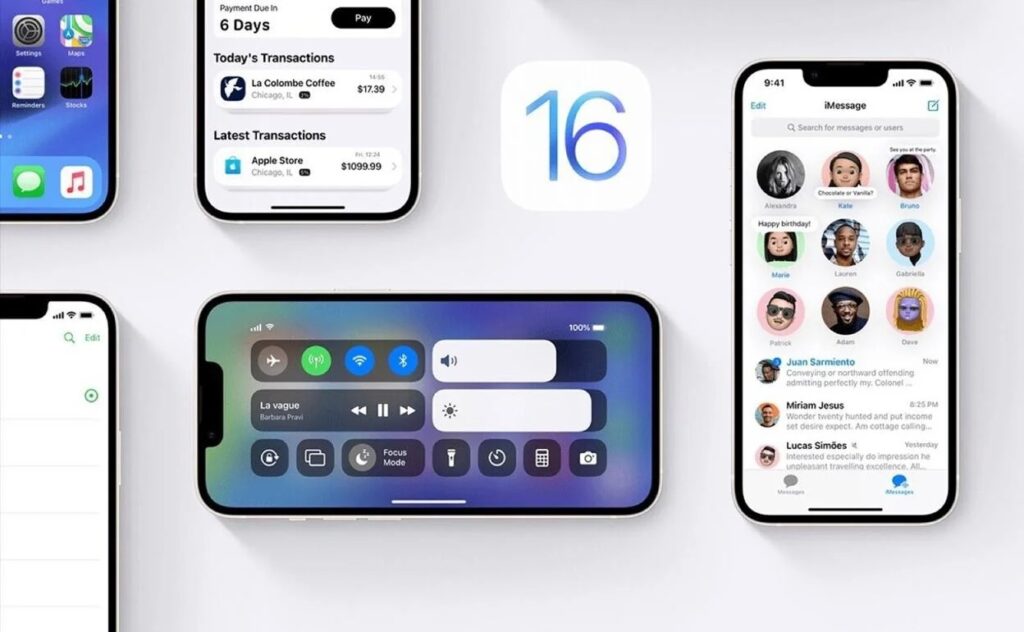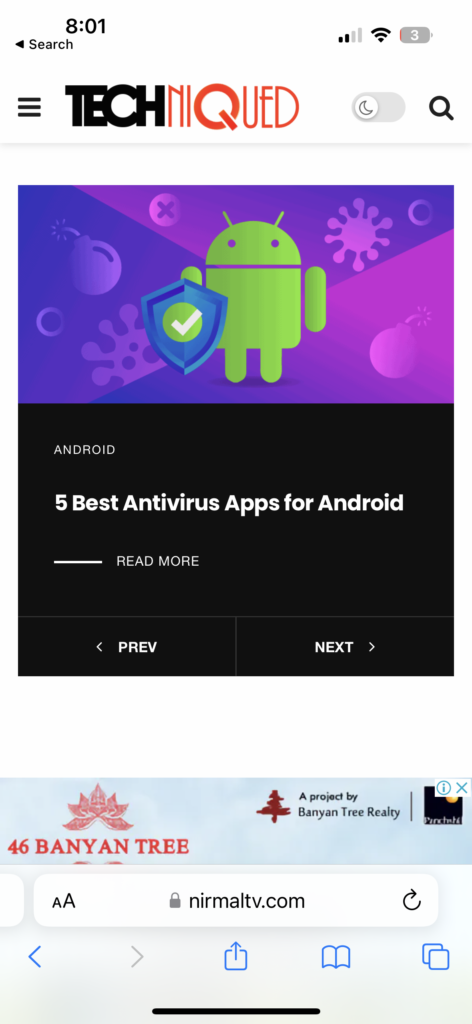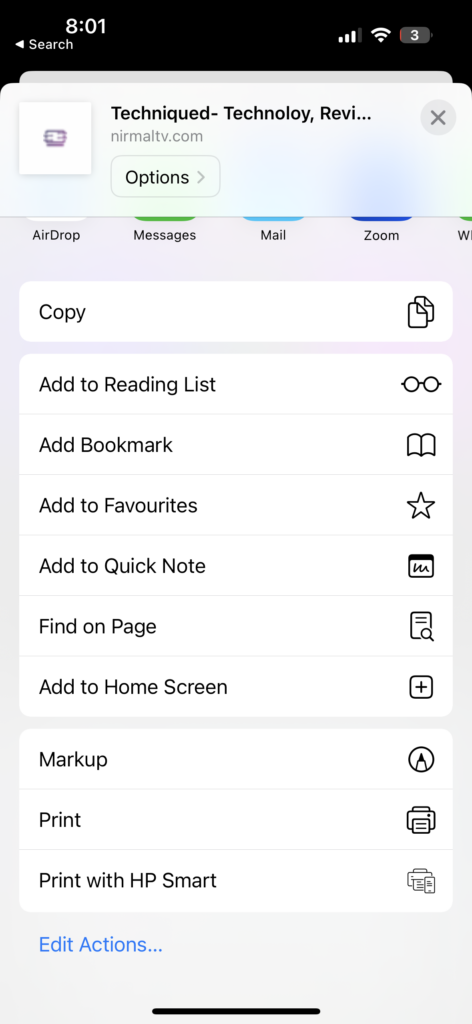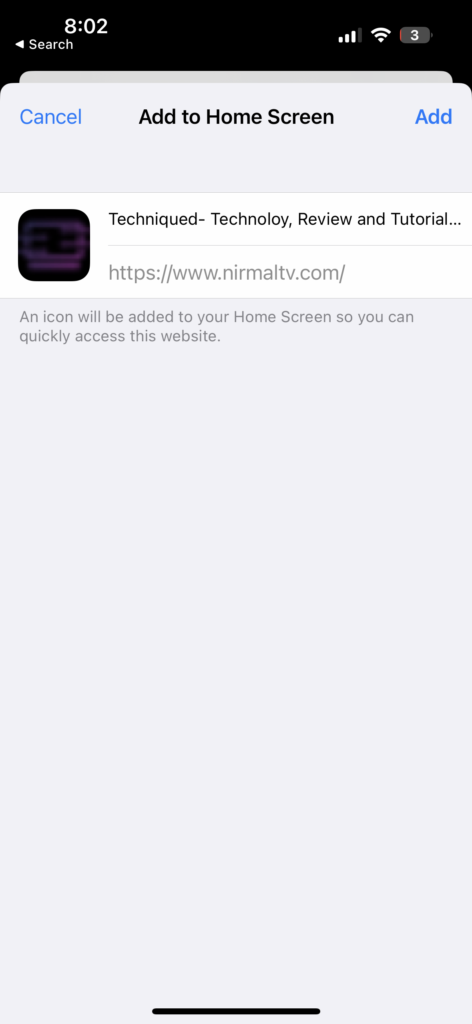iPhones are one of the most popular smartphones used across the globe and it runs on iOS. If you are using an iPhone or an iPad, here is a quick way to add any website on the iPhone home screen in a few clicks. There are a few websites that are visited on a daily basis by us, but they do not offer apps for iOS. In such cases, every time you have to open the web browser and type in the address and navigate to the website. But if you are using Safari, you can easily add any website to the home screen and quickly navigate. Here is how to do it.
Related Reading: How to Enable Battery Percentage in iOS16
How to Add any Website on iPhone Home Screen:
Step 1: Unlock your iPhone and open the Safari browser
Step 2: Now, open the website you want to add to the home screen by typing the URL in the address bar.
Step 3: Once the website is completely loaded, click on the share button at the bottom of the screen.
Step 4: In the share list, scroll down and you will be able to see an option “Add to Home Screen”, click on this option.
Step 5: You can modify the Home screen title for the website and click on the Add button.
Now you will be able to see the icon on the home screen for the website. Clicking on this icon will directly take you to the website on the Safari browser.
The icon will be added next to the last app on the home screen, but you can move the icon to the first screen by going to the edit mode on iPhone’s home screen. You can drag and drop the icon to the desired location on your home screen. This method can be used even on iPad OS.