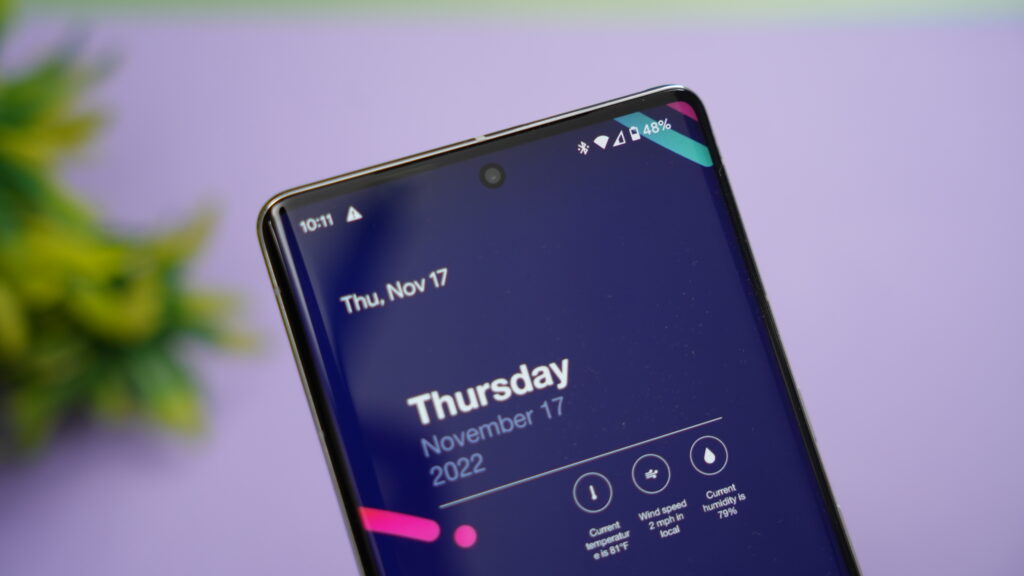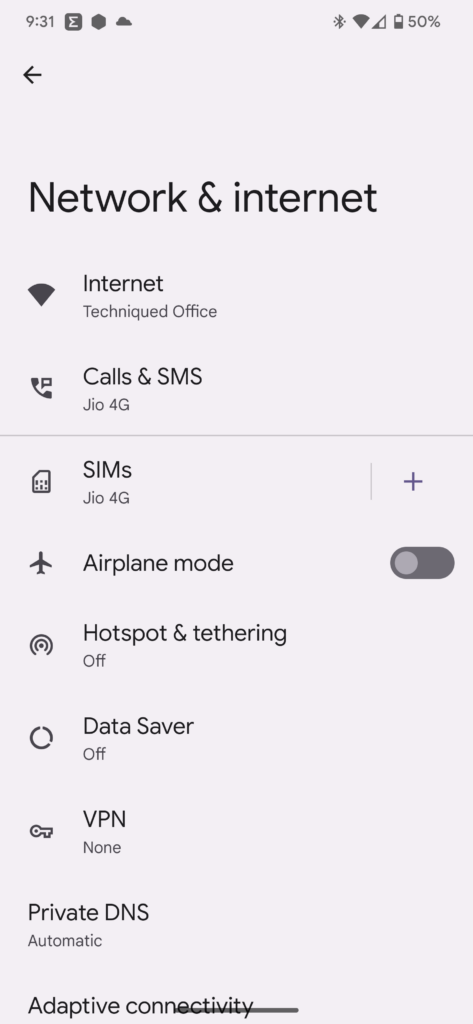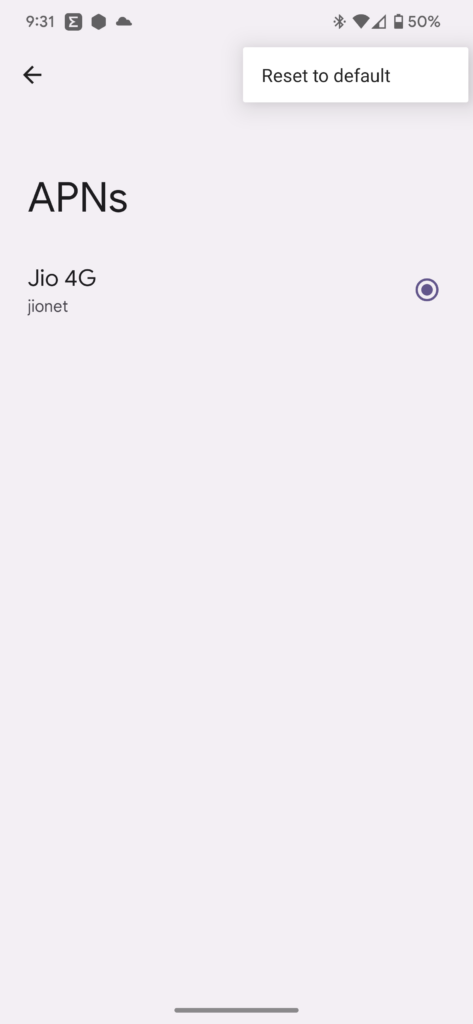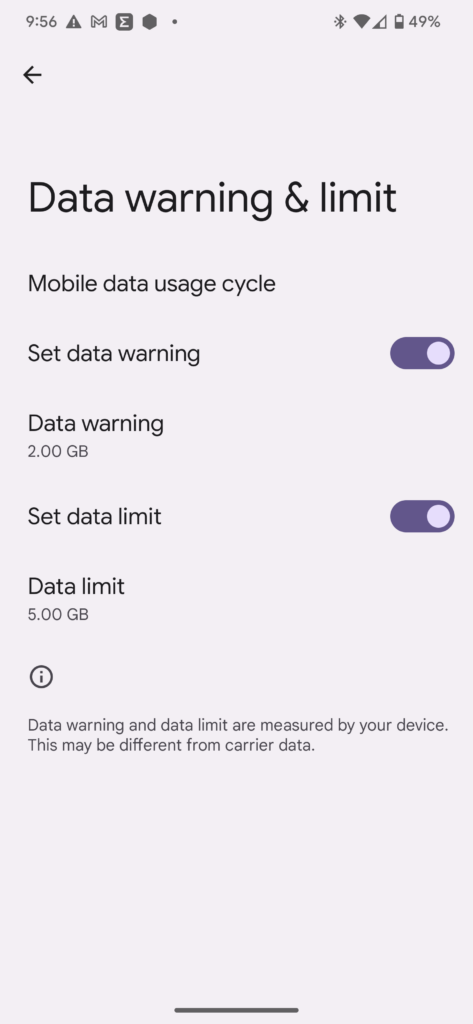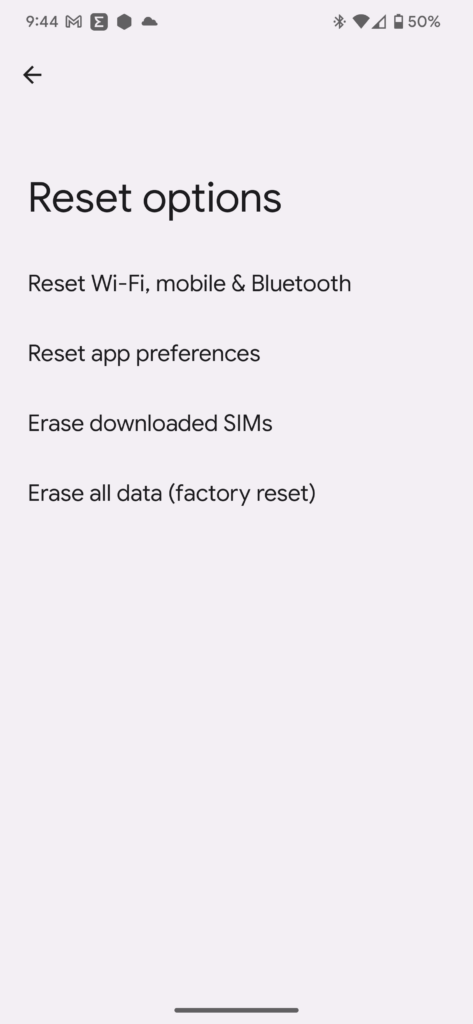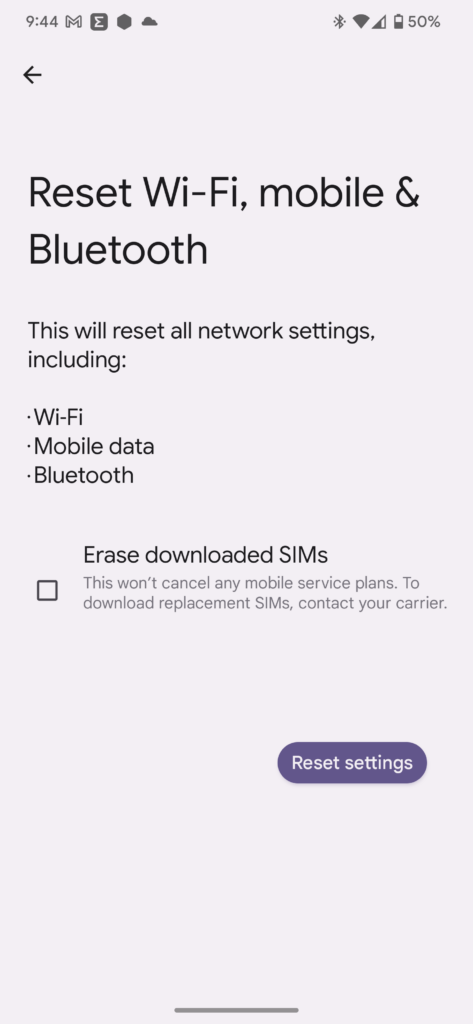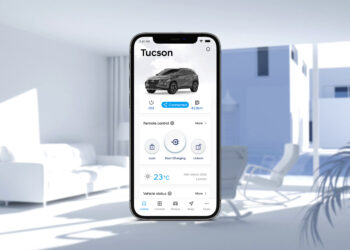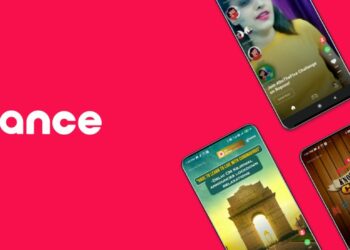With the 4G and 5G networks available in most countries across the globe, mobile data is one of the most important aspects when using an Android smartphone. When we are traveling or outdoors, we can get connected to the internet using mobile data. When you lose connectivity with mobile data, then you realize the importance of it, especially if you are using apps like maps and navigation. So in case, you are having issues with the connectivity of mobile data, here are some ways to fix mobile data not working on Android smartphones.
Related Reading: How to Transfer files Across Mac and Android [AirDrop for Android]
How to Fix Mobile Data not working on Android
There are many ways to fix the issue with mobile data on Android phones. Here are some of the options you can try.
1. Reset APN:
Access Point Names (APNs) are the settings in your phone by which your SIM card accesses the mobile network and connects your phone to the internet. This is one of the important aspects of data connectivity and if there is any change to it, then the mobile data won’t work on your phone. If you are facing issues, then you can try giving it a reset. Here is how to do it.
Go to “Settings -> Network & internet -> SIM Cards -> Access Point Names.” These settings might vary based on the Android version you have on your phone. This one is for Android 12, but it will be more or less the same ones on other Android versions too.
At the top, you will see three dots, click on them and select Reset to default.
2. Add APN manually:
If you feel the APNs currently in the phone are not correct, then you can click on the + icon in the APN settings and manually add the APN. APN settings will be available with your cellular provider.
3. Re-insert SIM Card:
Sometimes the issue could be related to the SIM card in your phone. In such cases, sometimes removing the card and inserting it back again might solve the problem. Alternatively, you can also try a phone reboot or turning on the Airplane mode. These steps can also solve the network connection issue.
4. Check Data limit Set:
In case you have set a data limit on your phone and if the mobile data usage has crossed the limit, then you will not be able to access mobile data. Open Settings->Network & internet -> SIM Cards ->Data Warning and Limit.
Here you need to check the maximum limit you have set and also the monthly usage for the current month.
5. Reset Network Settings:
In case any of these options are not working, you can try for a reset of mobile and network settings. To do this, open Settings-> System Settings-> Reset (this might vary from phone brand). Here you will see a lot of reset options, you need to select the Reset Wi-Fi, Mobile, and Bluetooth settings.
These are some of the options you can try if you are not able to access mobile data on your Android phone.