When Apple announced iOS 16 version for iPhones, it came with lots of new features including new lock screen customizations and other improvements to the UI. One of the new features of the OS is the ability to schedule and email on iPhone and iPad. We have recently covered how to schedule and email on macOS at a later date and time. you can schedule the email on iPhone and iPad as well and here is how to do it.
Related Reading: How to Enable Battery Percentage in iOS16
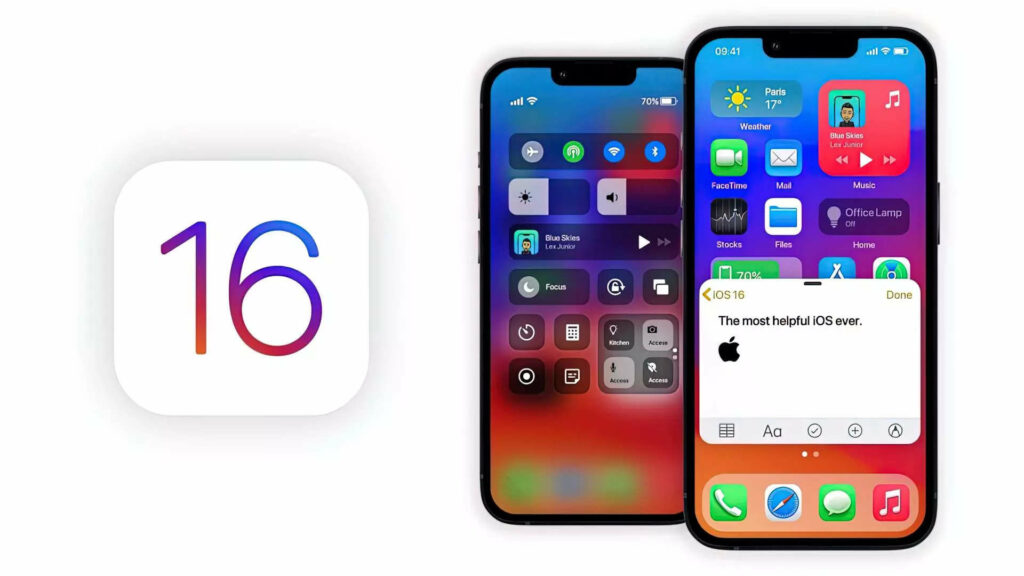
How to Schedule an Email on iPhone:
Step 1: Open the Email app on your iPhone. This feature is available only on the official email app available in iOS.
Step 2: Once the inbox is opened, you will be able to see the compose new email icon on the bottom right corner, click on this icon.
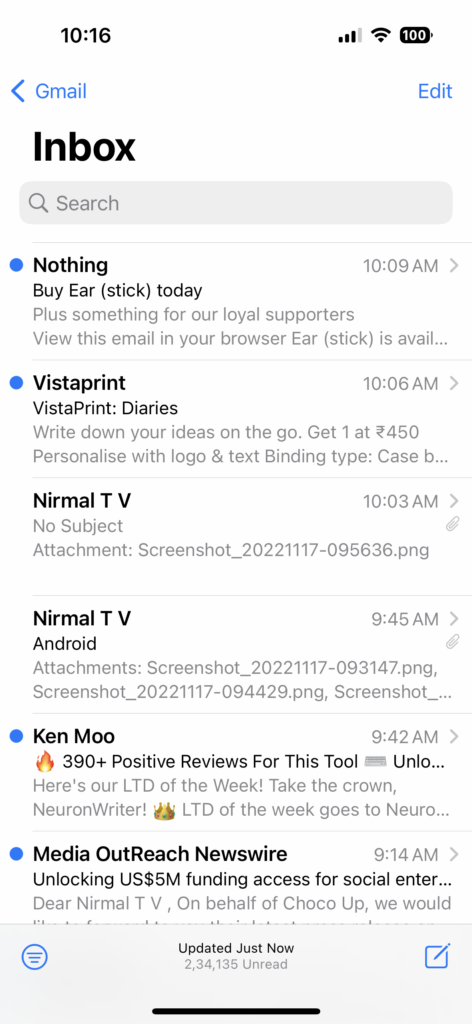
Step 3: This will open the window to write a new email. Here you can compose your email, add the subject, and also enter the email ID as usual.
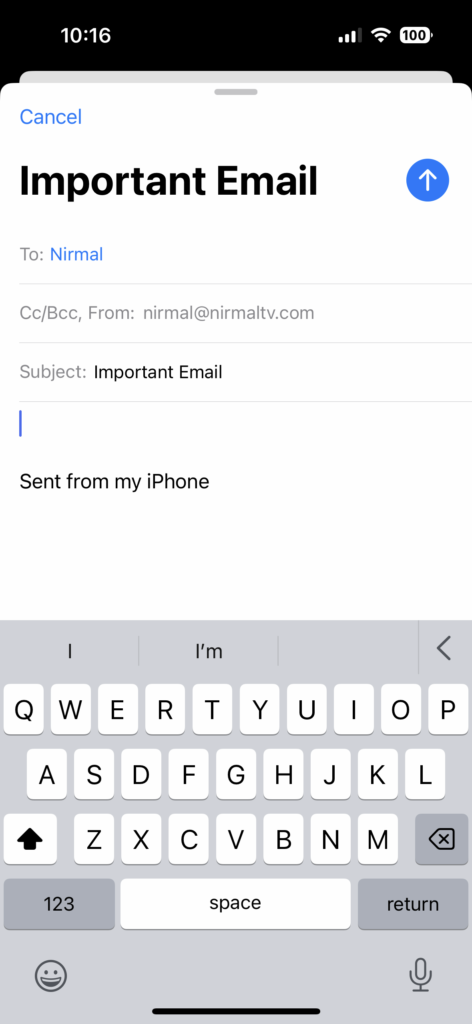
Step 4: Once you are done with the composing, click and hold the arrow icon on the top right corner for sending the email. Now, you will be able to see three options, Send Now, Send 9.00PM tonight, Send Later…, here you need to select Send Later option.
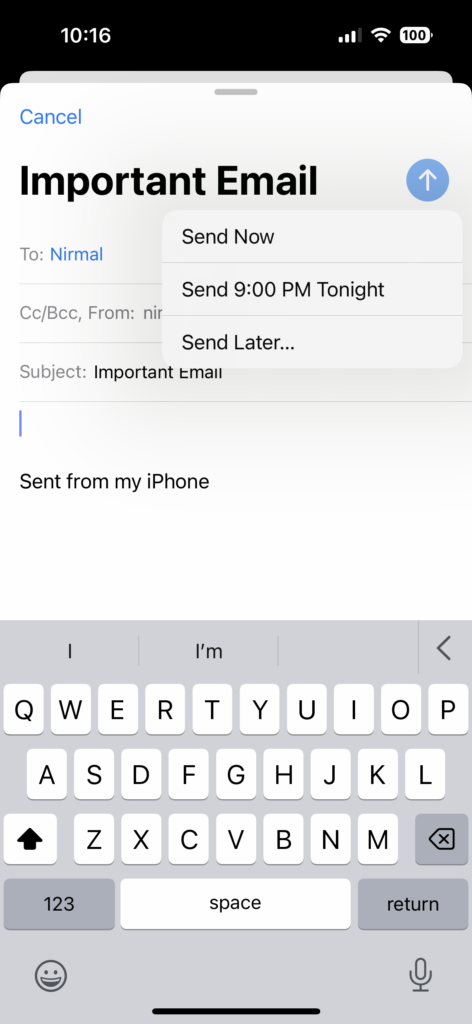
Step 5: In the next step, you can select the time and date when you want the email to be scheduled.
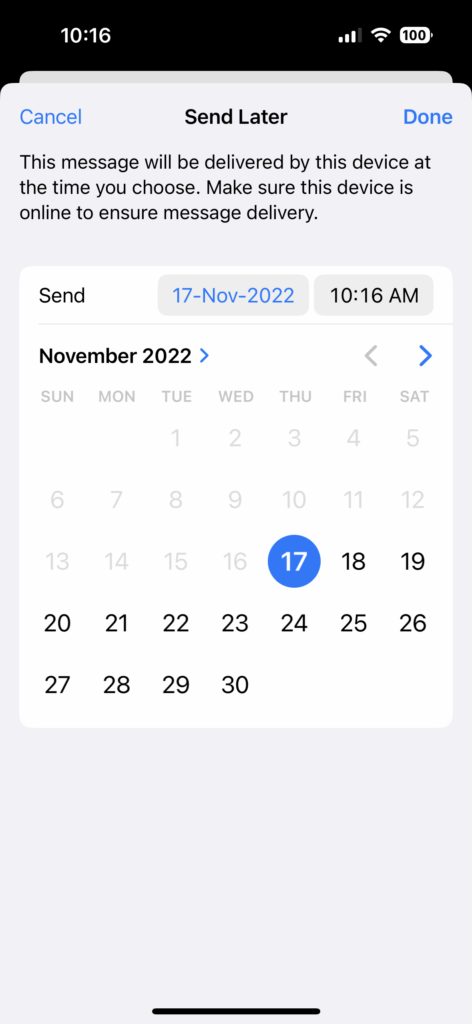
Step 6: Once you have scheduled it, click on the done button. You are now good to go, the email will be send at the time and date specified by you.






