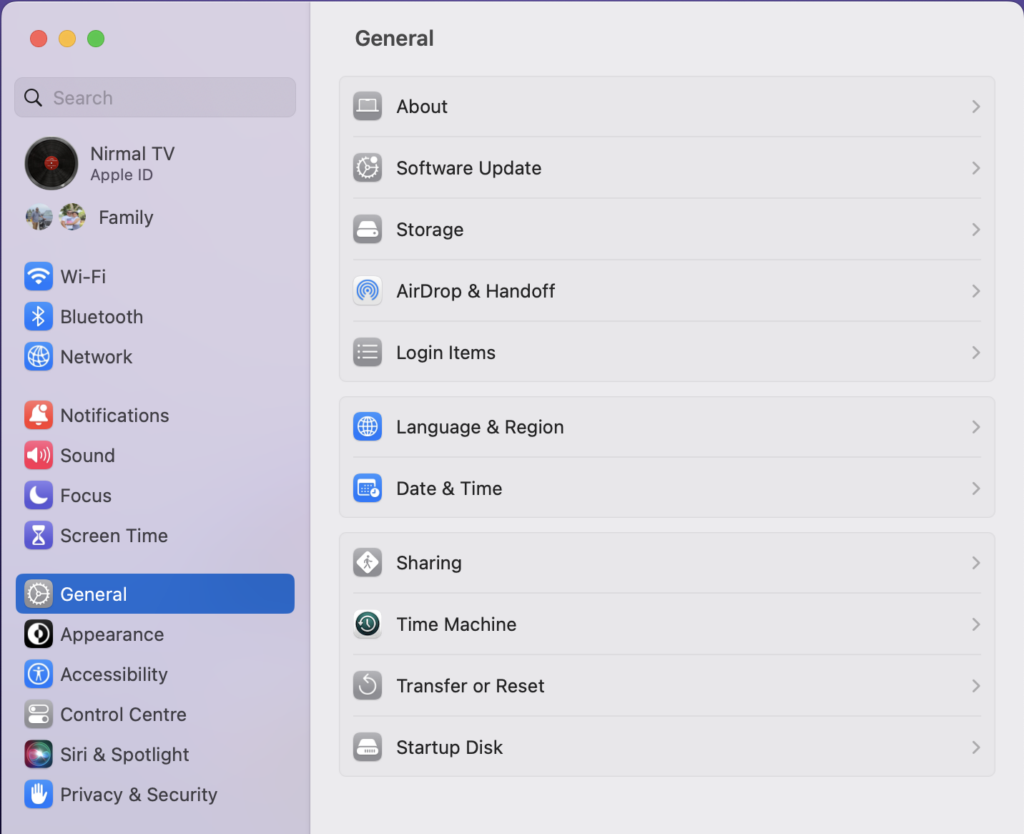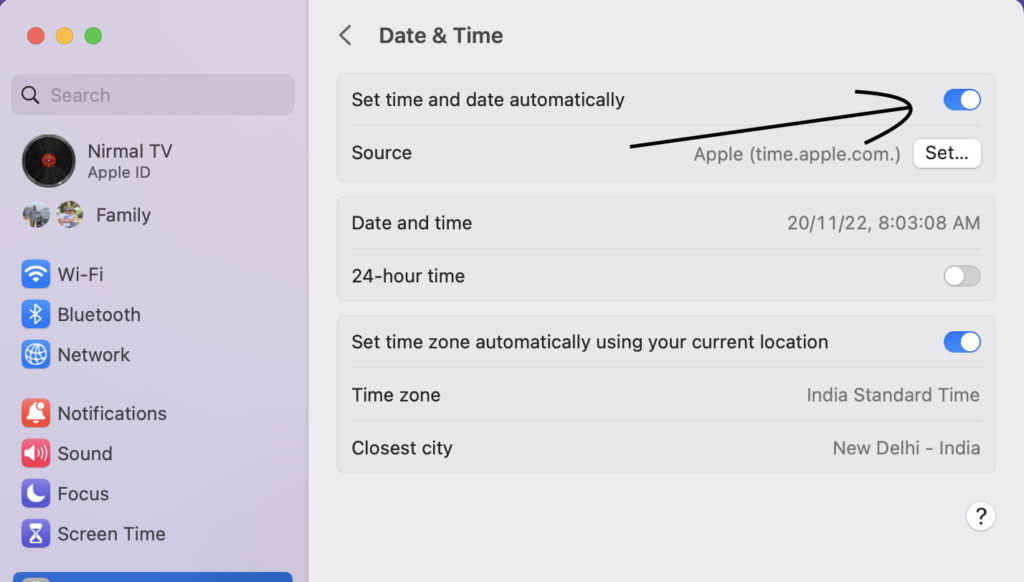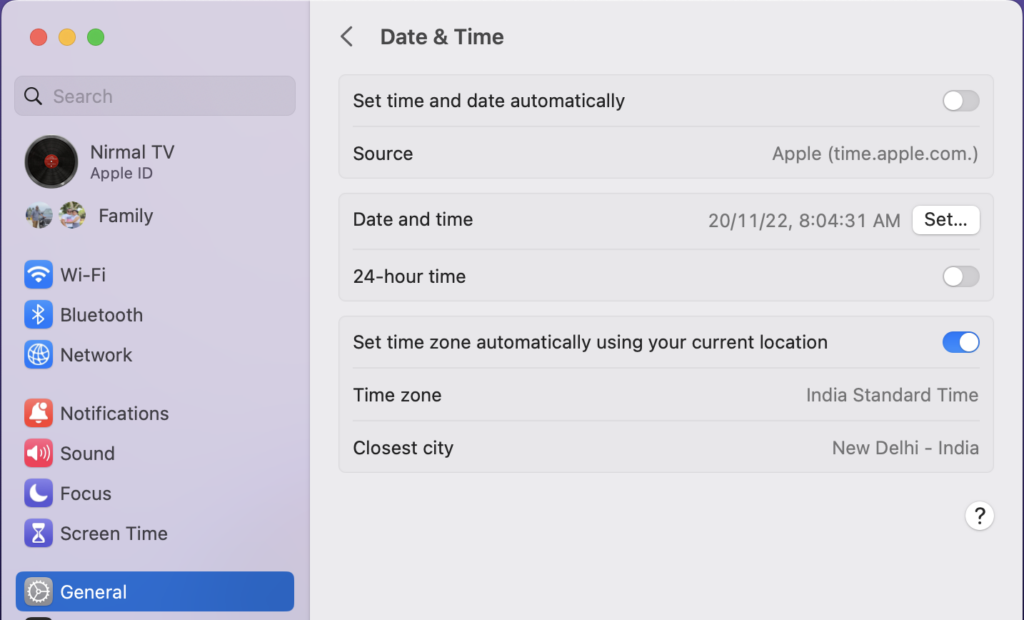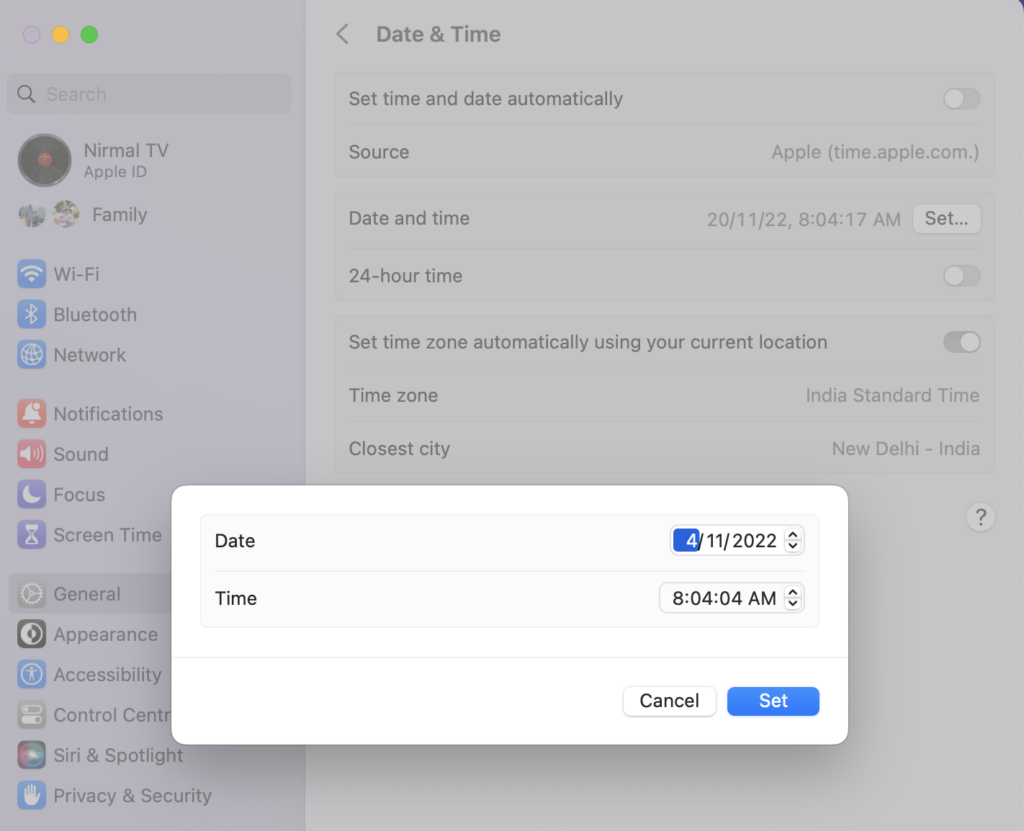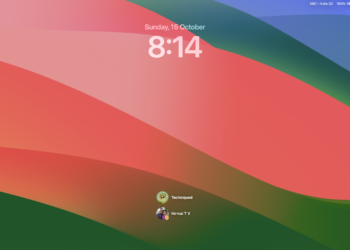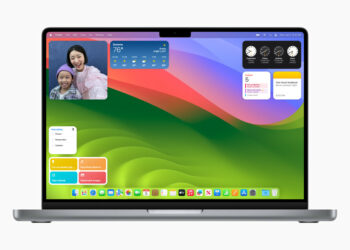For all operating systems, setting the correct date and time is one of the important aspects as a lot of OS functions depend on the time and date. Similarly, for macOS as well you need to make sure the machine has the correct date and time. Generally, when you install the OS or buy Macbook, the time and date is automatically set by the machine when you connect to the internet. But in case the time and date set is not correct, you can manually set the date and time in macOS. Here is how to do it.
Related Reading: How to Quickly Convert HEIC to JPG on macOS
How to Set Date and Time in macOS
Step 1: Open the settings panel in macOS and click on the General settings in the left panel.
Step 2: If you feel that the date and time are not correct in your macOS, click on the Set date and time automatically and disable this option.
Step 3: Once you have disabled it, click on the button Set against Date and time option.
Step 4: Now you will see an option to change the date and time manually on your macOS. Once it is set, you can click on the Set button and save the new date and time.
Step 5: In case you feel the time zone is not correct, then you also get an option to change the time zone and the closest city for you.