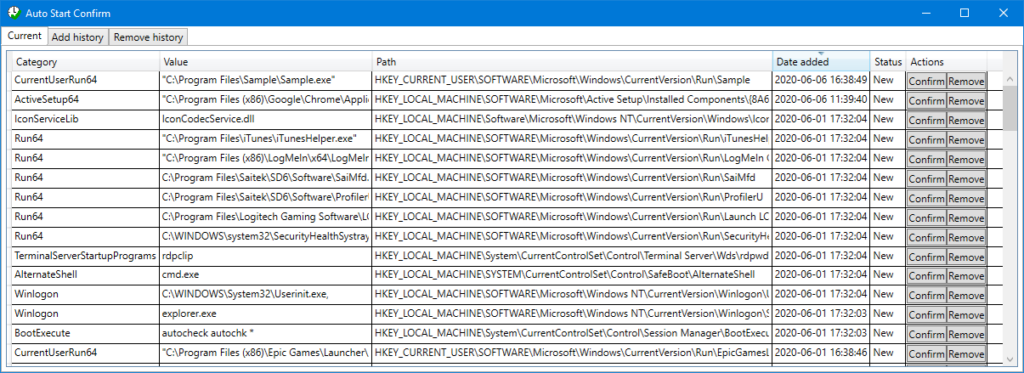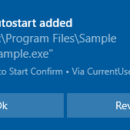Whenever we install an app on Windows 11, some of the apps might be written in such a way that they are automatically added to the start-up list. This means that when you start Windows 11, these programs will also start. While some of these might be useful, there are chances that some rogue programs like malware and viruses might also start with Windows and these apps have the capability to steal data and information. So how do you monitor programs auto-starting with Windows 11? Auto Start Confirm is a free app to monitor any changes to the auto start list of programs in Windows 11.
Related Reading: How to Enable Windows 11 Automatic Login
This program monitors whether a program wants to start automatically and asks the user for permission. The program starts in the background and can be accessed using its icon in the notification area (usually in the bottom right corner of the taskbar).
All currently available auto starts are listed in the “Current” tab. A history of added or removed auto starts can be accessed using the “Add history” and “Remove history” tabs. For each auto start, there is a “Confirm” and “Remove” buttons included which makes it easy to mark checked auto starts and remove unwanted ones.
When a new auto-start is added or removed, a toast notification appears in Windows, which will notify you and you can take action on it.
When you click OK, it is added to the list and if you do not want to add it, you can select the Revert button. When the program is started, it compares the current auto starts to the known ones when it last run. Therefore, changes will be detected, even if the program is not running all time.
Auto Start Confirm is a very good tool to monitor the start-up application list and any changes made to that list. The best feature is that you can remove unwanted apps from start-up anytime using this tool.