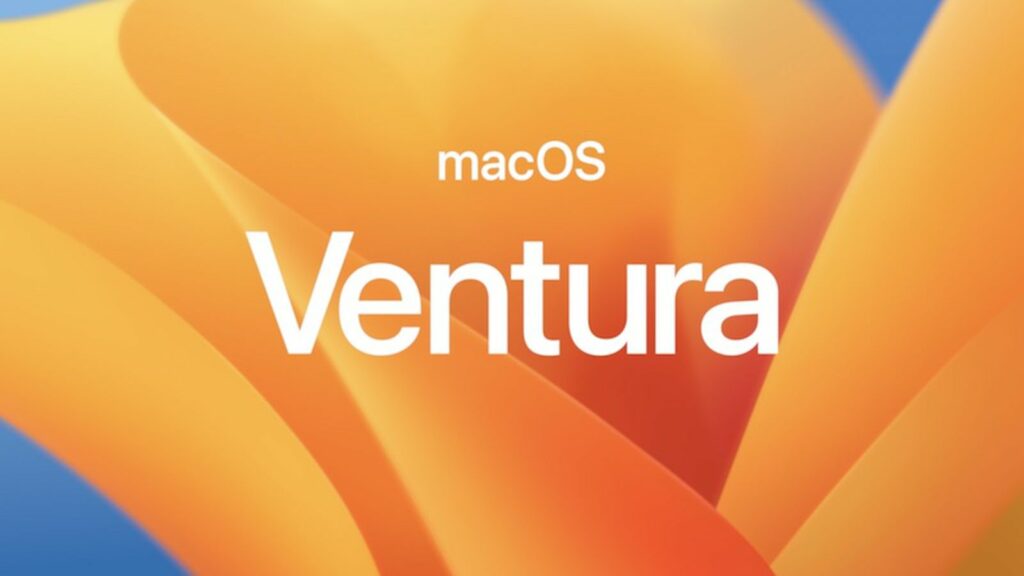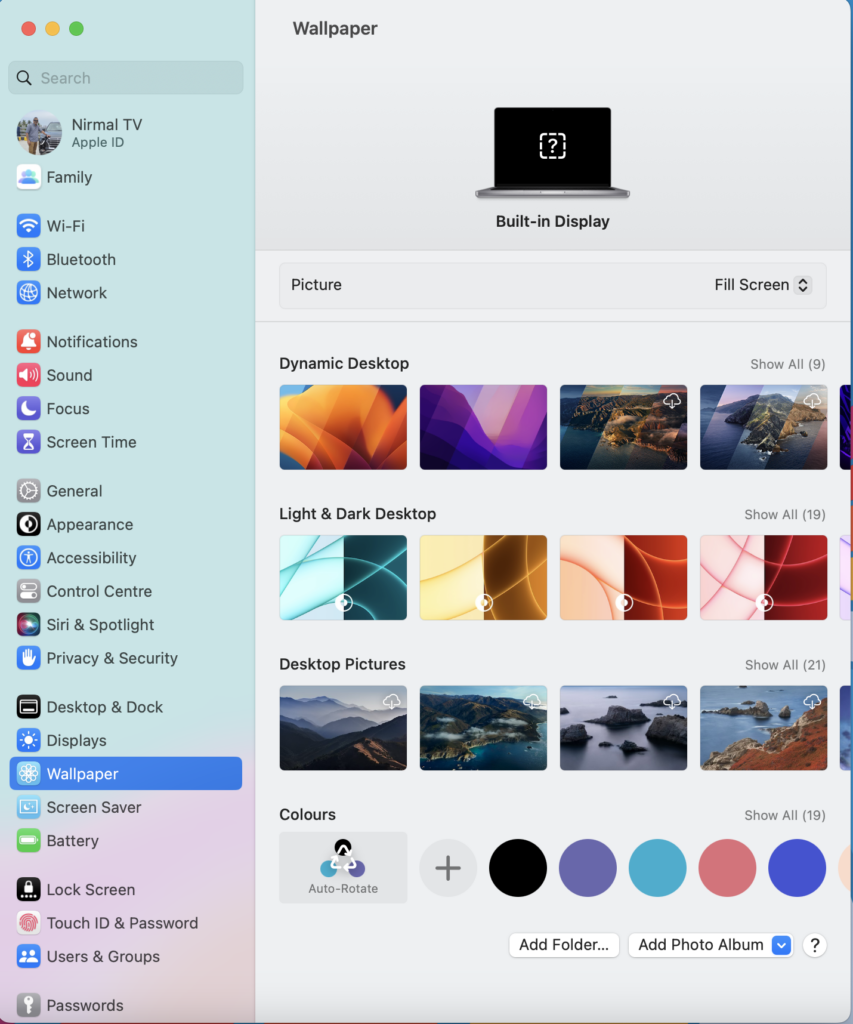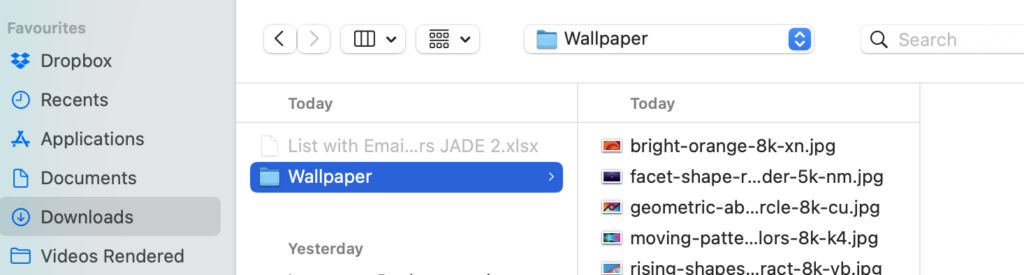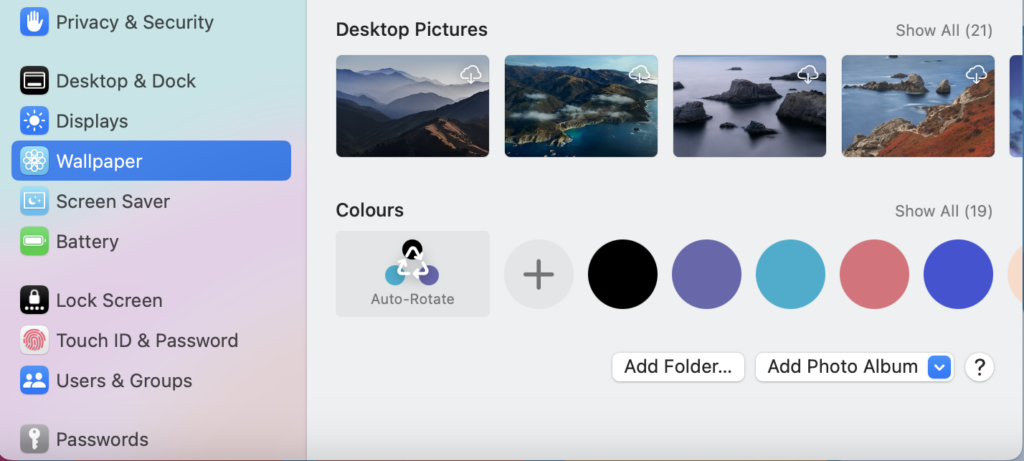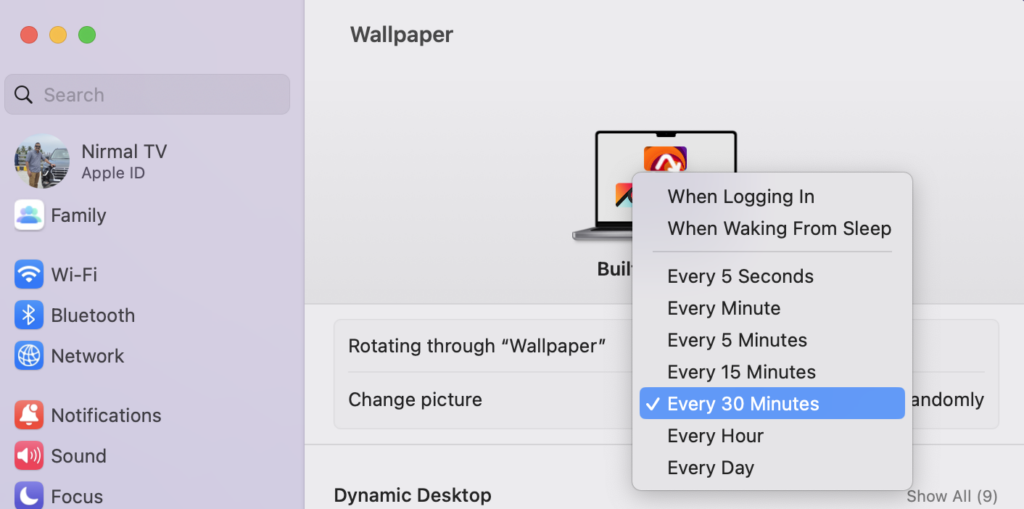Wallpaper is one of the basic customization options available in any OS, be it the smartphone OS or desktop OS. macOS Ventura also allows you to customize your desktop with custom wallpapers. You can download wallpapers from any website which offers free high-resolution wallpapers. Many of us would love to change wallpapers frequently or automatically. You can automatically change wallpapers in macOS using the default settings, here is how to do it.
Related Reading: How to Quickly Convert HEIC to JPG on macOS
How to Automatically Change Wallpapers in macOS:
If you want to automatically change wallpapers in macOS, the first step is to download your favorite set of wallpapers from the internet.
Step 1: The first step is to create a folder for all the wallpapers you have downloaded.
Step 2: Open Settings and select Wallpaper from the sidebar.
Step 3: Scroll down and you will see the option “Add Folder..” listed below. Here you need to select the folder which you created for your wallpapers.
Related Reading: How to Create Website Shortcuts in Launchpad in macOS
Step 4: Once you have selected the folder, you will see all the images in the folder shown. Here you will also get to see another option- Auto Rotate. You need to select this option.
Step 5: When you select the Auto-rotate option, at the top, you will be able to see other options for auto-rotate. Here you can set the interval for auto-rotating images. It can be every day, every hour, every minute, etc.
Once you have done this, you will be able to see the wallpapers changing according to the time schedule you have set.
In the future, if you do not want this option, you can easily turn it off by selecting another wallpaper from the list or other options available under the settings. You can also use a folder from the Photo library for changing wallpapers.