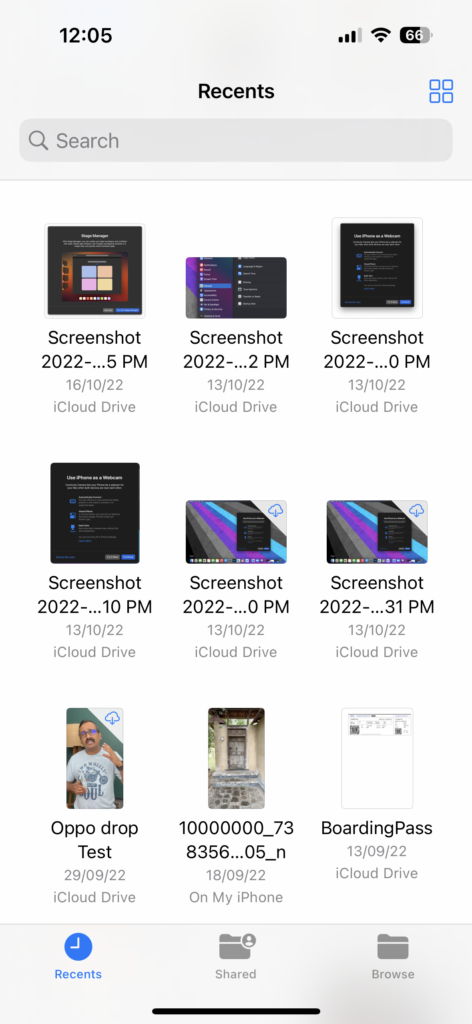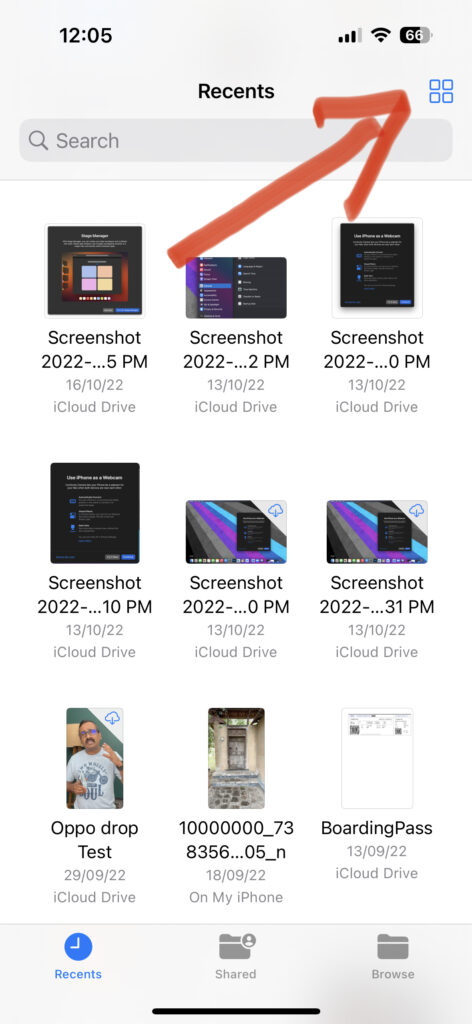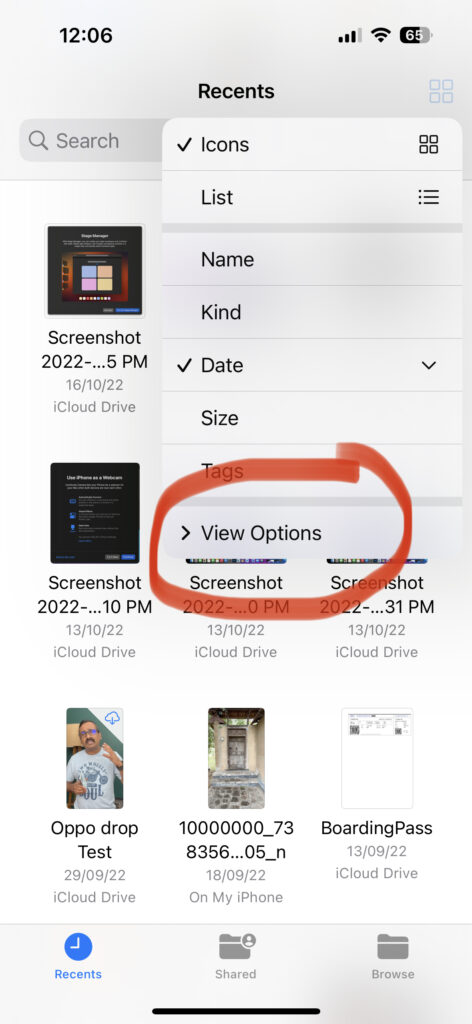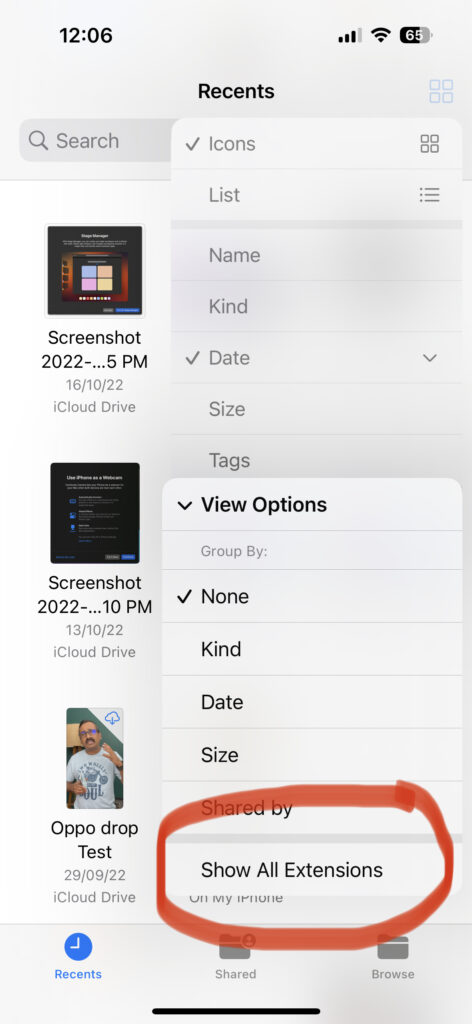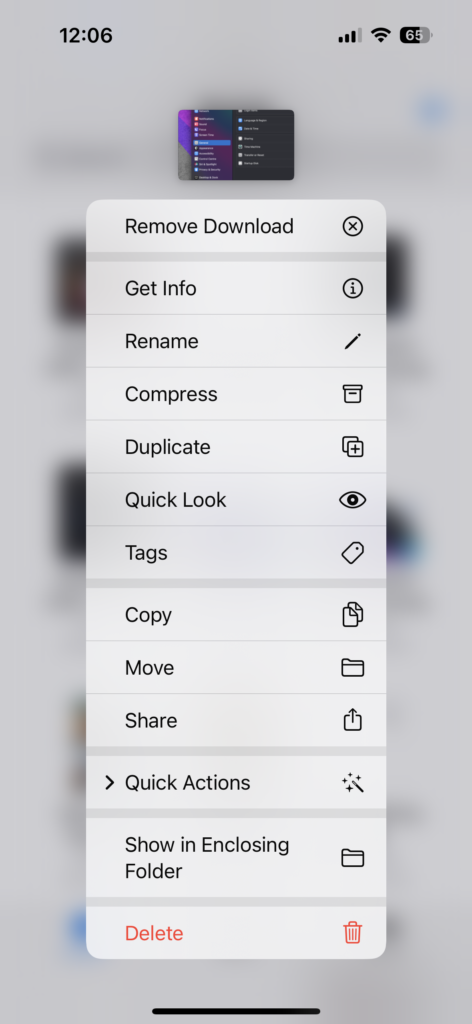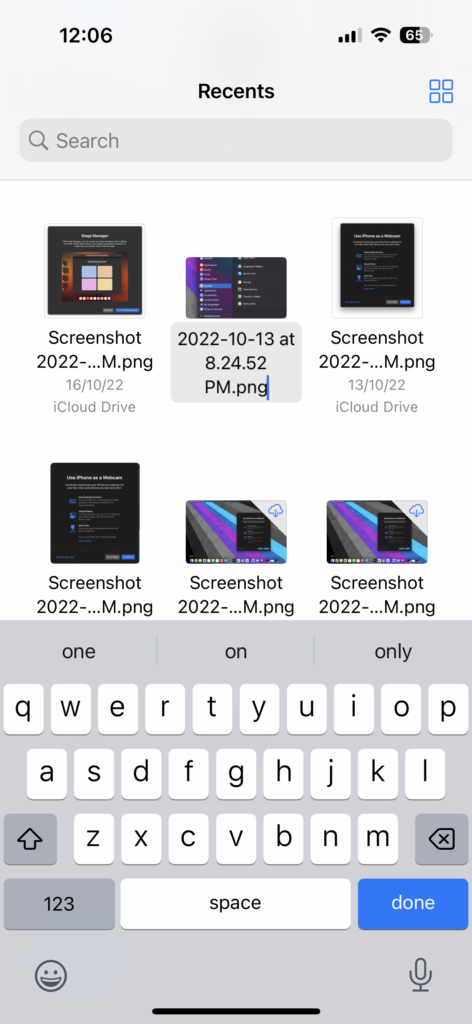One of the things that have been pretty poor in iOS has to be the file manager. If you remember, copy and paste itself took a long time to arrive on iPhones compared to Android. Similarly managing files, renaming, changing extensions, etc are still not as smooth as what you get on an Android phone. Sometimes, while working with files, you might want to change the file extension on your iPhone. With iOS16, things are much better in terms of file management and you can easily change file extensions on iPhone, here is how to do it. You need to make sure you have the latest version of iOS16.
Related Reading: How to Enable Battery Percentage in iOS16
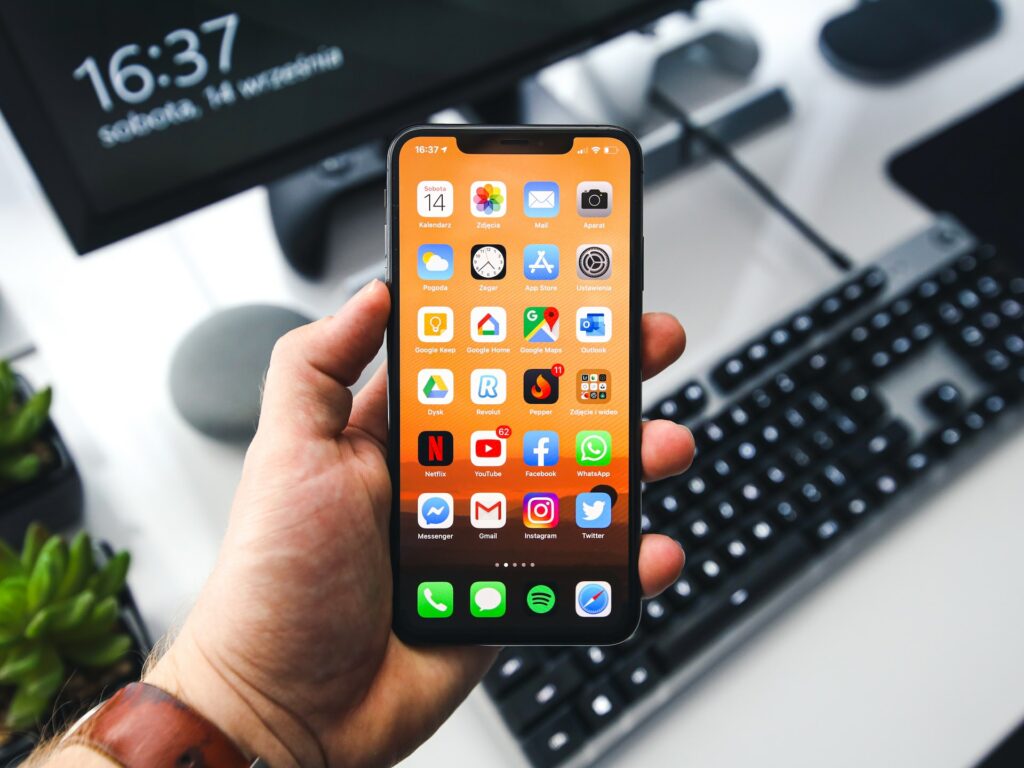
How to Change File Extensions on iPhone:
With iOS16, the option to change file extensions has become better and easier, here is how to do it.
Step 1: The first step is to make sure that file extensions are shown in the file manager in iOS. Open the file manager on your iPhone.
Step 2: Now click on the 4 squares on the top right-hand side corner of the file manager.
Step 3: This will bring up a menu and here you will see “View Options” in the menu, click on it.
Step 4: Under the view options, you will be able to see Show all Extensions option listed. You need to select this option.
Step 5: Now press and hold the file for which you want to change the extension. You will get a menu where you will have the option to rename the file.
Step 6: Under the rename file option, you can also change the file extension as the file extensions are now shown in the file manager.
Step 7: Once you have completed the renaming file, you can click the done button and you will see the file with the new extension.