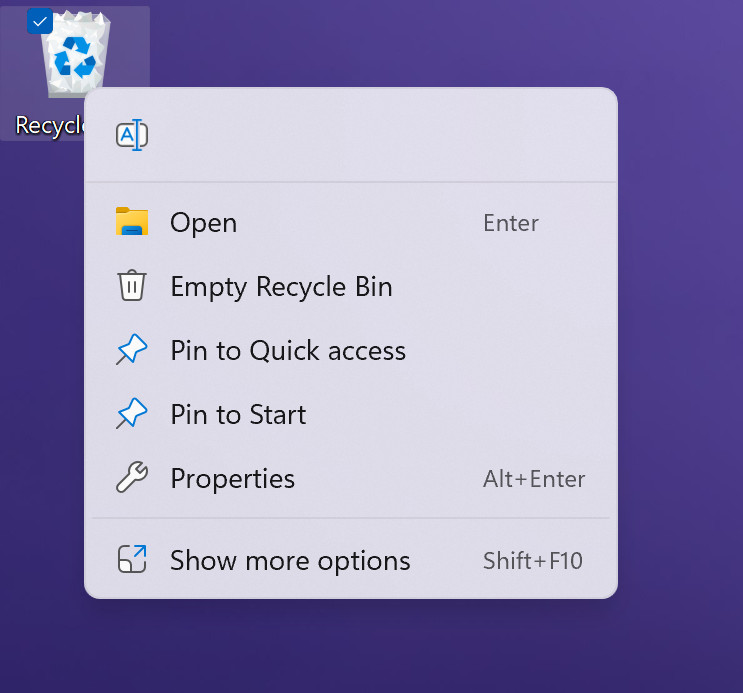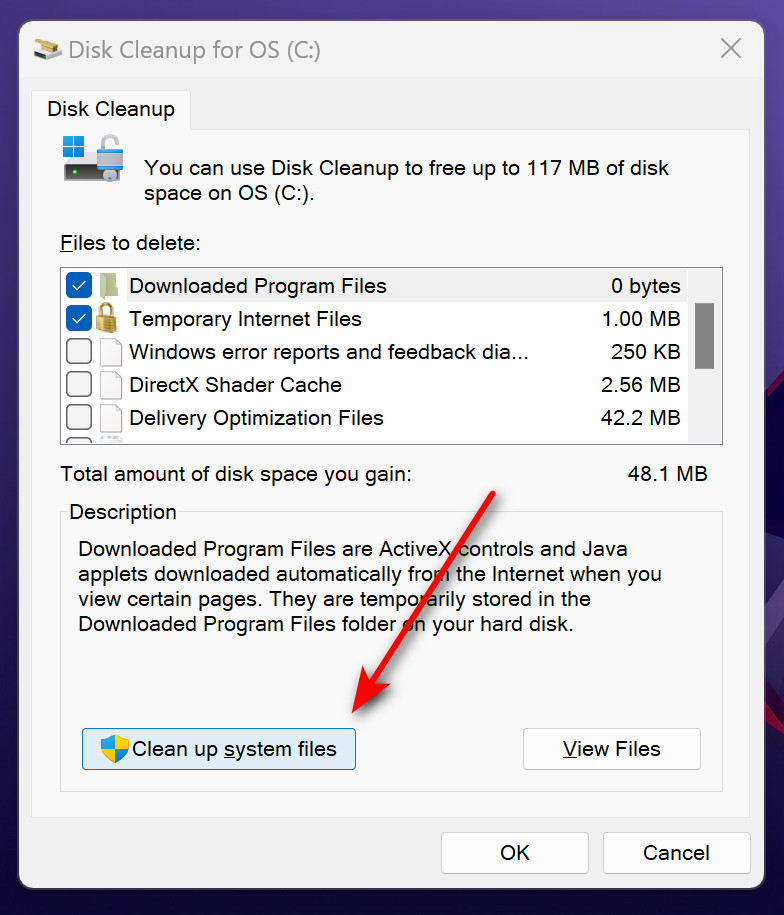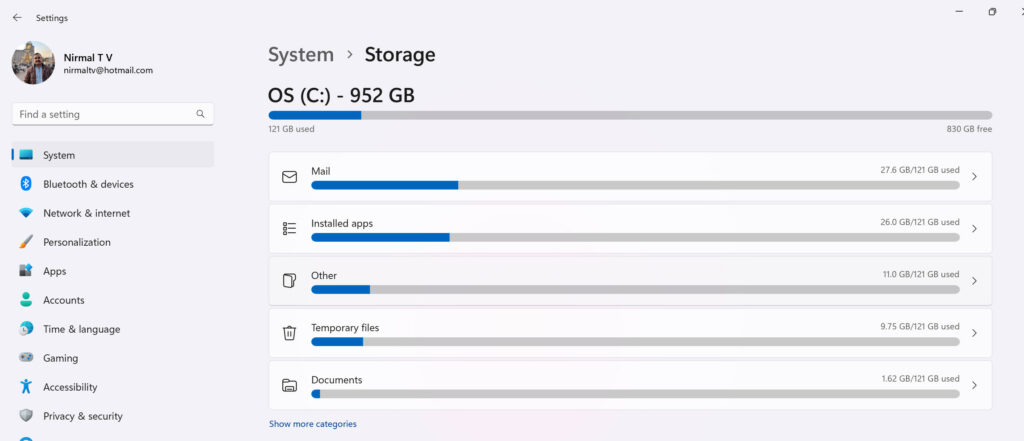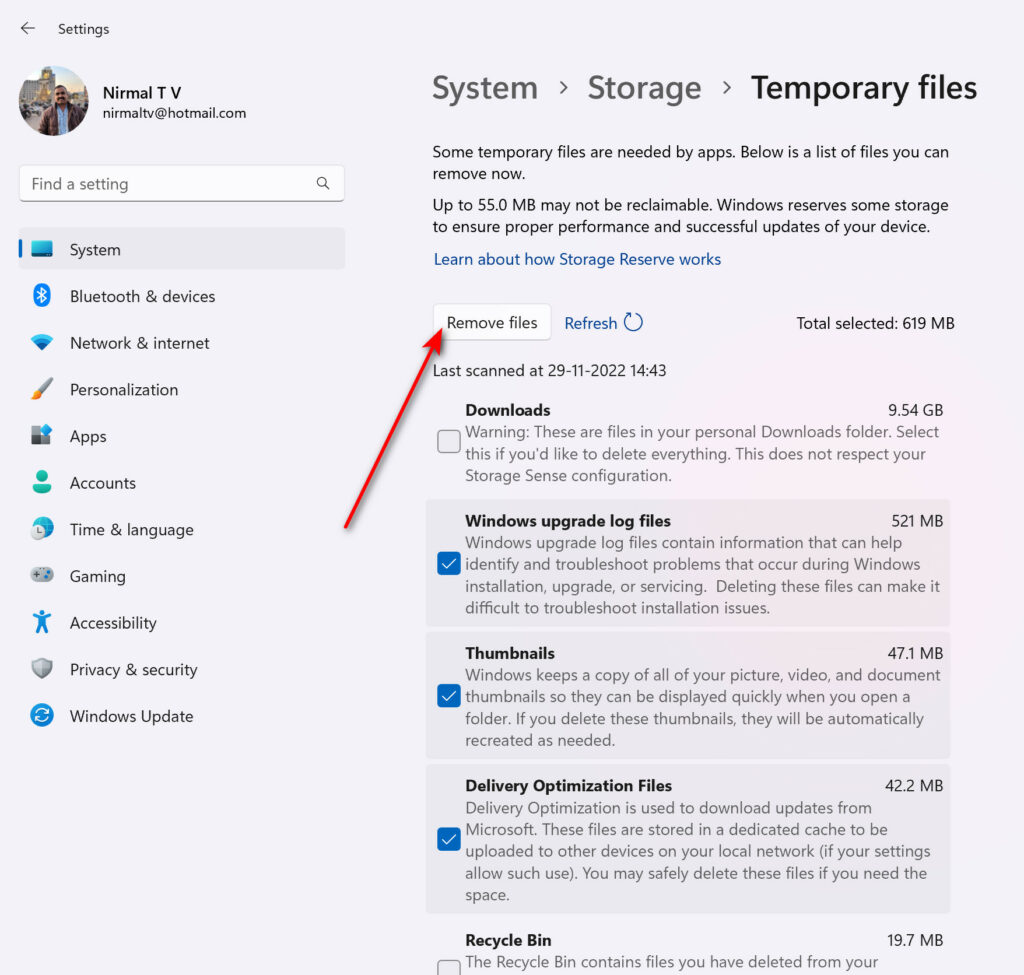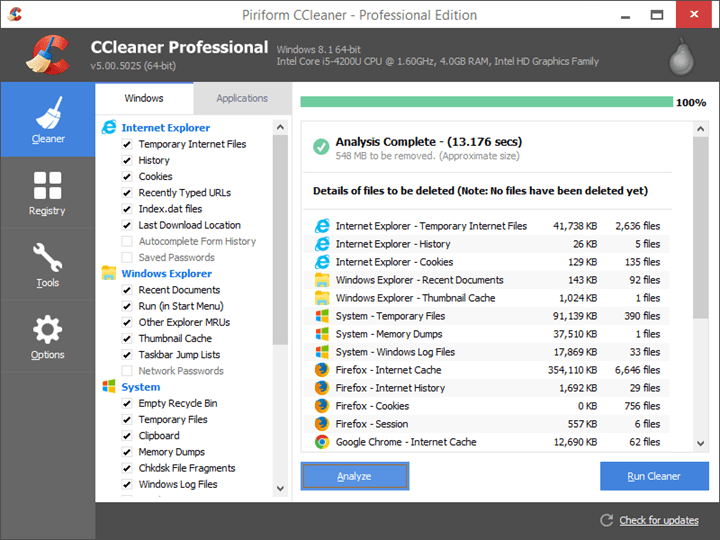Windows 11, just like any other OS will accumulate junk files over a period of usage. The junk files on your PC or laptop are the files that are no longer needed by you, the files which you have deleted and still available in recycle bin, it could be even the files stored as temporary files and it could also be the cache files used by various apps and services installed on your PC. The main problem with junk files is that they occupy a lot of storage space on your PC. So how to remove junk files from Windows 11? Let’s find out the options we have to delete them.
Related Reading: How to Make Windows 11 Boot Faster
How to Remove Junk Files From Windows 11:
Windows 11 comes with built-in options to clean and remove unwanted and junk files. Let us see all the options we have.
Recycle Bin:
Whenever you delete any file from Windows 11, it will be moved to recycle bin (unless you have done SHIFT + DEL). So over a period of time, recycle bin will have those junk files which you have deleted. So it is recommended that you delete the recycle bin once in a while. All you need to do is right-click on the recycle bin and select the Empty Recycle Bin option. This will clear all the unwanted files.
Disk Cleanup Tool:
This is yet another in-built tool to clean up the unwanted system and junk files from Windows 11. In order to open this, open the start menu and type Disk Cleanup and select the entry which comes up first. This will load the disk cleanup tool. Here you will be able to see the junk files and their sizes. You can also click on the Clean up system files button to get an idea about the junk files in the system.
Once you have the details, you can selectively clean up the files you want and remove the junk files.
Storage Sense:
Another option is the Windows storage sense. This option will check frequently and find out the junk files in the system. To open this press Win key + I and this brings up the settings menu. Here navigate to the System-> Storage option.
Now the system will calculate the temporary files in your PC which are mostly unwanted. Please note that not all temporary files are unwanted as it also includes the files you have downloaded from the internet.
Click on the temporary files option and this will take you to the option where you can selectively delete temporary files. Once you have selected the files, click on the Remove files button and this will clear the junk and temporary files.
Third-party Apps:
There are many third-party free tools available for Windows 11 which allow users to clean up unwanted files. CCleaner is one of the popular ones on this list. CCleaner is a free tool and you can install it on Windows 11 to remove all the unwanted, temporary, and cache files.
We have also covered some of the best maintenance tools available for Windows, you can have a look at the apps and try them based on your requirements.