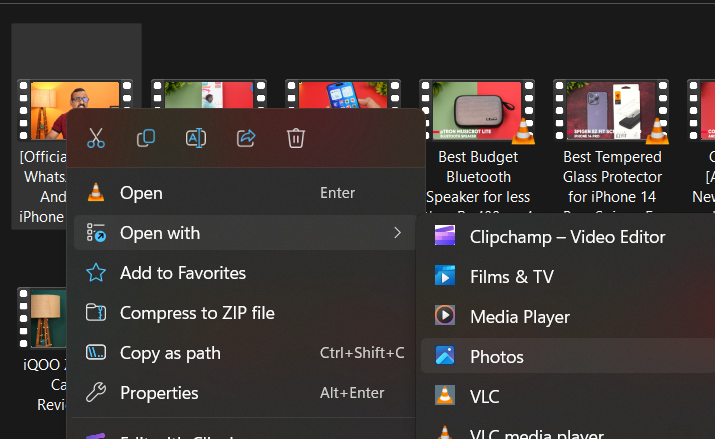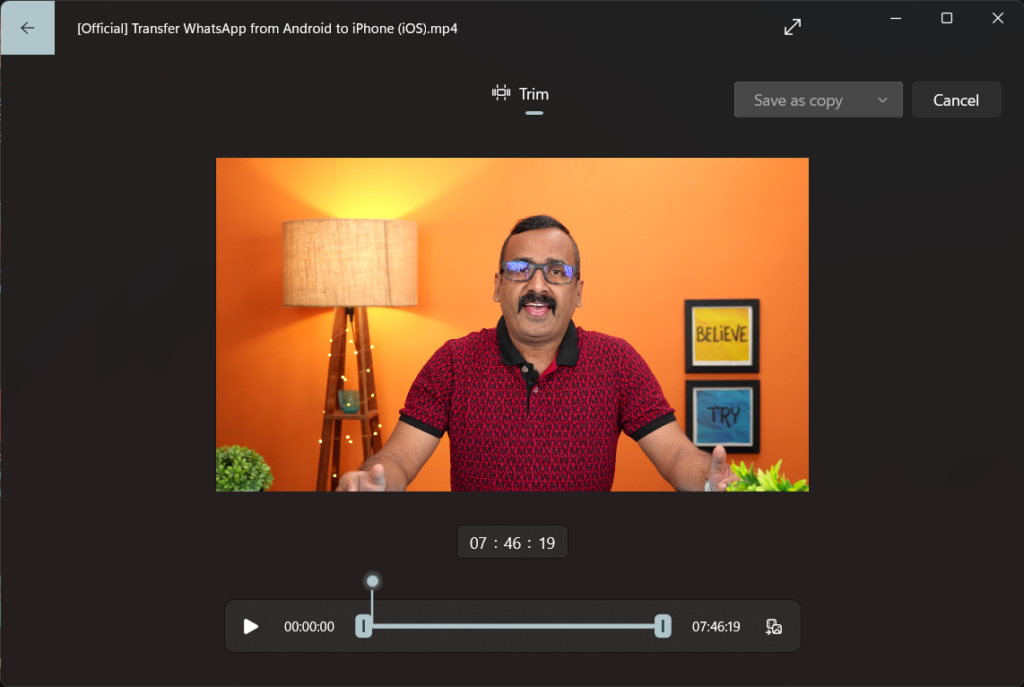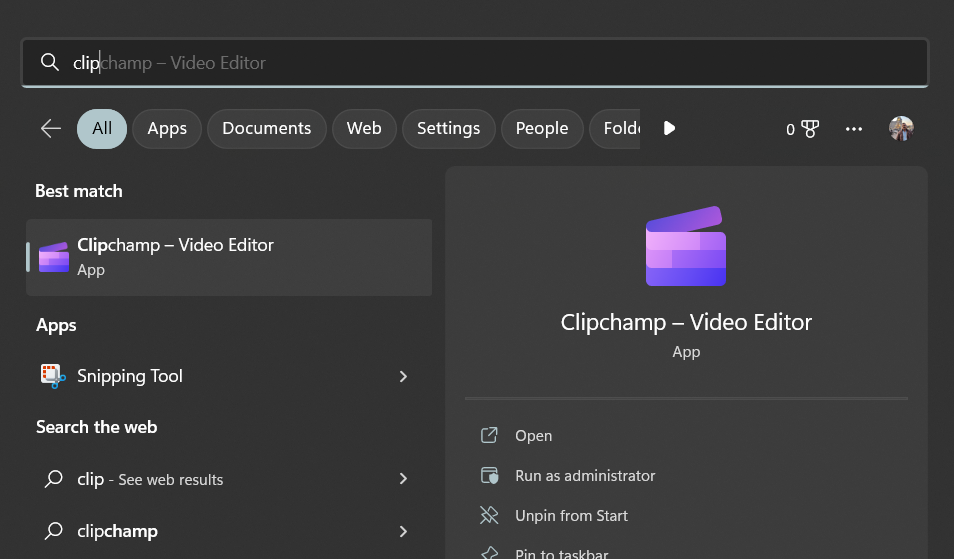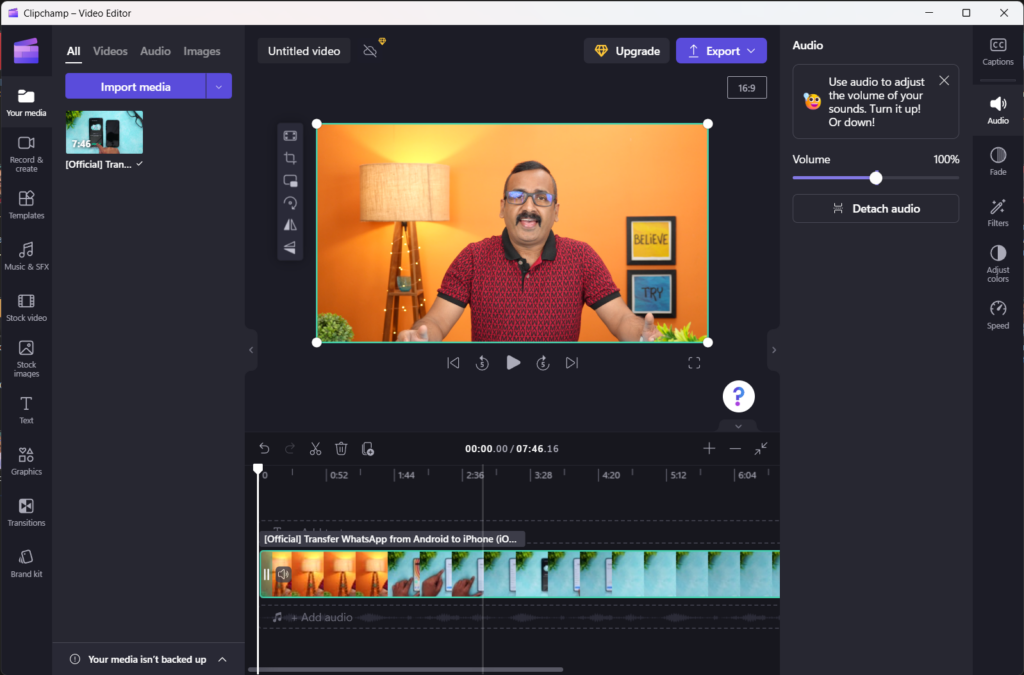Windows 11 comes with a lot of changes to the UI and new features are also added to it. Some of the changes include the new start menu, new taskbar, and new settings page. Apart from these changes, there are also changes to the apps from Microsoft including the email app, photos app, and many more. If you are a person who is dealing with video editing and uploading to social sites, then you might want to edit videos quickly. Sometimes you might have to trim a video before uploading. In such cases using premium editing tools may not be feasible. You can quickly trim a video in Windows 11 using the built-in tools, here is how to do it.
Related Reading: How to Make Windows 11 Boot Faster
How to Quickly Trim a Video in Windows 11:
There are two ways to quickly trim a video in Windows 11 without installing any third-party tools. Here are the options.
Step 1: Find the video you want to trim using File Explorer.
Step 2: Right-click on the video and select Open with-> Photos. Photos are the default photo viewer and editor app available on Windows 11. This app has been redesigned in Windows 11.
Step 3: This will open the Photos app with the video. You can see an option to trim the video. You can select the start and end points for trimming the video and then click on Save as a copy to save a new copy of the edited video.
A second option is a Clipchamp app available in Windows 11. Clipchamp is a new app acquired by Microsoft and included as a free version in Microsoft Windows 11. This is a slightly advanced tool for editing your videos. Here you need to open the start menu and search for the Clipchamp app. In case you are not seeing the app in the results, this means you have not updated Windows 11 to the latest version.
Now open the app by clicking on it from the results page. Once you have opened the app, click on the import media button available at the top and select the video you want to edit. Once the video is imported, you will see the option to trim the video to the desired position.
Once the editing is completed, you can save the file. The app also allows you to edit other aspects of the video as well.
These are the two quick options to trim a video on Windows 11 without installing any other apps.