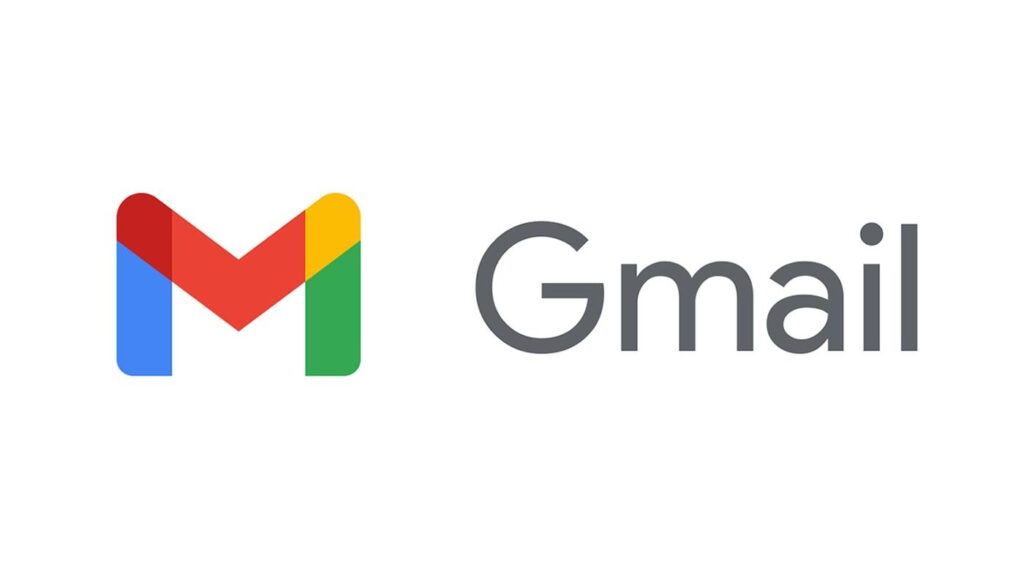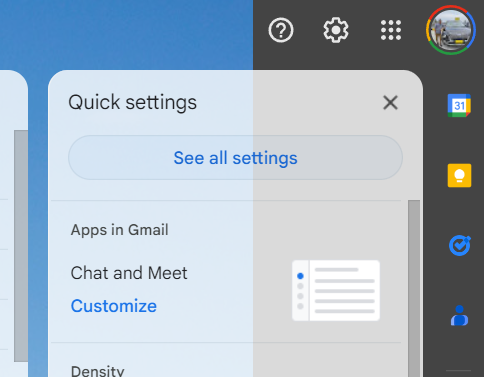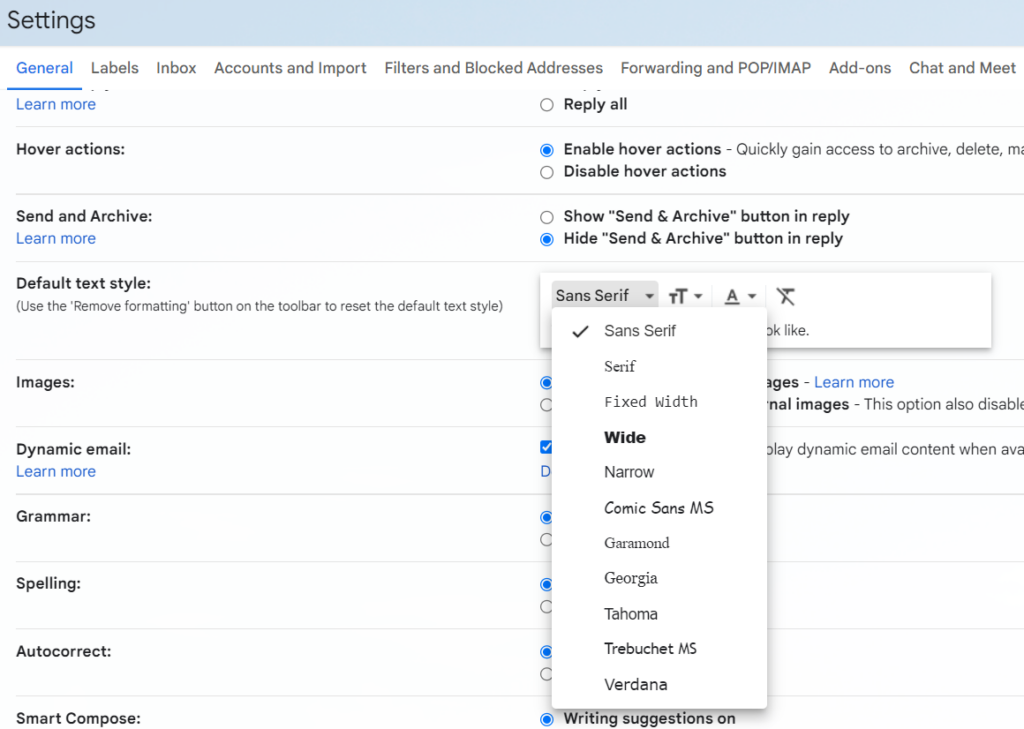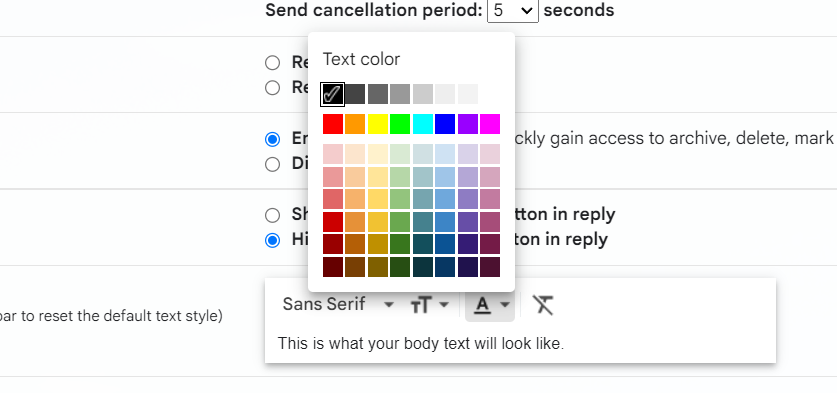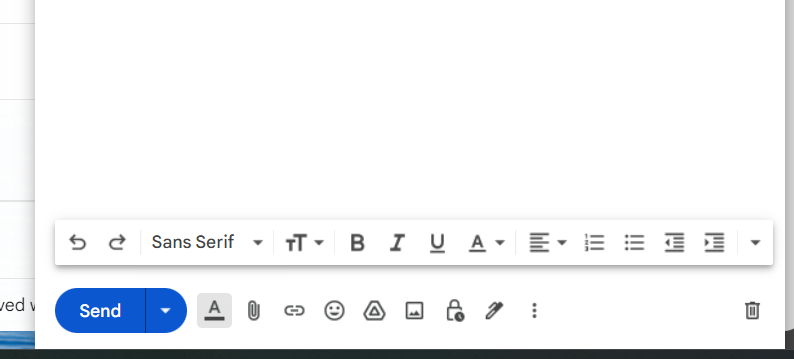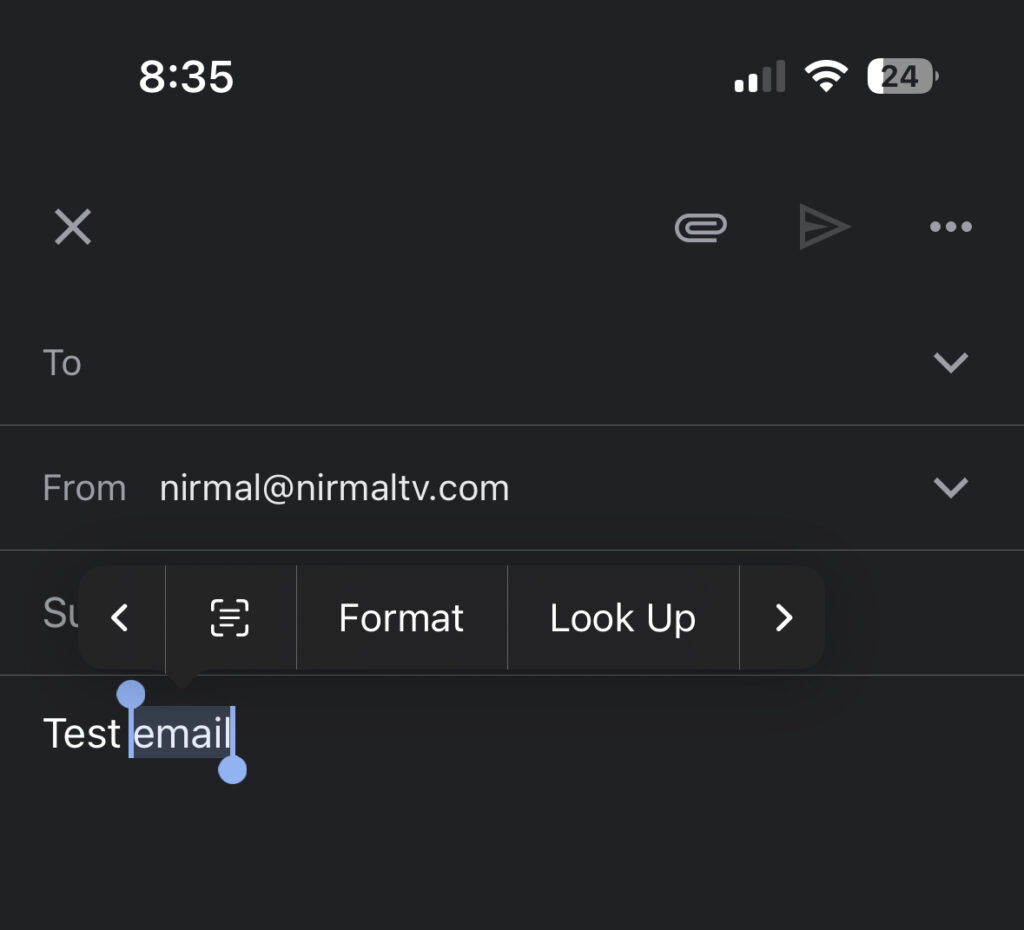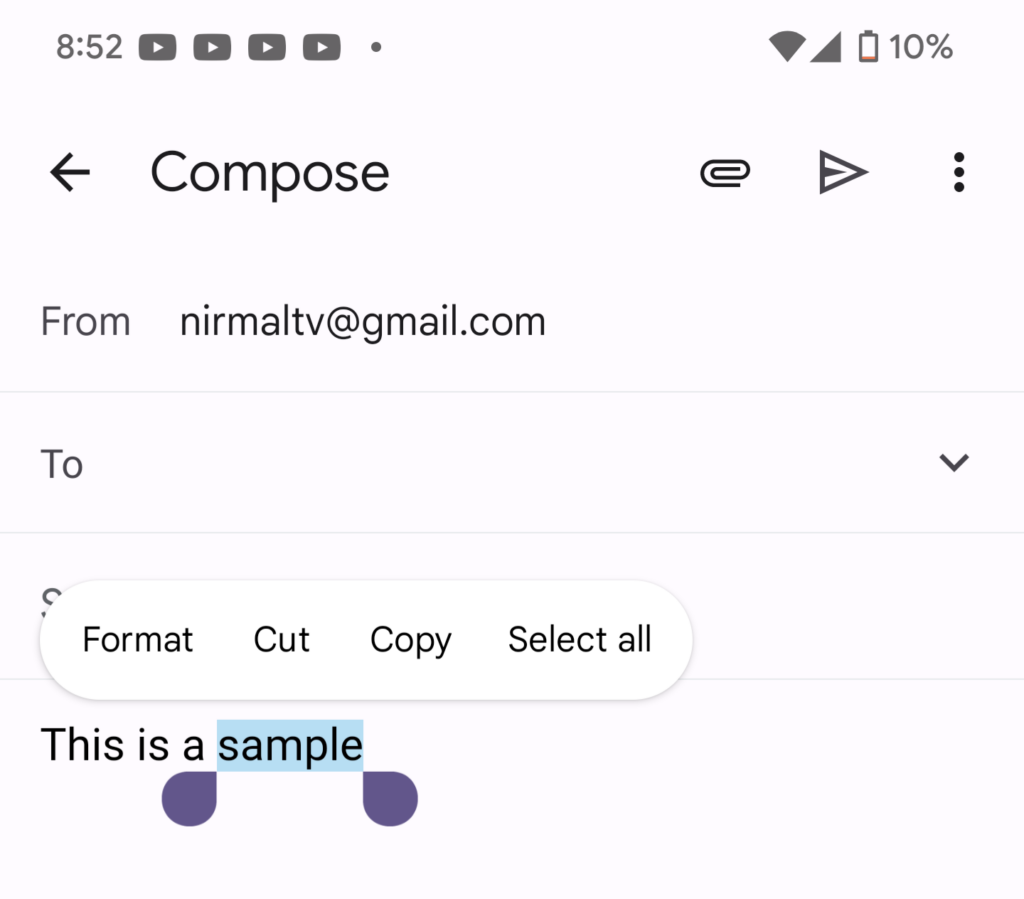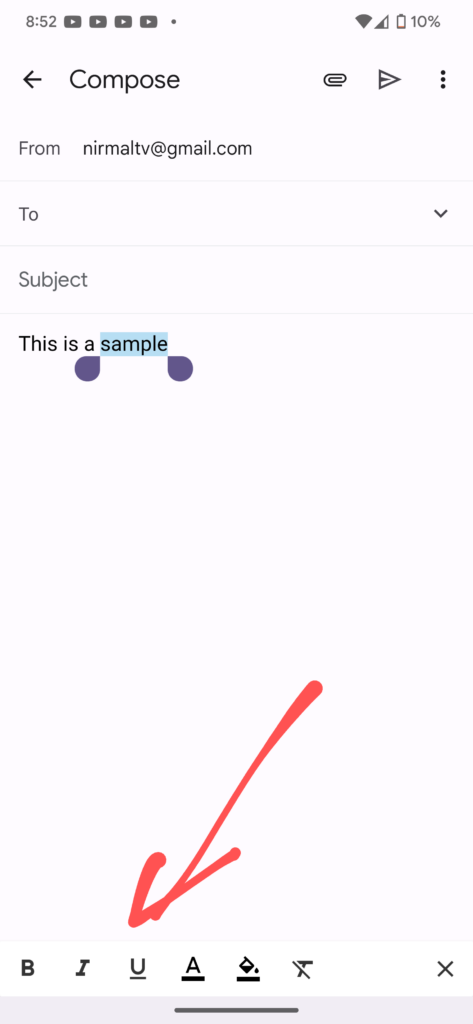Gmail is undoubtedly the most popular email service available right now and is used by millions of users across the globe. Gmail from Google also comes with support for apps on Android and iOS. It also features support for reading emails on extremal third-party clients. Whenever you compose a new email, you might want specific areas in the email highlighted, for example, some portion of the email needs to be in bold or italics. This will give a highlighting effect to the email. You can also customize the font in Gmail. So how to change font and style in Gmail on the web and the app?
Related Reading: How to Recover Deleted Emails in Gmail
How to Change Font and Style in Gmail on the Web:
If you are using Gmail primarily on the web using the browser, here is how you can change the font in Gmail.
Step 1: Open Gmail on your browser and click on the gear icon next to the profile picture.
Step 2: In the settings, click on the See all Settings option.
Step 3: This will take you to the all settings menu in Gmail. Under the general settings, you can see the default text style listed. Here you will be able to select the font you want. Gmail has a specific number of fonts listed and you will be able to select from these.
Step 4: You can also choose the color of the font while composing a new email.
Step 5: These settings are for all emails. If you want formatting only for a specific email, then click on the Compose button. In the new email window, at the bottom you can see an option with the title A, click on it and this will bring up the formatting tools. You can change the font, and color, add bold, italics, underline, and other text formatting also.
How to Change Font and Style in App:
If you are using iOS (iPhone and iPad), click on the compose a new email. Type your email in the box and then select the text you want to change the style and you will get an option to change the formatting. On iOS, you get the options for making the text bold, italics, and underline.
Now if you are an Android phone, the process is similar. Click on the compose new email window and type the text you want to compose. Now you need to select the typed text and you will see a format option.
Now select the format option and you will see a toolbar at the bottom of the compose window.
Here you can choose the formatting options including bold, underline, color, etc. This is how you can change the font and style in Gmail on the web and Apps.