Windows 11 desktop or laptops comes with hard disk or SSDs installed and you can partition them and we have covered in detail how to partition a hard disk in Windows 11. Now if you have a format a drive in Windows 11, the OS offers an option for that. If you want to delete all the files in a drive, the better option is to format the drive. You might want to format a drive for other reasons like installing a new OS partition and more. Also if you have been using the drive for quite some time, formatting it is the best option to improve the performance of the drive. Here is how to erase and format a drive in Windows 11.
Related Reading: How to Remove Junk Files From Windows 11

How to Erase and Format a Drive in Windows 11:
Before erasing and formatting a drive, you need to understand the different file systems in Windows- FAT32, NTFS, and exFAT. While the FAT32 is an older system and not recommended for drives above 32GB, the NTFS is the one used by Windows OS. So in case you are formatting to install a new OS, it is better to use NTFS. exFAT is a system that is cross-platform and it can be used both by Windows and macOS.
Step 1: Open the Windows File Explorer.
Step 2: In case you are going to format an external drive, then make sure it is connected to the PC.
Step 3: Now you need to right-click on the drive you want to format and select the Format option from the context menu.
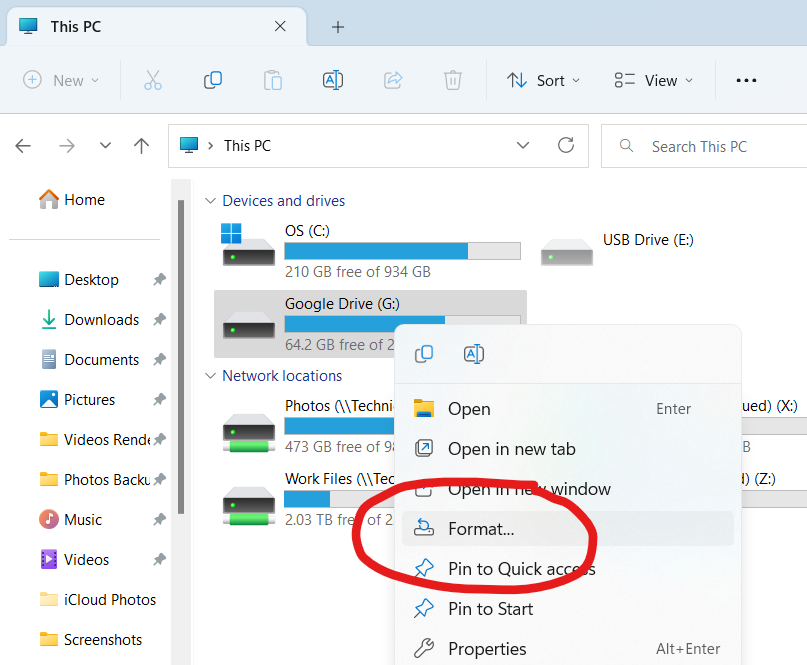
Step 4: This will bring the format tools for Windows 11. Here you can select a lot of options before you format. You can select the file system, allocation size, drive name, and many more options. The allocation size is the minimum unit size of each data block on your drive.
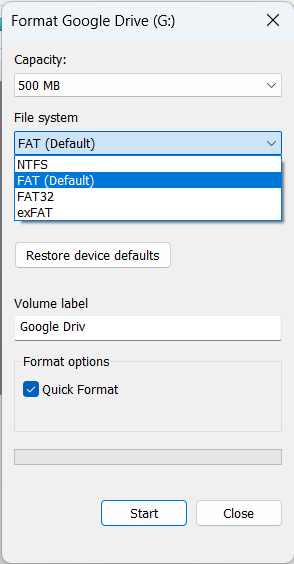
Step 5: You need to select the file system for your drive as mentioned above.
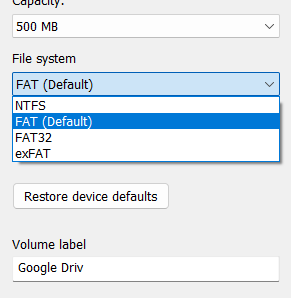
Step 6: There is also an option to perform Quick format. If you want to do a full format, then uncheck this option.
Step 7: Click on the start button and Windows will warn you that all the files in the drive will be deleted. Once you click Ok, Windows will format the drive and get it ready for use.
You can also format the drive in a similar way using the disk partition tool available in Windows 11.






