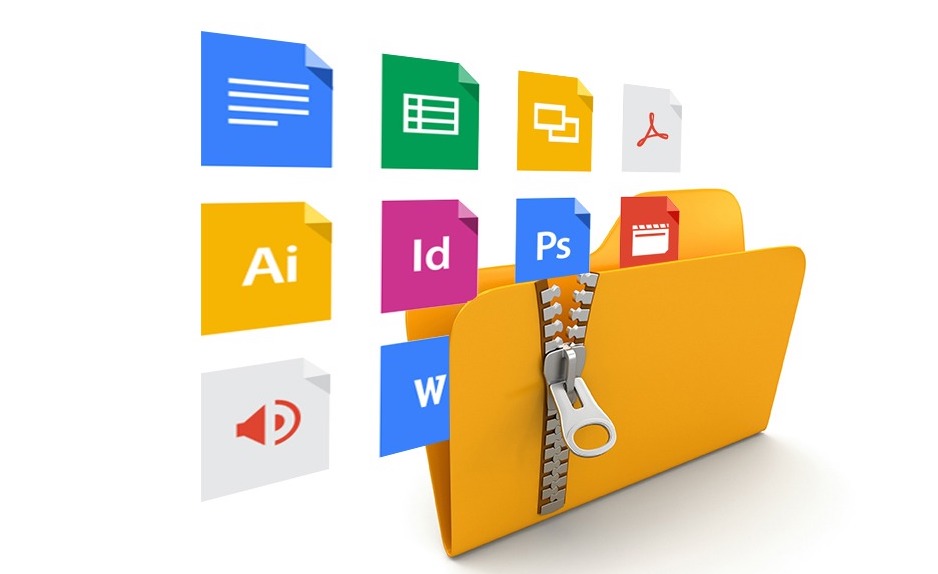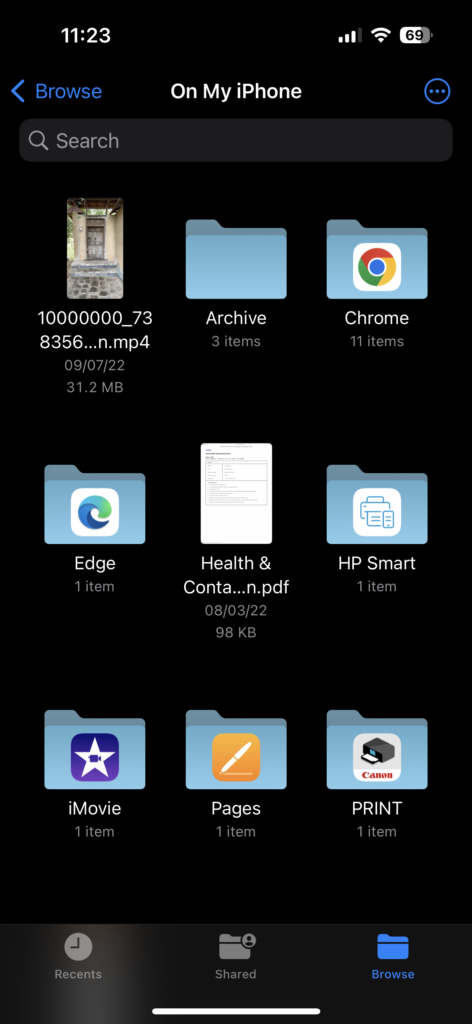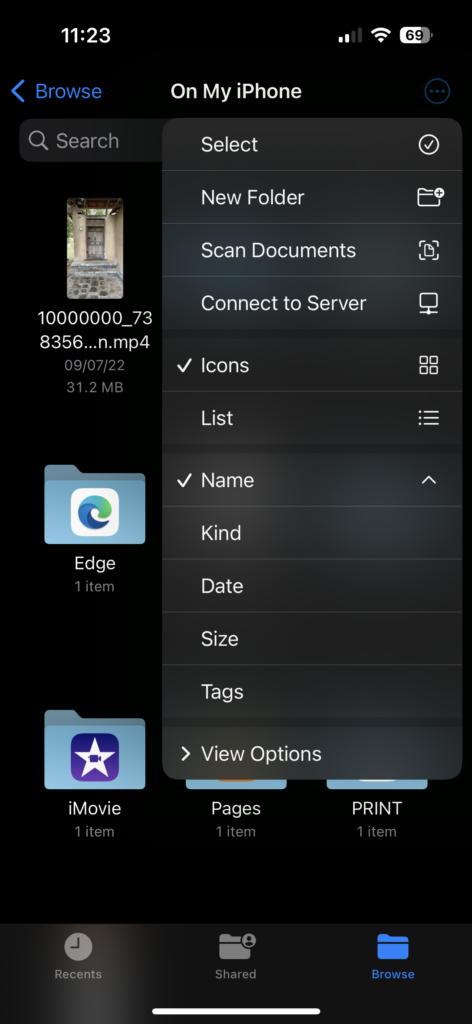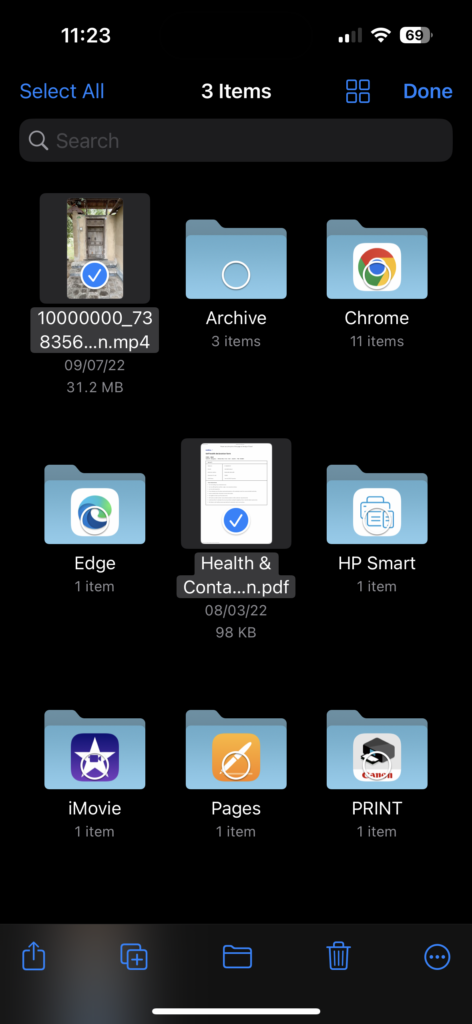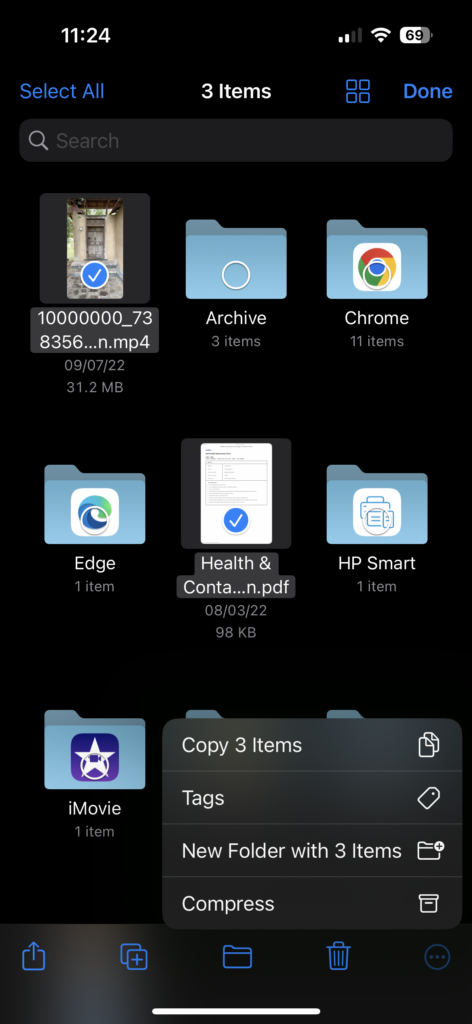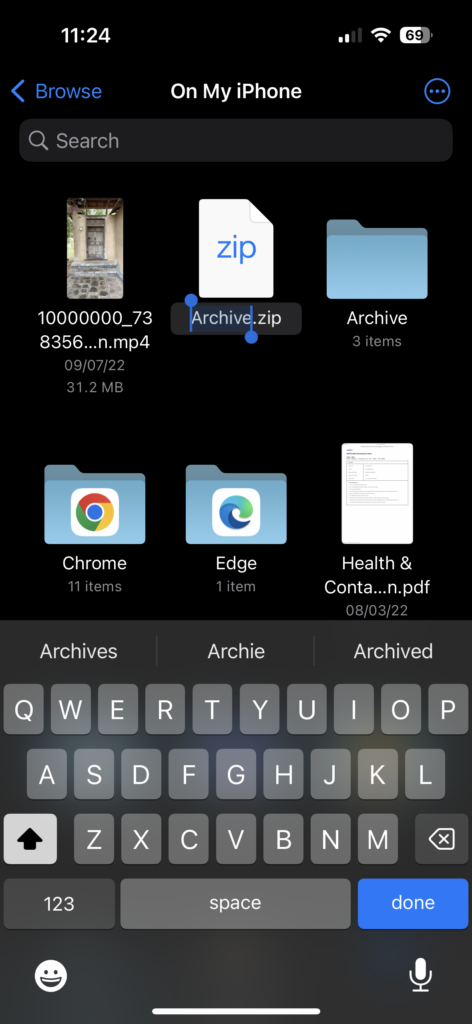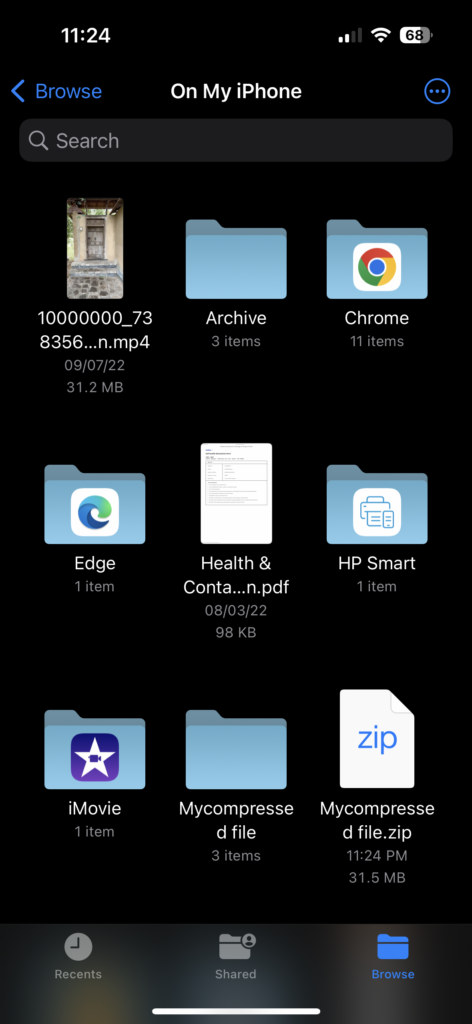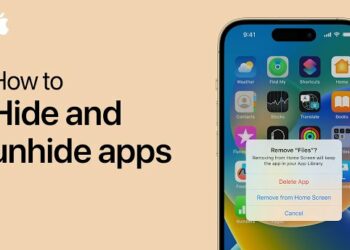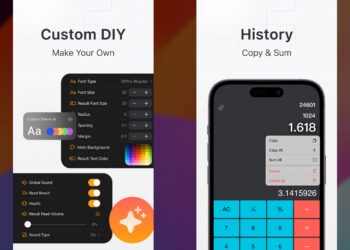Whenever we need to send or share a large number of files or documents, we often compress them. Compressing a group of files or zipping them makes them smaller in size for sharing via email or other social sites. Once the receiver gets the file, they can unzip it and get the entire file. If you want to share a bunch of files from your iPhone, you can quickly zip them and share them. iOS16 has a built-in feature where you can compress files. So how to quickly zip and unzip files on iPhone with iOS16? Let’s find out in this tutorial.
Related Reading: How to Enable a VPN on iPhone
How to Quickly Zip and Unzip Files on iPhone:
Step 1: Open the Files app on your iPhone. It is the default file manager available on your iPhones.
Step 2: Now go to the folder “On My iPhone”, as these are the files that are saved in your phone.
Step 3: On the top right side, you will be able to see three dots in a circle, click on that icon and click on the Select option.
Step 4: Now select all the files you want to zip or compress. You can individually select the files by tapping on them.
Step 5: Now that you have completed selecting the files, click on the three dots at the bottom right section and select the option Compress.
Step 6: Now you will be able to see a Zip file created in the same folder and you can click on it to edit the name of the file, in case you want to change it.
Step 7: If you want to unzip any compressed file, just tap on it and iPhone will extract all the files and create a folder with the same name as your zip file.
This is how you can easily and quickly zip and unzip files on iPhone with iOS16. If you want advanced features, you may opt for third-party tools available in the app store.