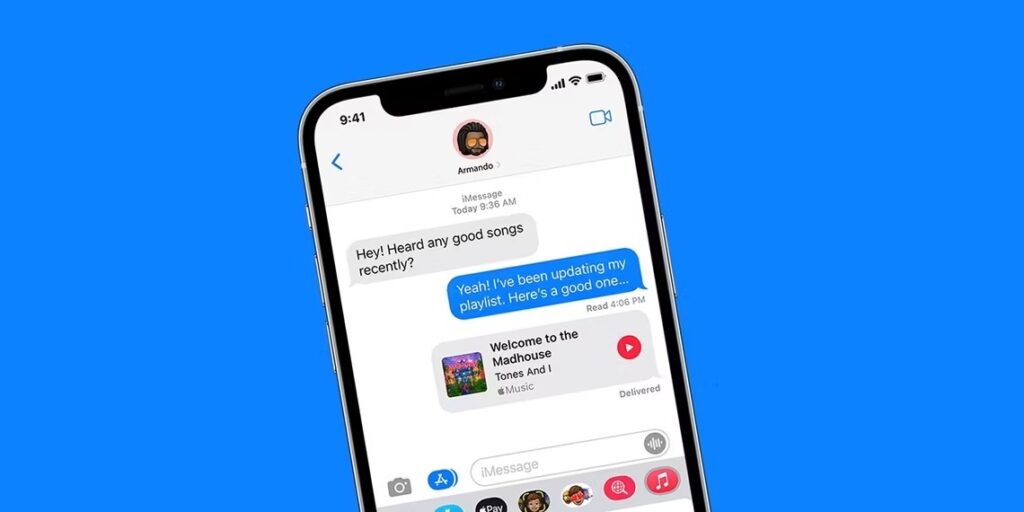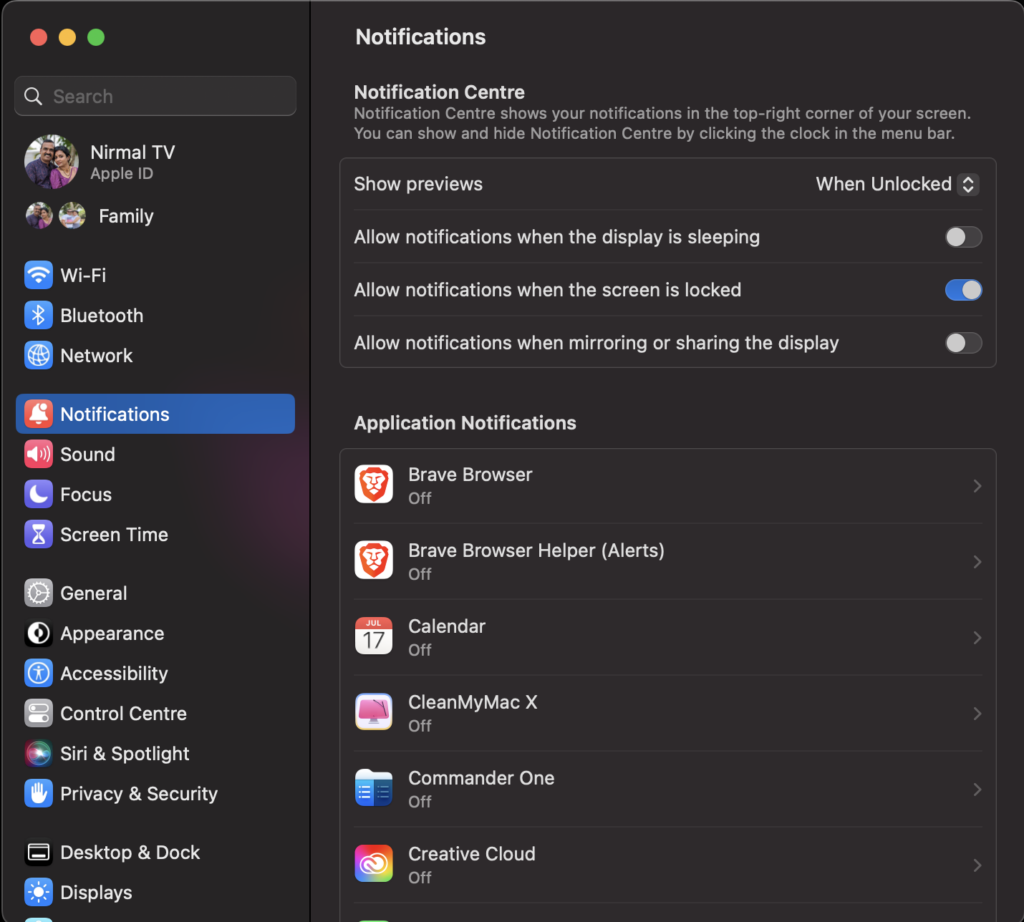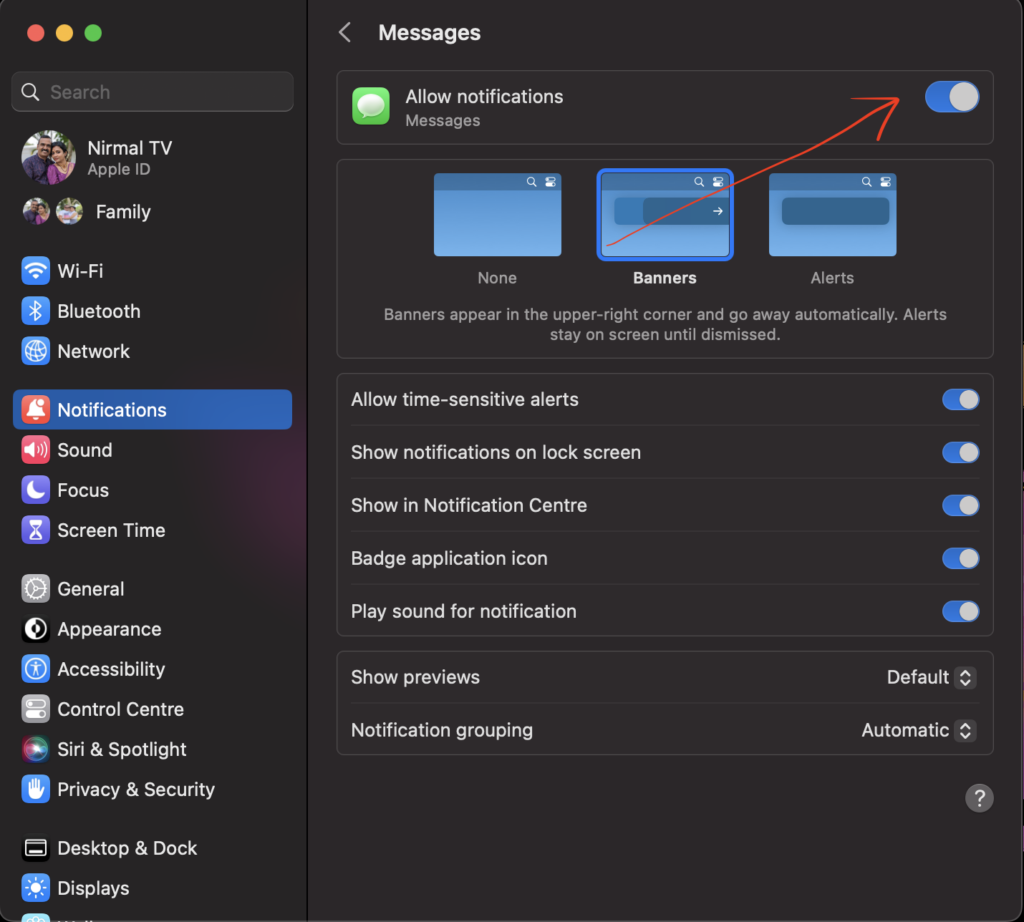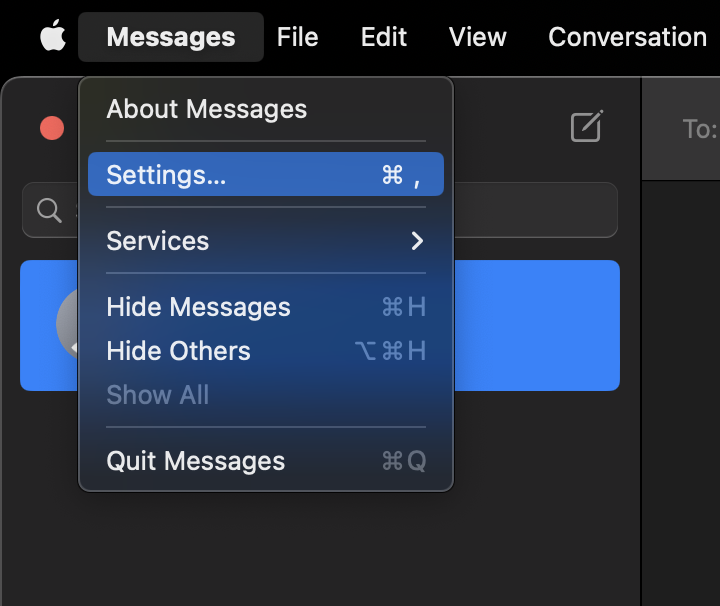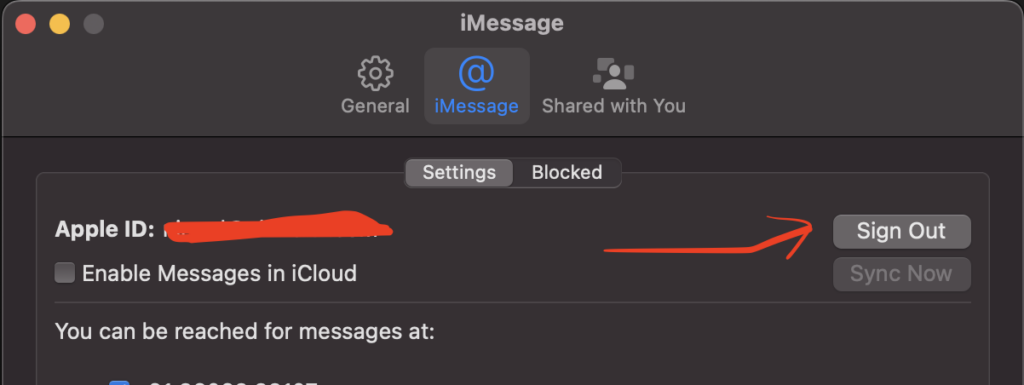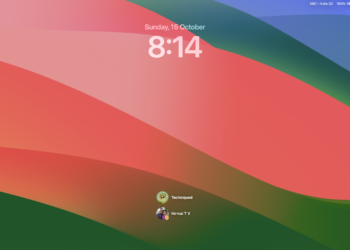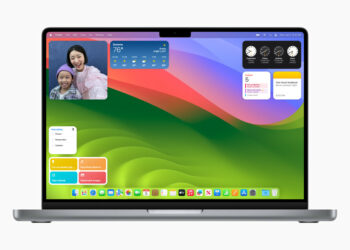If you are already using an Apple product, you might be knowing iMessage. iMessage is an instant messaging service developed by Apple Inc. and launched in 2011. iMessage functions exclusively on Apple platforms: macOS, iOS, iPadOS, and watchOS. Using iMessage, you can send text messages, images, videos, and documents along with getting delivery and read statuses, and end-to-end encryption so only the sender and recipient can read the messages. If you are using a Mac with iPhone, then whenever you get a message on iPhone, there is a notification on Mac as well. This is because of the tight integration of all the Apple products. But in case you do not want this, you can disable iMessage notifications in macOS, here is how to do it.
Related Reading: How to Find Your MAC Address in macOS Ventura
How to Disable iMessage Notifications in macOS:
If you do not want iMessage notifications on your macOS, there are two ways to stop it.
Disable iMessage Notifications:
Step 1: In order to disable iMessage notifications, open the Settings app on your macOS and select Notifcations on the left side.
Step 2: Here you will see app the apps listed and now you need to search for Messages app.
Step 3: When you select Messages from the list, you can see an option to disable notifications for Messages on your Mac.
Step 4: You can also selectively disable the notifications from iMessage using this option.
Sign out of iMessage on macOS:
Step 1: If you do not want iMessage on macOS, then you can also sign out of the service on your macOS.
Step 2: For this, open Messages app on your macOS.
Step 3: Click on the menu bar and select Messages-> Settings from the list.
Step 4: This will open the iMessage settings and here you will be able to see your account details including Apple ID and the mobile number registered with iMessage. You will be able to see a button Sign Out. Click on this and you will be logged out of iMessage.
Now on you will not get any notifications from iMessage on your macOS Ventura.