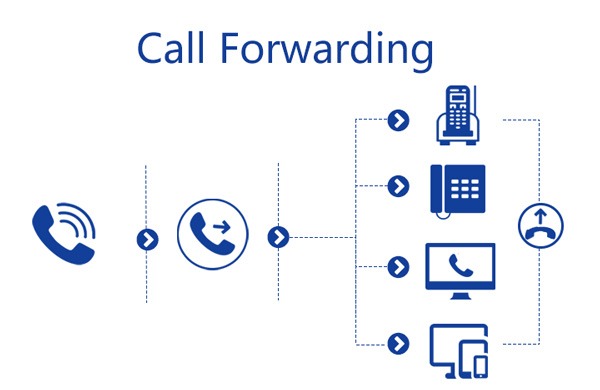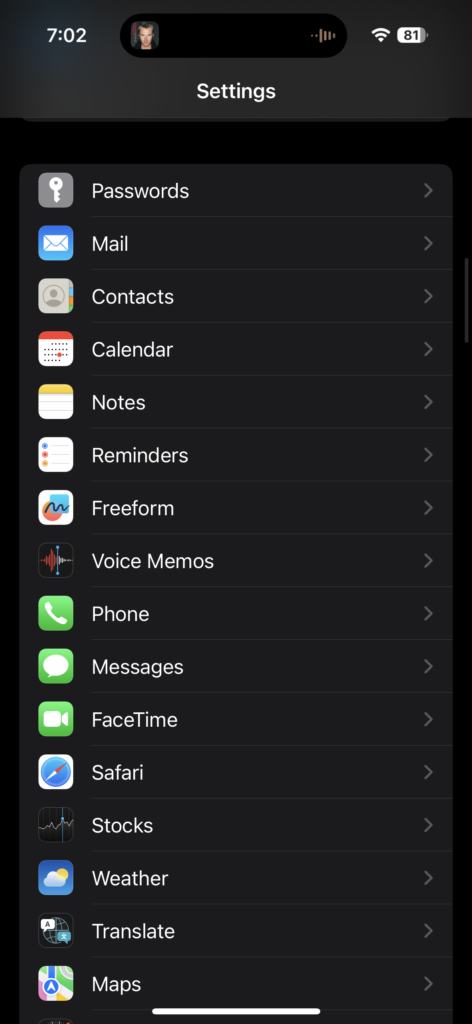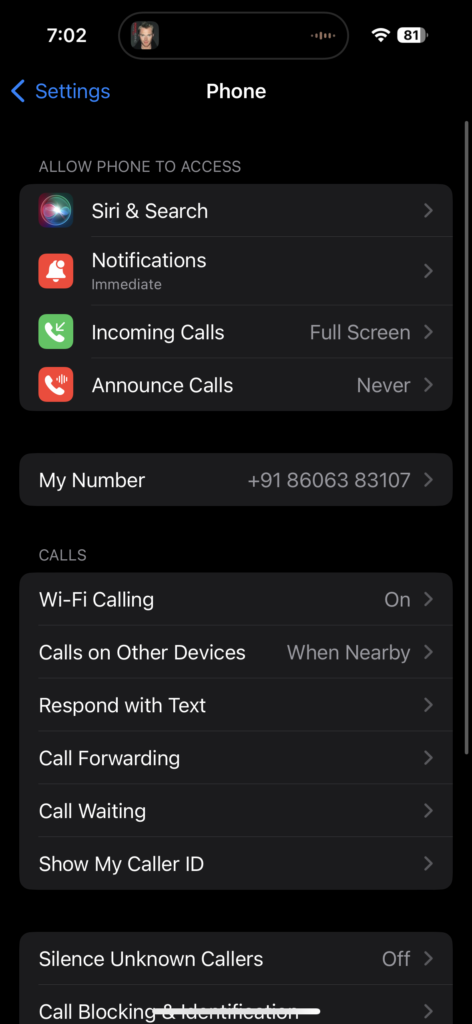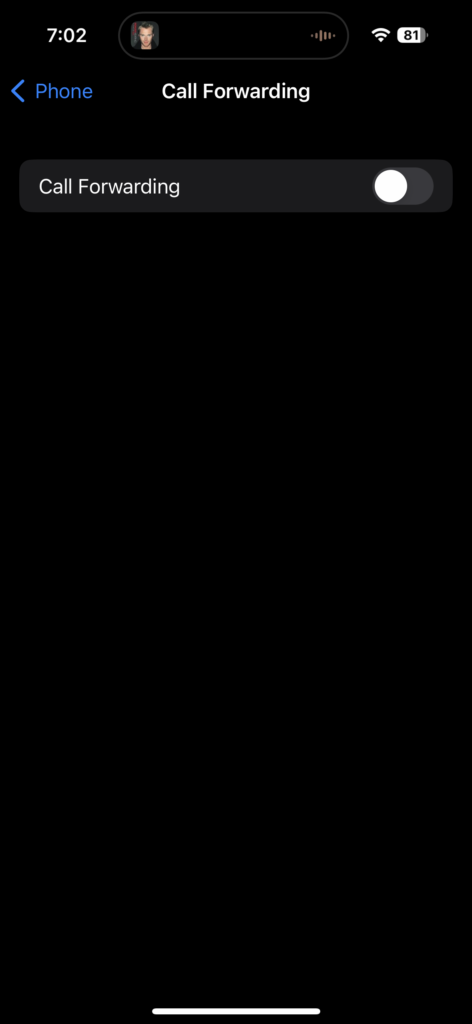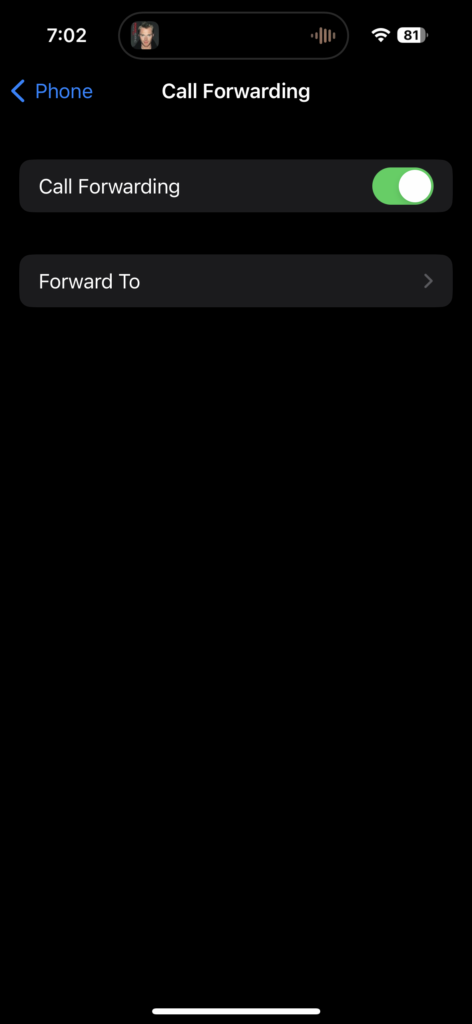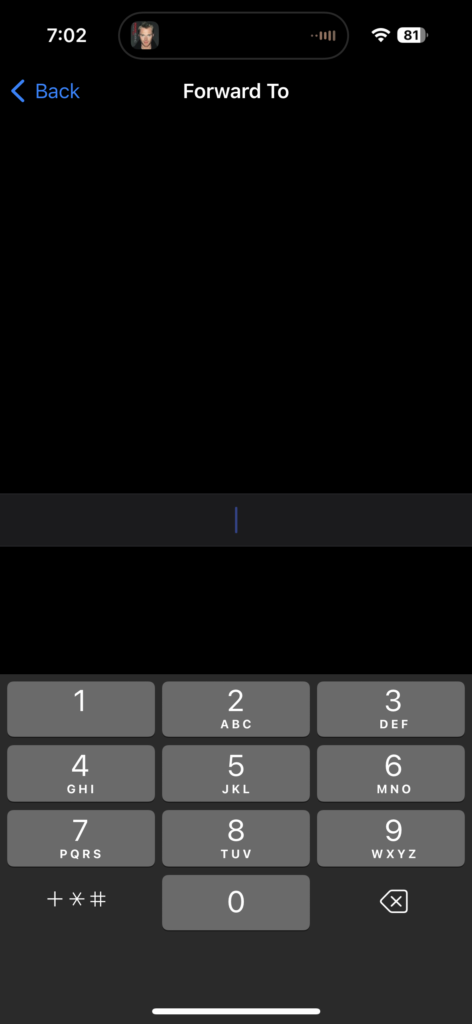You might have already heard about call forwarding features in your landline or mobile network. Call forwarding, or call diversion is a feature of all telephone switching systems which redirects a telephone call to another destination, which may be, for example, a mobile or another telephone number where the desired called party is available. This feature is quite useful if you are not available to receive a particular call you want someone else to receive it on your behalf. iPhones also come with the option to enable call forwarding. Here is how to enable call forwarding on iPhone
Related Reading: How to Change File Extensions on iPhone
How to Enable Call Forwarding on iPhone:
Step 1: Open the Settings on your iPhone and scroll down and you will see the Phone options listed below, select it.
Step 2: Under the Phone settings, select the Call Forwarding option as shown in the image below.
Step 3: In the call forwarding settings, you will see a slider to enable this option. Turn on the slider to enable call forwarding.
Step 4: When you enable it, you will see an additional option that asks you to select the number to which you want to forward all your calls to.
Step 5: Here you need to enter the number to which you wish to forward all your calls. You need to make sure you enter the correct country code as well, before the actual number, or else call forwarding won’t work.
Once you have saved this number, all your calls will be forwarded to the number you have set. Call forwarding will be charged based on your operator’s charges for the same. Also once you are back, make sure you disable this option on your iPhone, or else you won’t be able to receive any calls and all the calls will be forwarded.