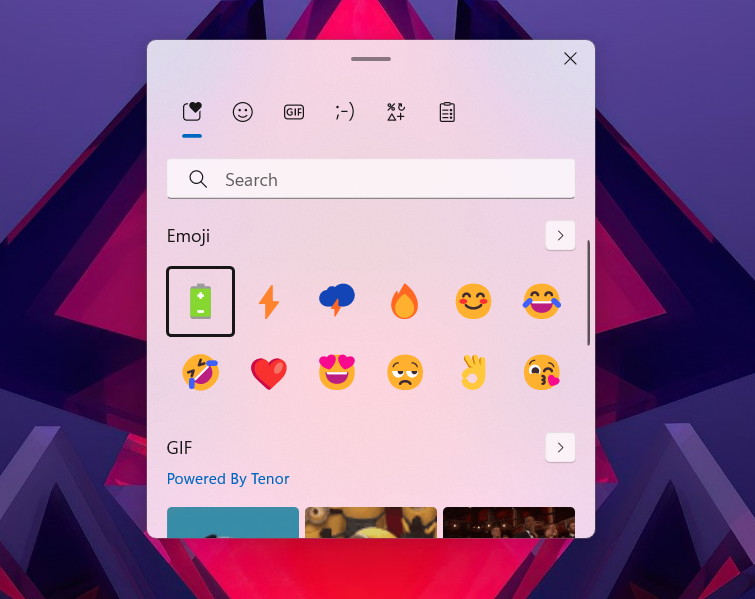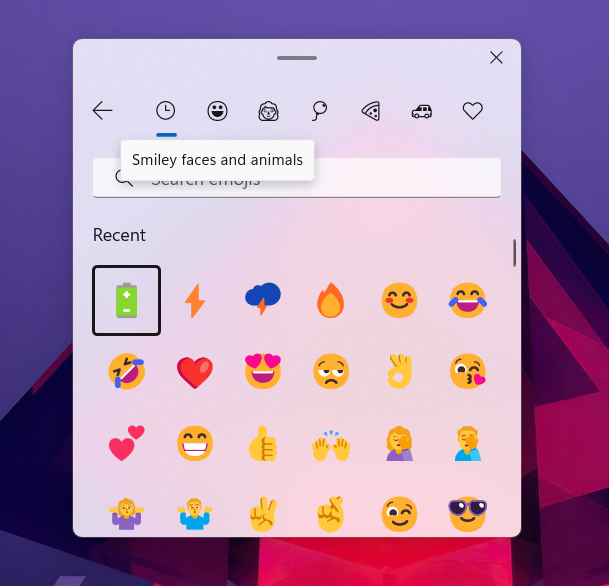Windows started having emoji support with Windows 8 and even the latest Windows 11 supports emojis. Emojis are a great way to express our feeling instead of typing. Emojis are now extensively used on smartphones and tablets on social platforms. If you are a Windows 11 user, Microsoft has refined the emojis on the OS and they look much better. Also, now emoji categories now include kaomoji, newer symbols, GIFs, and more and these can be accessed from a keyboard shortcut in Windows 11. Here is how to use emojis in Windows 11 with keyboard shortcuts.
Related Reading: How to Fix DNS Issues in Windows 11
How to Use Emojis in Windows 11
You can insert emojis in any text editor, browser, or any other app of your choice. All you need is to bring the emoji keyboard when you want to insert the emoji, here is how to use it.
Step 1: Launch any app for which you want to insert the emoji, it can even be a textbox in the web browser.
Step 2: Now press Win key + . to launch the emoji keyboard. You can also use the Win key + ; key combination.
Step 3: This will bring a pop-up window where you can see the list of all the emojis, GIFs, and more. The most recently used section will open up by default.
Step 4: You can click on the different tabs on the top to navigate. You can also see the search bar to search for any emoji.
Step 5: If you want to enter the emoji into any particular place, click on it. You need to click repeatedly if you want to add it more than once on the page.
This is how you can use emojis on Windows 11, this can be toggled from any page in the browser, text editor, or any app which allows text input. This is also handy if you are using desktop app for social media like WhatsApp.