Gmail is undoubtedly the most popular email service available along with Microsoft’s Outlook. Millions of users use Gmail on a daily basis for communication. There are certain times when you are sending out confidential information to another person. Since the information is highly confidential, you can also set an expiration period for such emails. This means the email will have an expiry date and the contents will not be available post that date. Gmail offers the confidential email option and let’s see how to create a confidential email on Gmail.
Related Reading: How to Recover Deleted Emails in Gmail
How to Create a Confidential Email on Gmail Web:
If you are using Gmail on a web browser, here is how to create a confidential email.
Step 1: Open the Gmail account and click on compose button.
Step 2: This will open a new window where you can compose a new email.
Step 3: In the compose section, at the bottom you will be able to see a lock icon in the toolbar, click on it.
Step 4: This will prompt the confidential mode for your email. You will need to enter a few details like expiration date and time and also if any passcode will be required for the meeting and this will be generated by Google. Click on the save button once you have entered it.
Step 5: This will add a new box where you can see the details of the confidential email you have set.
Step 6: Now you can compose the email and send it like any other email and this will act like a confidential email for the receiver.
How to Create a Confidential Email on Gmail on App:
If you are using the Gmail app on Android or iOS, here is how to create a confidential email.
Step 1: Open the Gmail app on your phone and click on the compose button.
Step 2: When you are on the compose page, select the three dots at the top and from the menu click the Confidential mode option.
Step 3: Now you will get an option to set the parameters for your confidential mail. Once you are done, click on the save button.
Step 4: Now the parameters will be added to your email. You can now compose your email and enter the To and Subject.
Step 5: Once you have sent the email, the expiration and confidential parameters set by you will be enabled for the email.

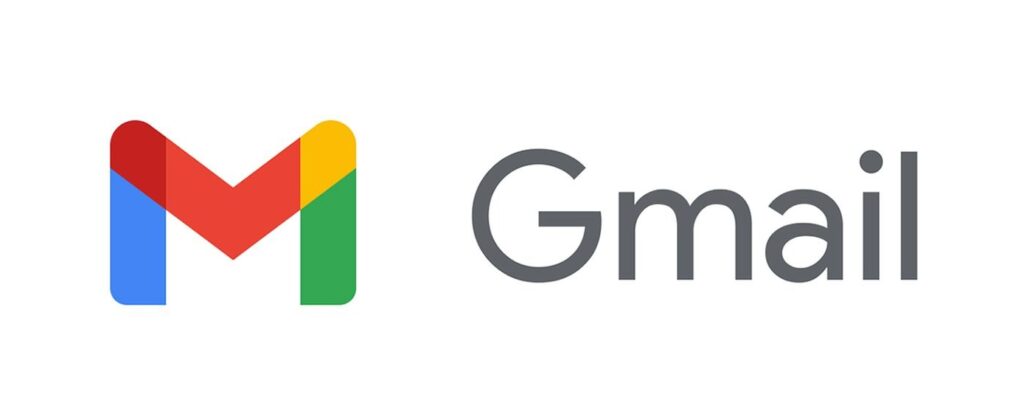
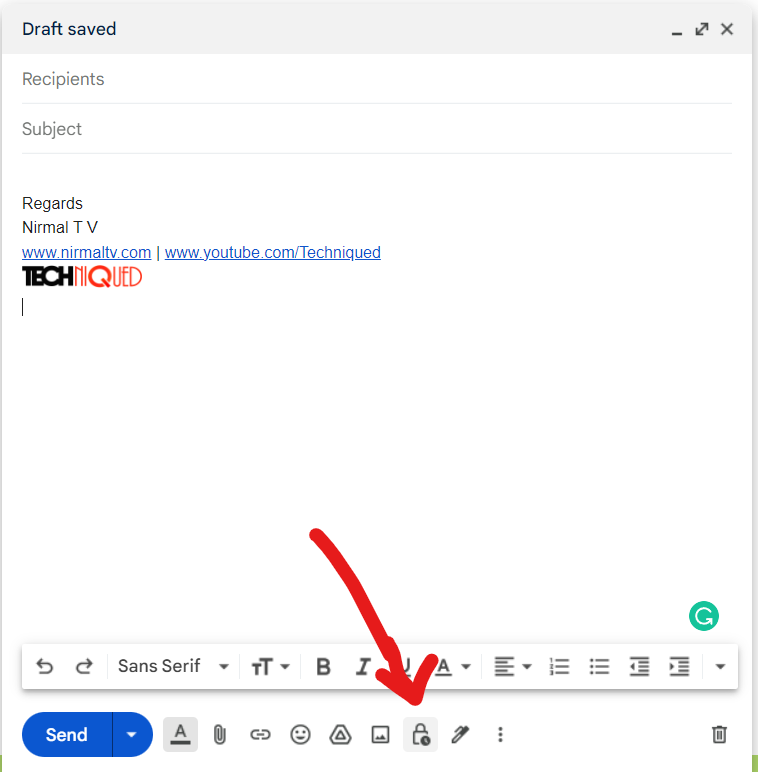
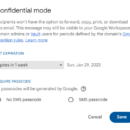
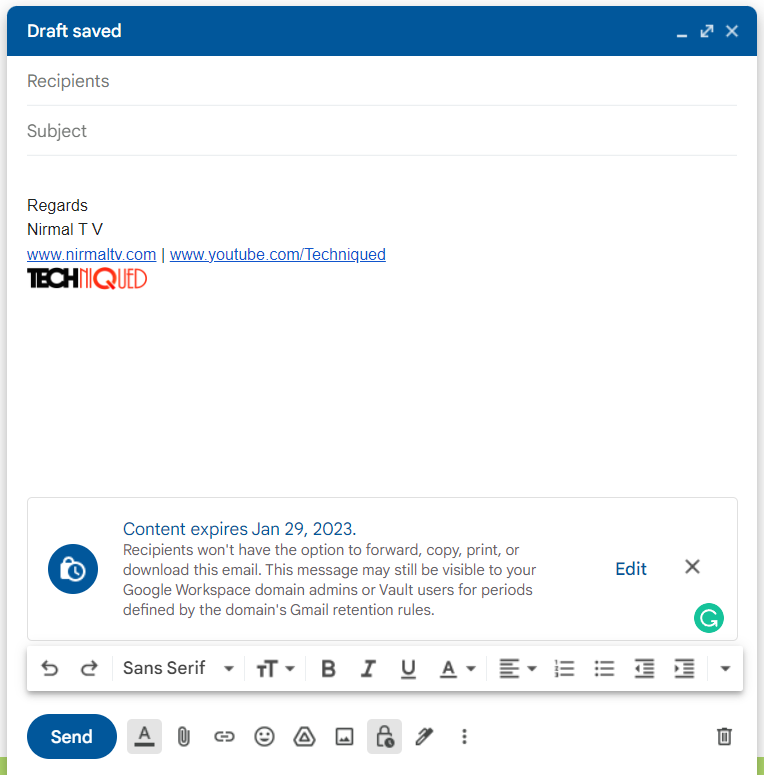
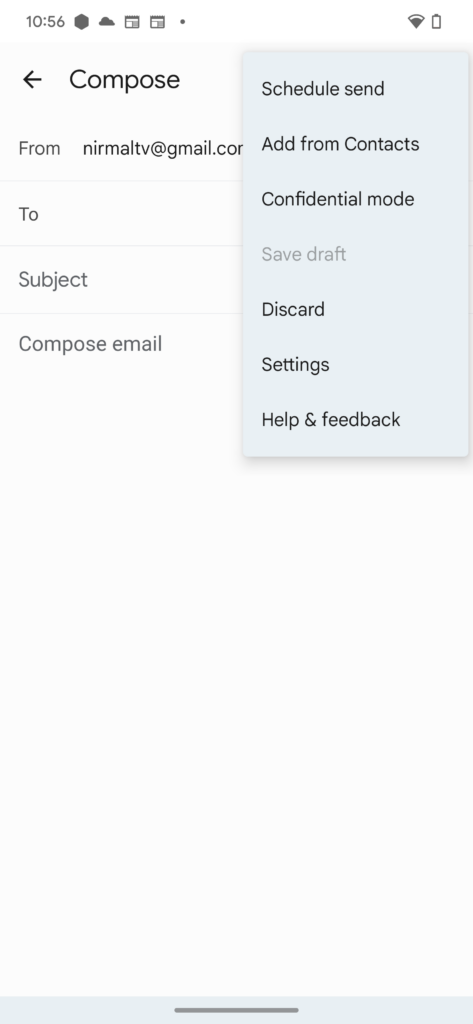
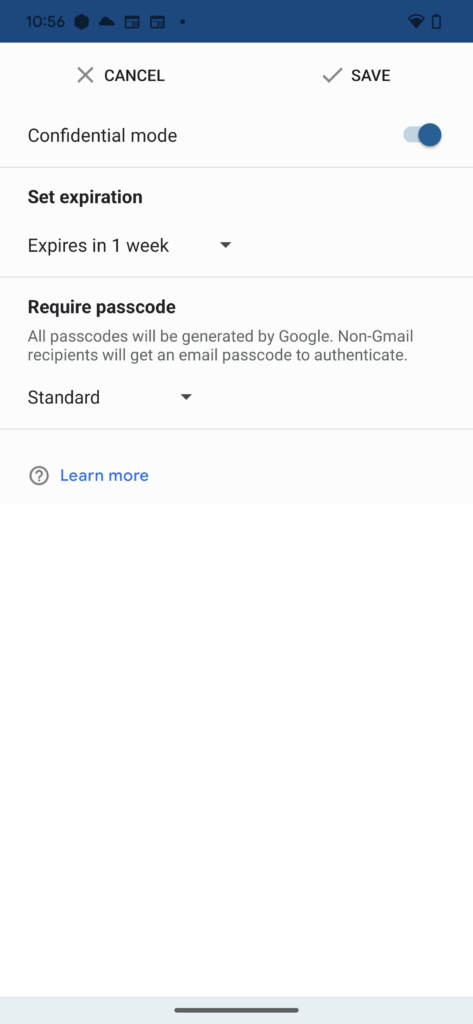
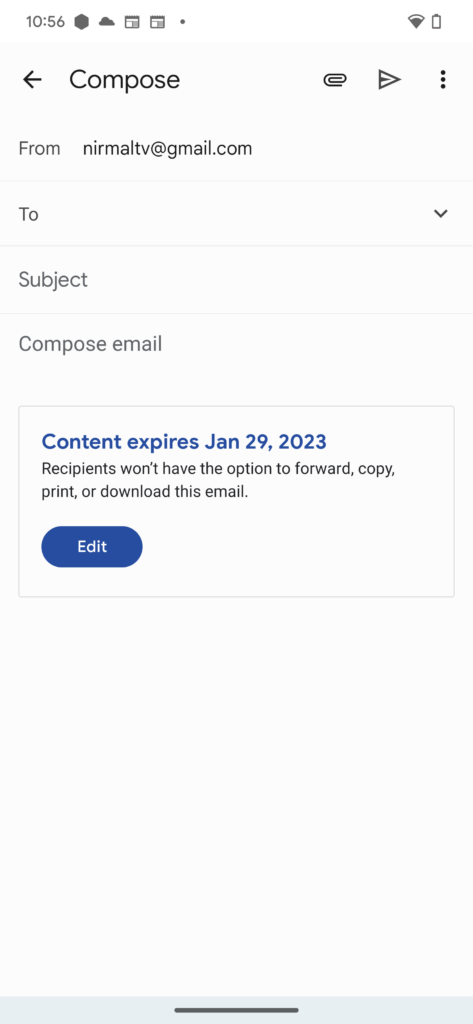







Comments 1