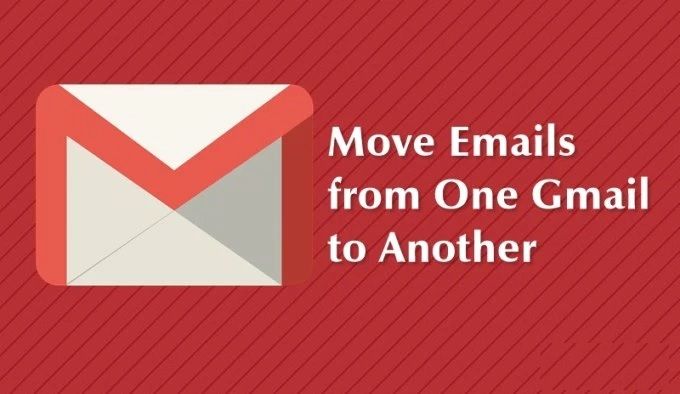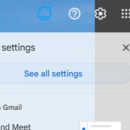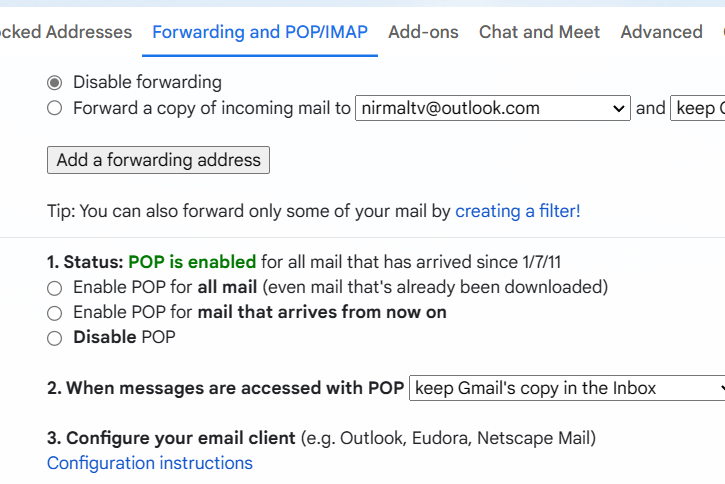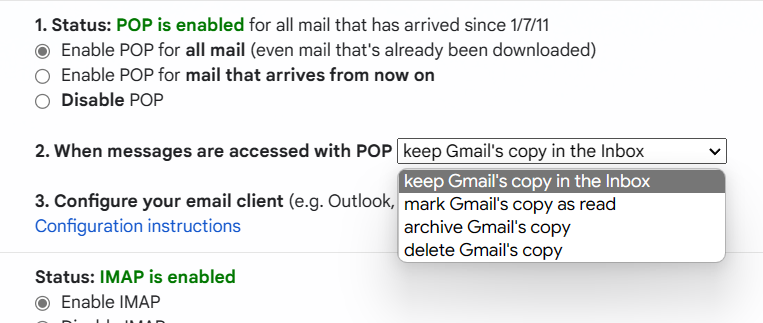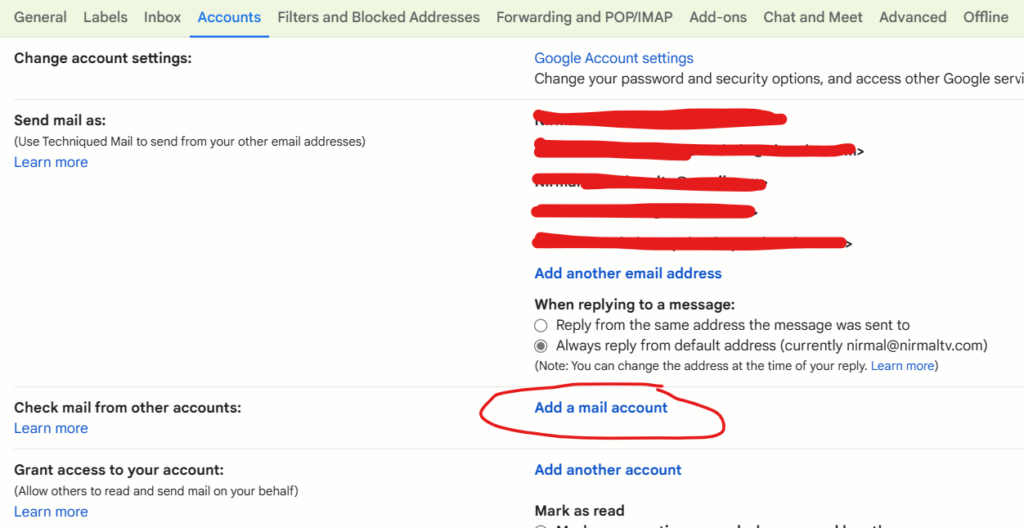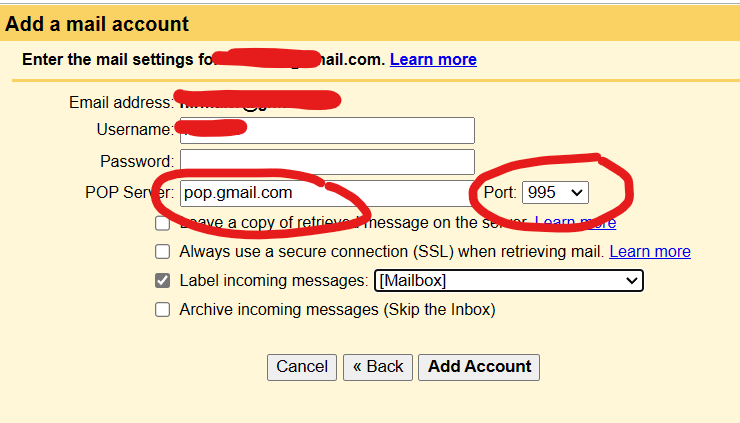Email accounts are one of the most important items in your digital life and almost all of us use email accounts on a regular basis. Now if you are moving to a new email account, but you want all the emails from your old account in the new account, then you can do that on Gmail. If both the email IDs are on Gmail, you can move or copy email from one Gmail account to another using a few easy steps. This process is done by POP access available on your Gmail account. So let us see how this can be done on your Gmail account.
Related Reading: How to Create a Confidential Email on Gmail
How to Move or Copy Email From One Gmail Account to Another:
We will be using the POP settings in your Gmail account to move emails from one account to another.
Step 1: Open the email account from where you want to move all the emails. Log in with that account on your browser.
Step 2: On the right corner you will see a gear icon for settings, click on this and select the See all settings option from the list.
Step 3: Now select the Forwarding and POP/IMAP tab at the top of the settings menu. Here you will need to select the option “Enable POP for all mail”. This will enable POP access to your existing email account.
Step 4: Once you have enabled POP, you can also configure how you want the messages to be accessed in POP. You can either keep all the emails in the same account or archive or delete the Gmail copy.
Now you have successfully configured the settings in your old Gmail account.
Step 5: Open the settings in your new Gmail account or the account to which you want to migrate all the emails.
Step 6: Under the settings, select Accounts and Imports. Here you will be able to see Add a mail account below this setting, click on this link.
Step 7: This will open a pop-up window where you need to enter the email address from where you want to access the email.
Step 8: Now you will need to configure the email account by entering the username and password for the account. You will need to enter the POP server as pop.gmail.com and the port as 995. You can also label all the incoming messages with a different label.
Once you have configured this, you will start receiving emails from your old account in the new account. Now you will have all the emails moved or copied from your old account to your new account.