Windows 10 and Windows 11 come with a feature called Credential Manager that allows users to save their login details to Windows. This means your Windows passwords and other passwords used for the apps and website login will be saved to Windows. Let us see what exactly is Credential Manager in Windows 11 and how to use it.
Related Reading: How to Password Protect Folders in Windows 11
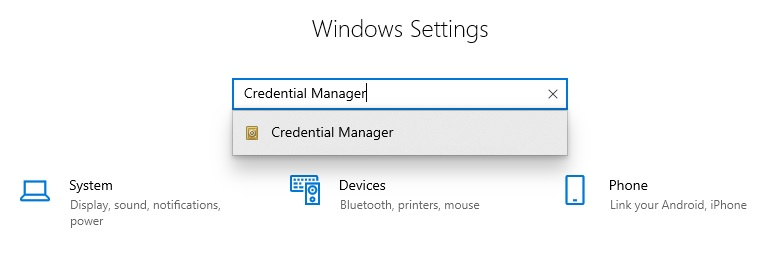
What is Credential Manager in Windows 11?
Credential Manager is basically a password vault in your Windows 10 and Windows 11 PCs. It is a password manager that allows users to save their login information for Windows, websites, installed apps, and other network services. The Credential Manager in Windows stores this information locally on your PC and allows you to view, edit, delete, and back up the information. All these are done using the Credential Manager app included in the PC.
How to Use Credential Manager?
Step 1: Open the start menu and type Credential manager and you will be able to see it in the results. Click on it to open the credential manager.
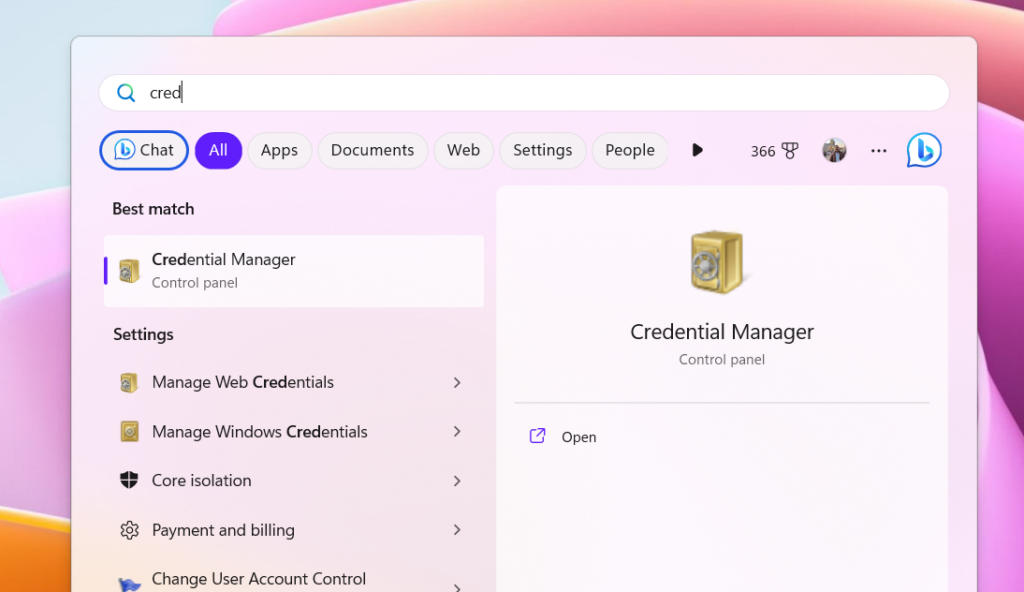
Step 2: This will open the Credential manager in Windows 11 and you will be able to see two tabs- Web Credential and Windows Credentials.
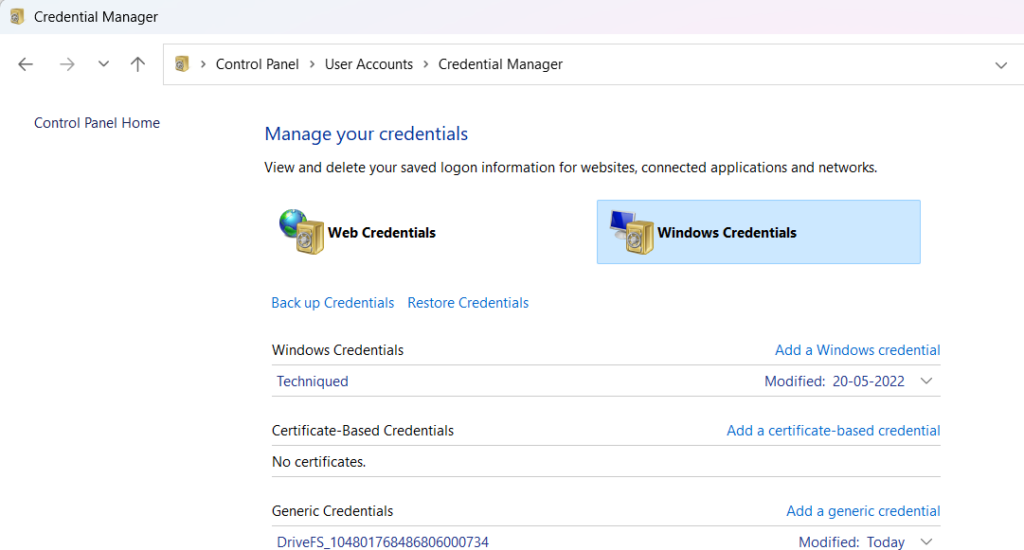
Step 3: You will be able to see all the login info which you have added to this including the Windows login information. You can also add new credentials here. For that click on the add link on the right side. Here you need to add the details including user name and password.
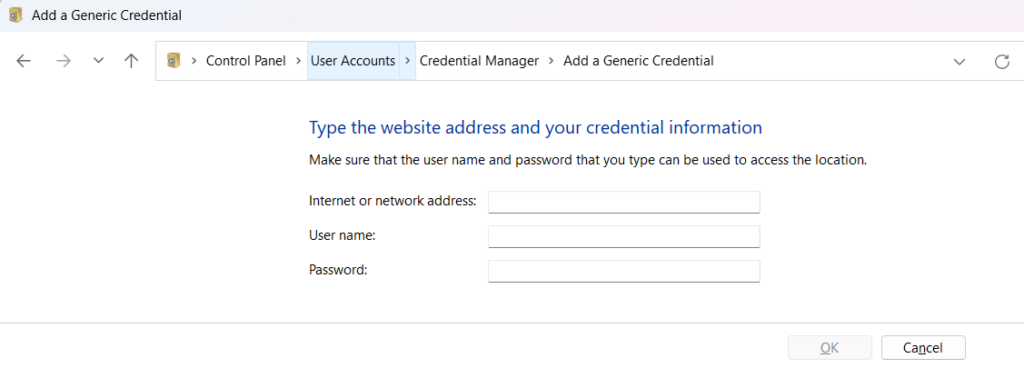
Step 4: If you want to edit any existing credentials, then click on the credential and you will be able to see an edit and remove option. Here you will be able to edit your existing credentials.
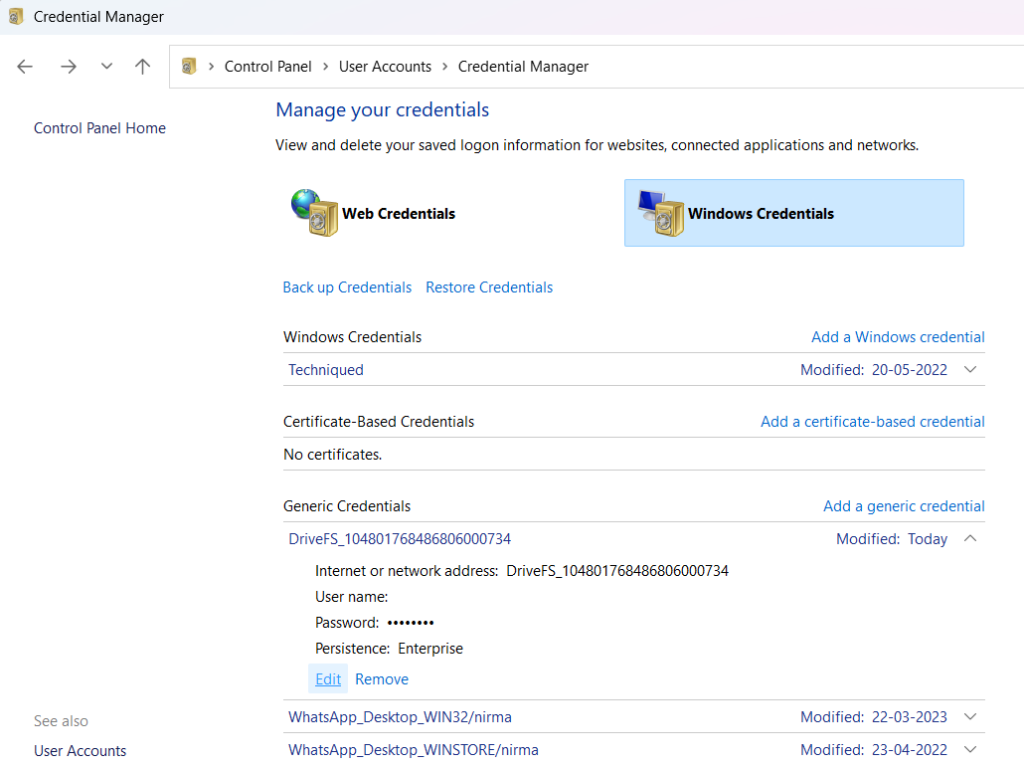
Step 5: If you want to take a backup of all your credentials, you will be able to see a link at the top, which says Back up Credentials.
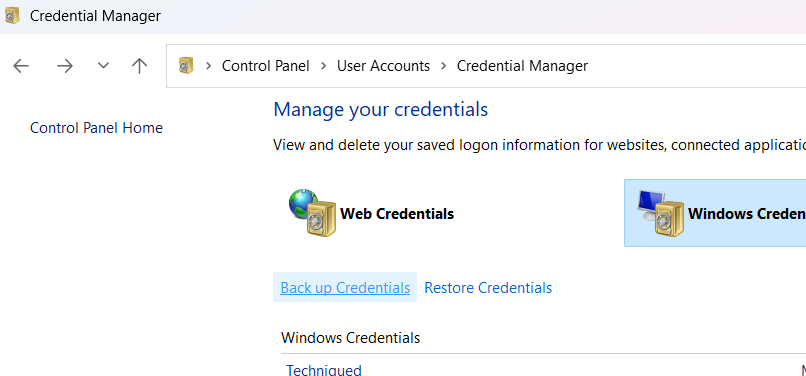
Step 6: In the next step, you need to select the location where you want to save the backup file. You will have to add a name for your backup file.
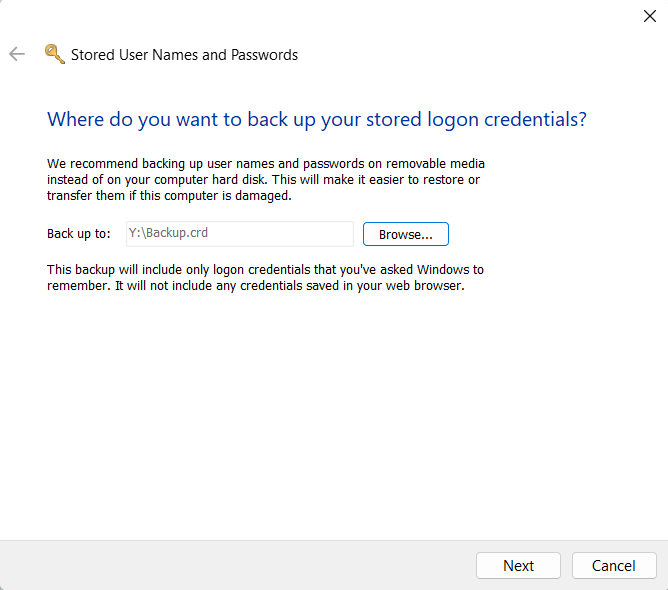
Step 7: In the final step, you need to press CTRL+ ALT+ DEL to enter the password and then continue to backup the file.
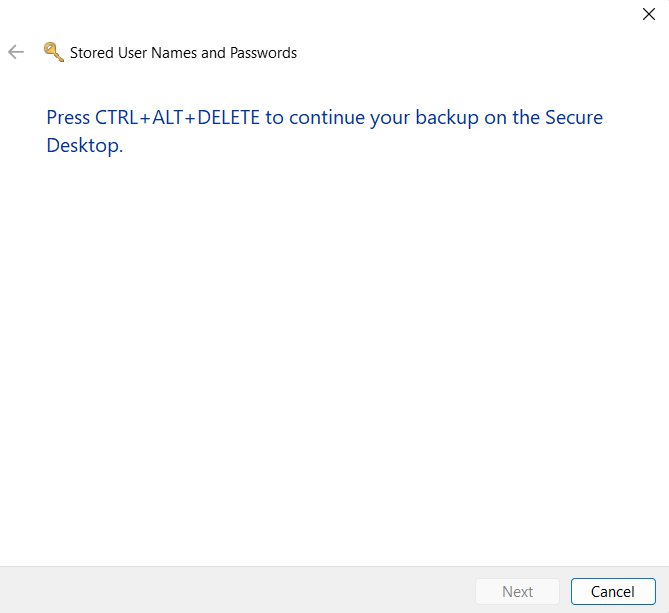
Step 8: You can also restore the credentials from the backup file in case you want to restore it back.






