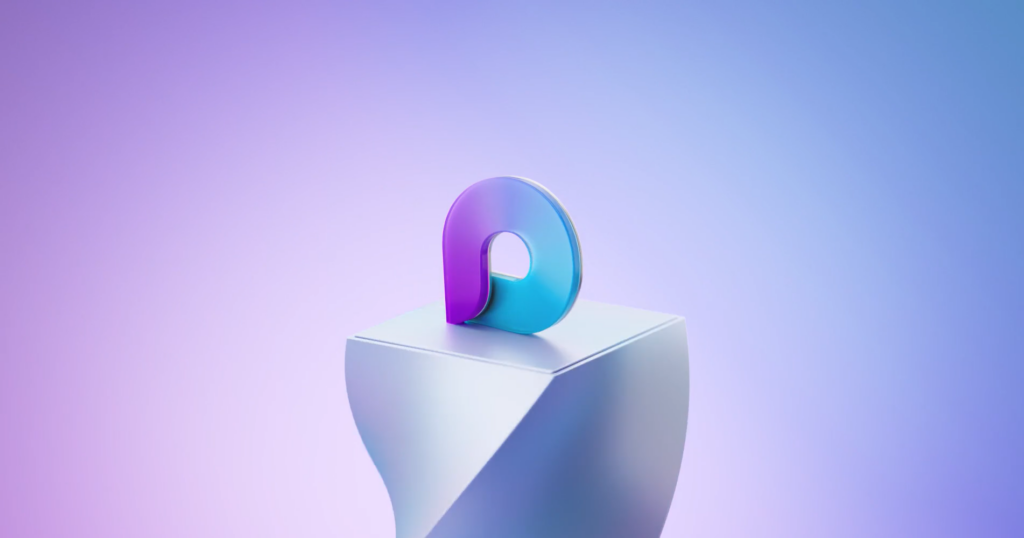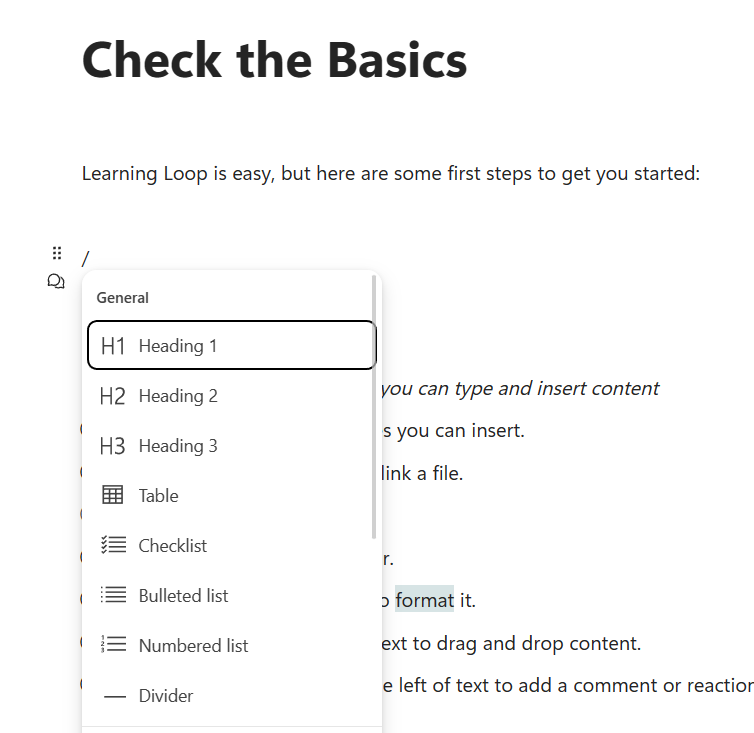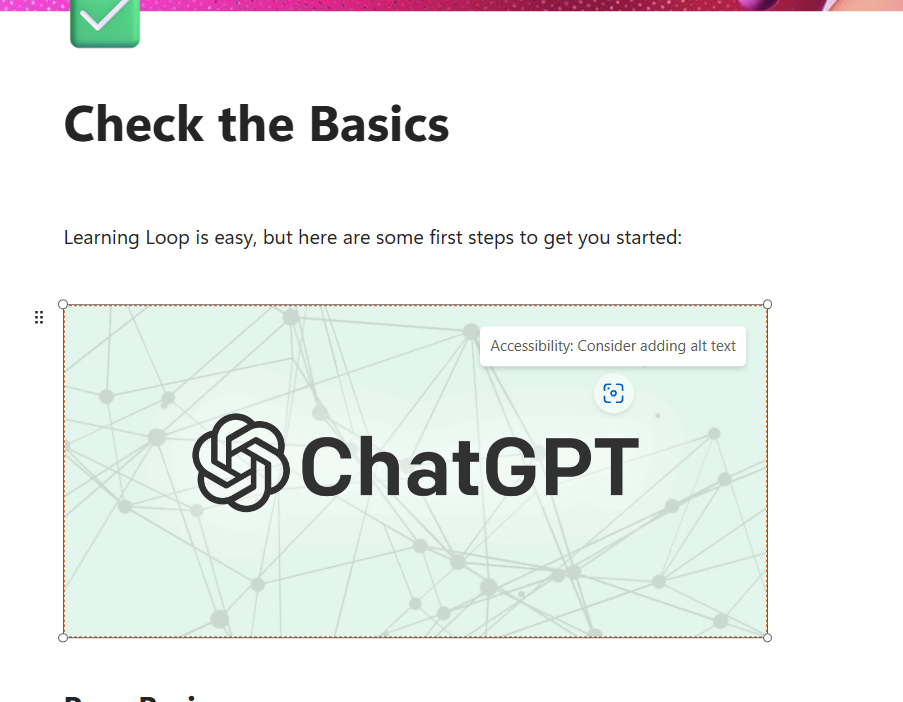Microsoft has recently launched its new tool called Loop. Microsoft Loop is a new app that combines a powerful and flexible canvas with portable components that stay in sync and move freely across Microsoft 365 apps. Microsoft allows users to combine tools such as tables, charts, and lists to be embedded into different apps and updated in real-time by multiple users. Multiple users can work on the loop and collaborate. So if you are using Microsoft loop, here is how to add an image to a new page or existing worksheet.
Related Reading: Microsoft’s PC Manager for Windows [Download Now]
How to Insert an Image in Microsoft Loop:
Step 1: Open the worksheet or page to which you want to add a new image.
Step 2: Place the cursor at the position where you want to add the image and press / on the page.
Step 3: This will open up a menu where you can see a host of options.
Step 4: You need to scroll down this list and you will see an option to add an image to the page.
Step 5: Now you can browse for the image you want to add and select it. Once you have selected it, you will see the image will appear on the page. You can drag and rearrange or resize the added image on the page.
Now you can move around the image on your page and also add multiple other images using the same method. You can also select multiple images to be added. This is how you can insert an image in Microsoft Loop.