Windows 11 comes with a device manager feature and this app is to control and manages the drivers and the functionality of all the devices attached to the PC. This includes the display, USB slots, storage, and many more. In case you are facing issues with any of the devices attached to the PC, you will need to open the device manager and then fix it. But for some reason this tool is not readily available in Windows 11, you need to run a command for this tool. So let us see the different ways to open the device manager in Windows 11.
Related Reading: How to Fix DNS Issues in Windows 11
5 Ways to Open Device Manager in Windows 11:
There are many ways to open the device manager in Windows 11 and let us see some of the quicker options to do it.
Using the Start Menu:
Step 1: This is one of the most common ways to open the device manager in Windows 11. All you need to do is to click on the start button.
Step 2: In the start menu, type device manager and you will see it in the search results.
Step 3: Press the device manager from the result and you will be able to open it.
Using Run Command:
Step 1: You can open the device manager using the run command. Press Win + R key on the keyboard
Step 2: Now you need to type devmgmt.msc in the run command and click OK.
Using the Windows Menu:
Step 1: Windows 11 has a power user menu and you can easily open it from this menu. Press Win + X on your keyboard and you will see a menu pop up here you will be able to see the device manager listed.
Step 2: Click on the device manager from the list to open it.
Using the Control Panel:
Windows 11 has a control panel and you can also open it from the control panel.
Step 1: Open the start menu and type control panel and press enter from the results. This will open the Control panel in Windows 11.
Step 2: In the control panel, click on the Hardware and sound option.
Step 3: Here you will see the option “Device Manager” listed and you can click to open it.
Using the Run Command:
Step 1: Open the start menu on your Windows 11 and type cmd, this will show the command prompt in the results, click on it to open.
Step 2: In the run command, type devmgmt.msc and press enter.
Step 3: This will open the device manager in Windows 11.
Which is your preferred way, do let us know in the comments section.

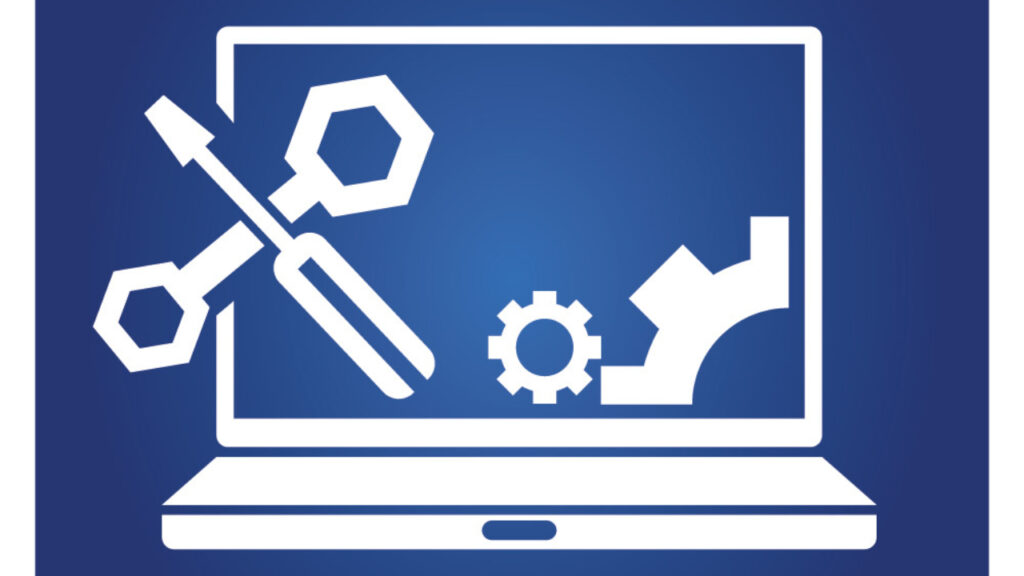
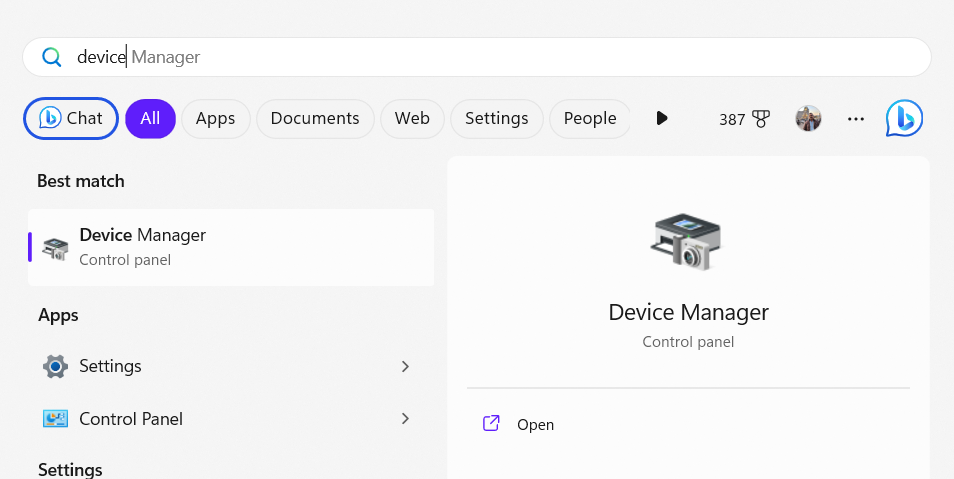
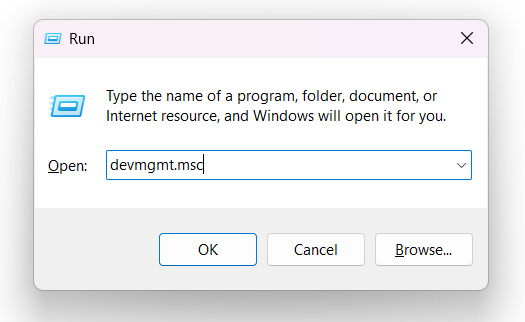
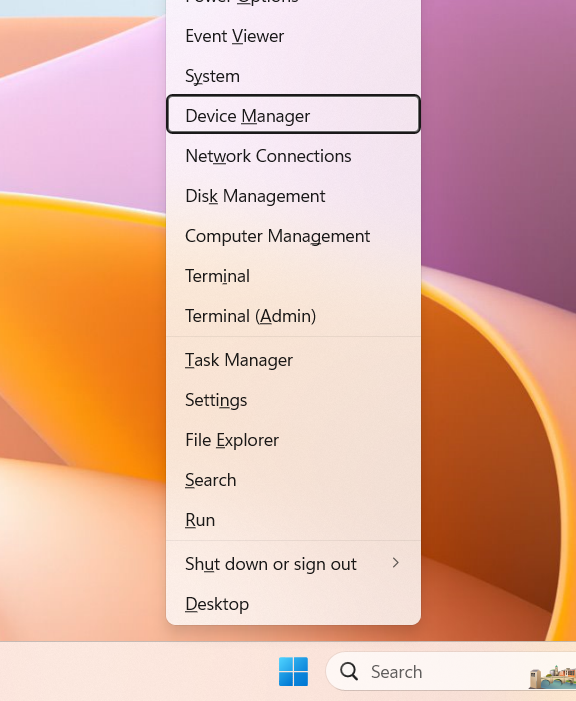
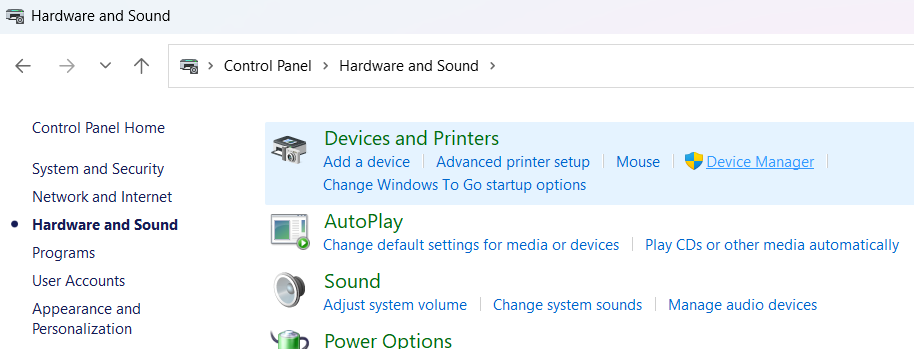
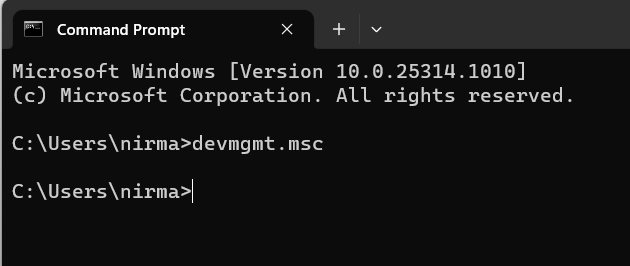






very good!
Great. The post presented me with a wealth of information, allowing me to broaden my horizons