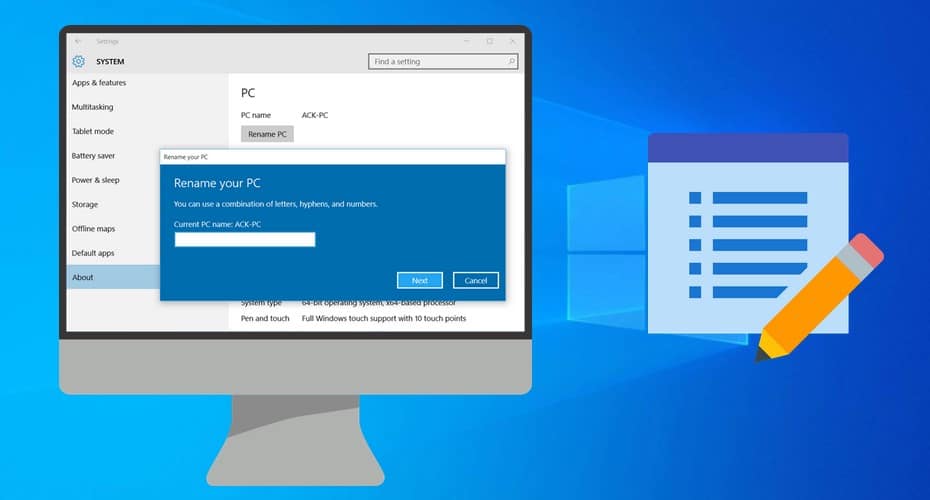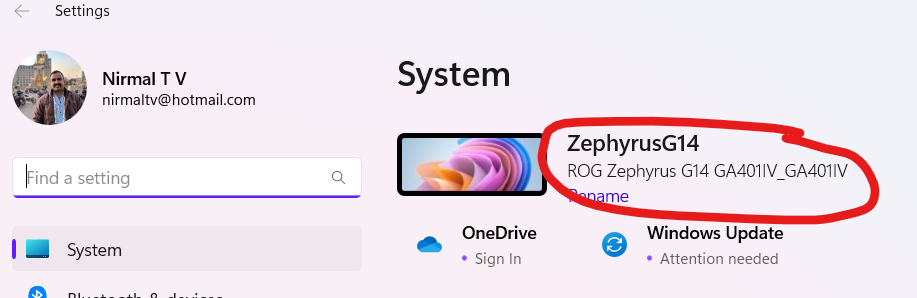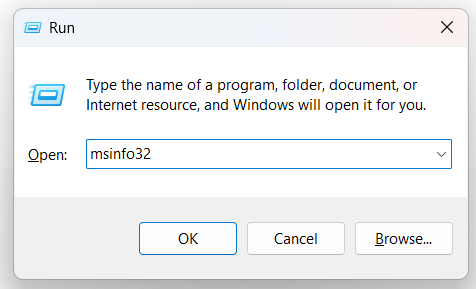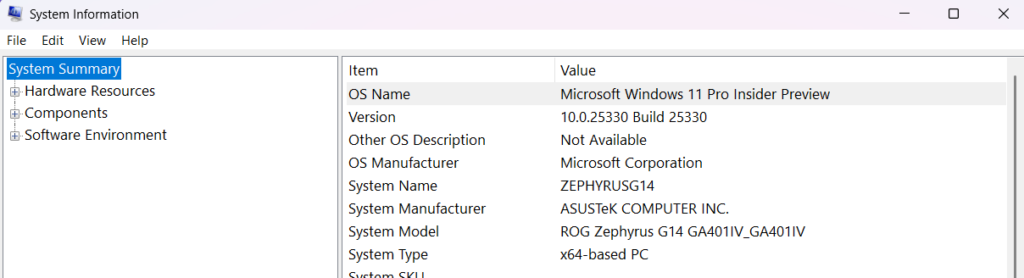If you are using a PC, whether it is Windows or Mac, it will have a model name. The model name will be unique to that particular model and this is useful if you want to find the right drivers and software for your PC. Similarly, if you are looking for technical support, you will need to know the exact model of your PC. So how do you find the model of your PC in Windows?
Related Reading: How to Check if Windows 11 is Activated
How to Find the Model of your PC in Windows:
The easiest option to find the model of your PC in Windows is to use the settings app. Just open the settings app on your Windows PC and select the System tab. On the right panel at the top, you will be able to see your PC name. You can even edit the PC name.
Another option to check this is using the system information page. To open this, use the run command (Win + R key) and type msinfo32 and press enter.
This will open the system information page on your PC. Here you will be able to see a System Summary tab. On the right side, you will be able to see the system hardware and also the PC name of your Windows laptop or desktop.
There are also third-party apps that allow you to get PC information. You can also install these apps in case you want more detailed information.