When using Windows, you might end up with a lot of errors due to the system configuration and there are technically not errors but because the system does not have the settings to execute the tasks. One such error is “This App Has Been Blocked by Your System Administrator”. You might see this error when trying to open an app that is not able to run due to certain restrictions in the system. So how do you fix this error?
Related Reading: How to Use iMessage on Windows 11
How to Fix “This App Has Been Blocked by Your System Administrator” Error in Windows:
There are many ways to get rid of this error in Windows and let us see them one by one.
Unblock the App:
If you have downloaded the app from the internet, there might be some cases where the app will be blocked by Windows smart screen and you might need to unblock it. Here is how to do it.
Step 1: Find the location of the file or app and right-click your app and choose Properties from the menu.
Step 2: Here you need to select the General tab in Properties.
Step 3: You will be able to see an unblock option, select this and click OK.
Run with Administrator Privileges:
The second option is to run the app as an administrator. When you run the app in admin mode, you are giving more permissions to the app and hence it will be unblocked. To run the app in administrator mode, you can either open a command prompt in administrator mode and copy the app path or you can easily use the “Run as administrator” option in the context menu.
For this, right-click on the exe file of the app and then select Run as administrator from the menu. This will unblock the app and it will run without any issues.
Restart the PC:
Some of the errors can be fixed when you restart the PC, so if the options are not working for you, you can restart your Windows PC and once it boots up, try running the app again. There are chances that the app might be unblocked and it will run normally for you.
Turn off the Antivirus:
While turning off the anti-virus system on your PC might put your PC to risk, sometimes the app could be blocked by the AV installed on your PC and it is not allowing the app to run on your PC. In such cases, it is worth turning off the anti-virus for some time and checking if the app is able to run and the error is fixed.
If you have not installed any third-party anti-virus tools on your Windows, you can disable the real-time monitoring of Windows Virus control.
Turn off Smart App Control:
Windows also comes with a smart app control where the system block apps which it feels can be a treat to the PC. In such cases, you can open the Windows security and then select App and browser control. Here you will be able to see the Smart App control. You can try disabling it and then try running the app.
One of these methods should definitely work for you and in case you are still not able to open the app, then you might require to re-install the app.

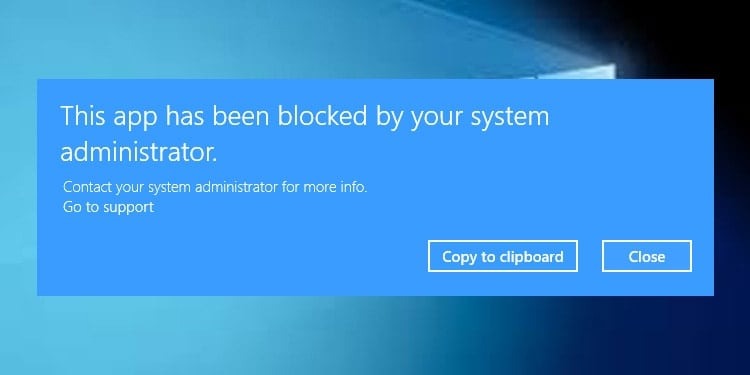
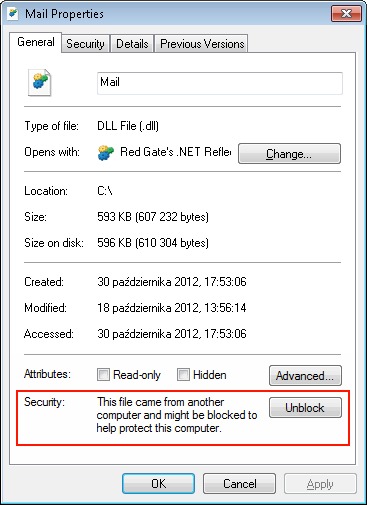
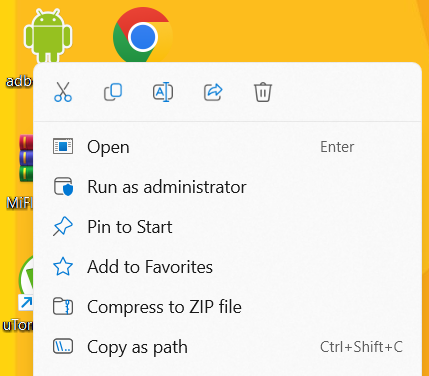
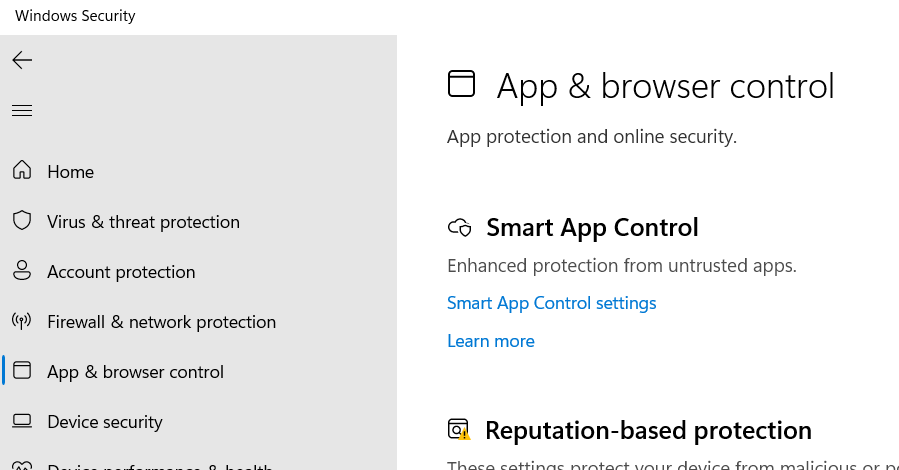






This atricle was very informative, it has solved many of the issues. Thanks for the detailed info