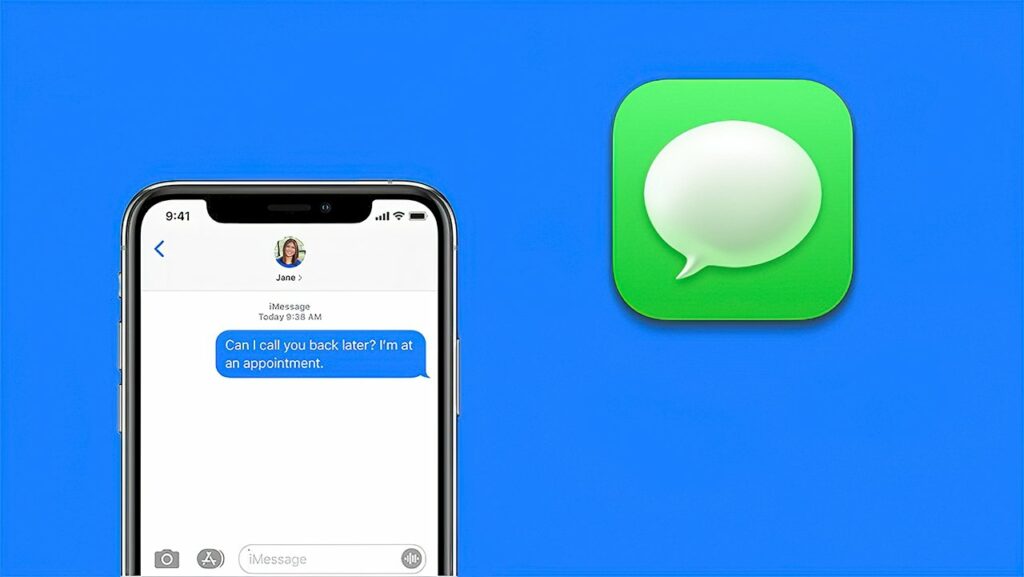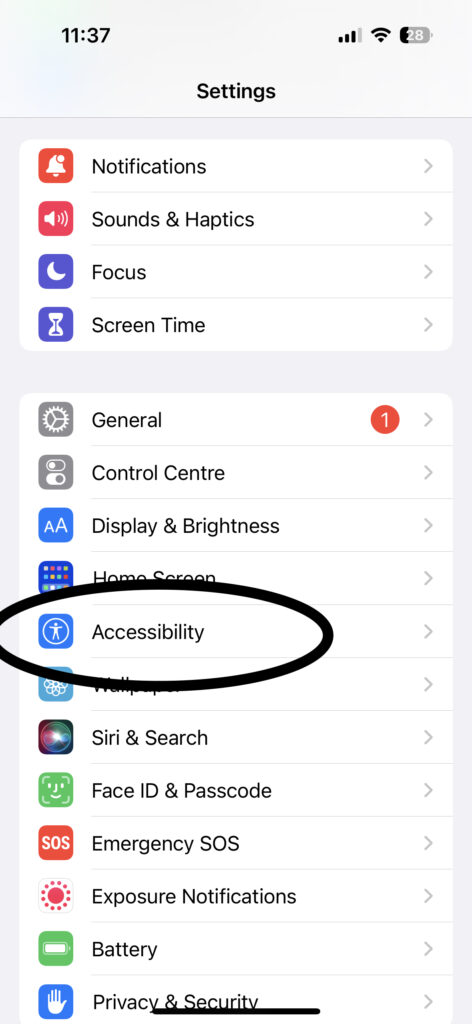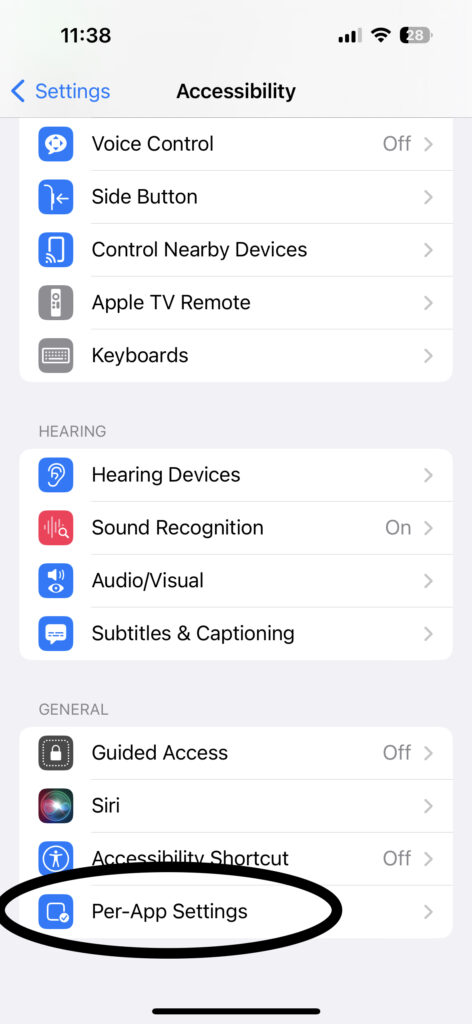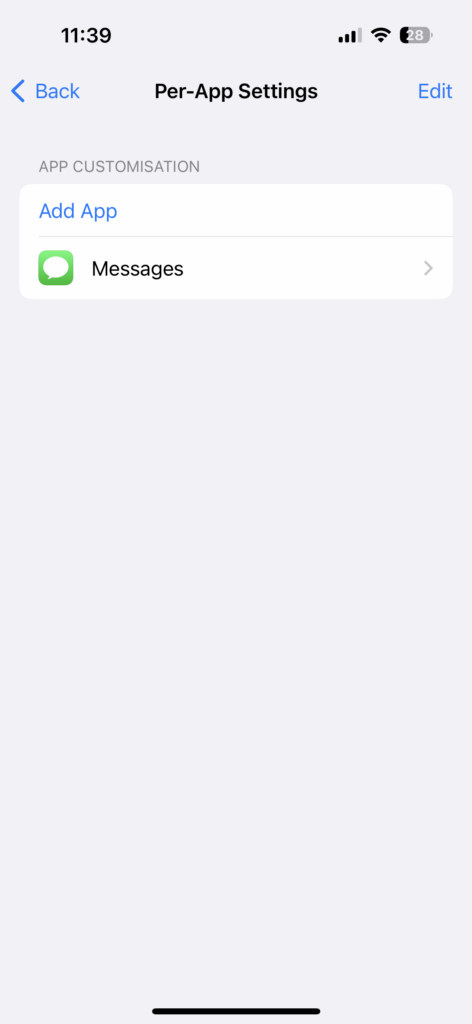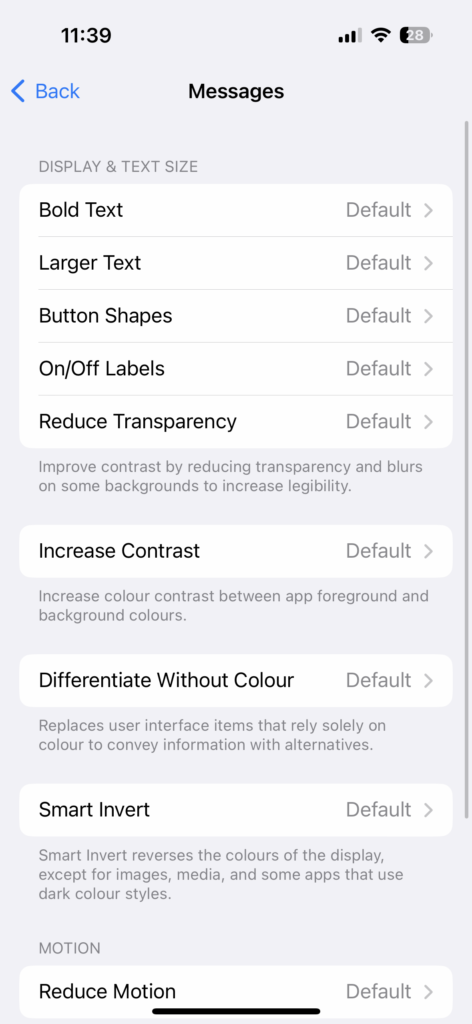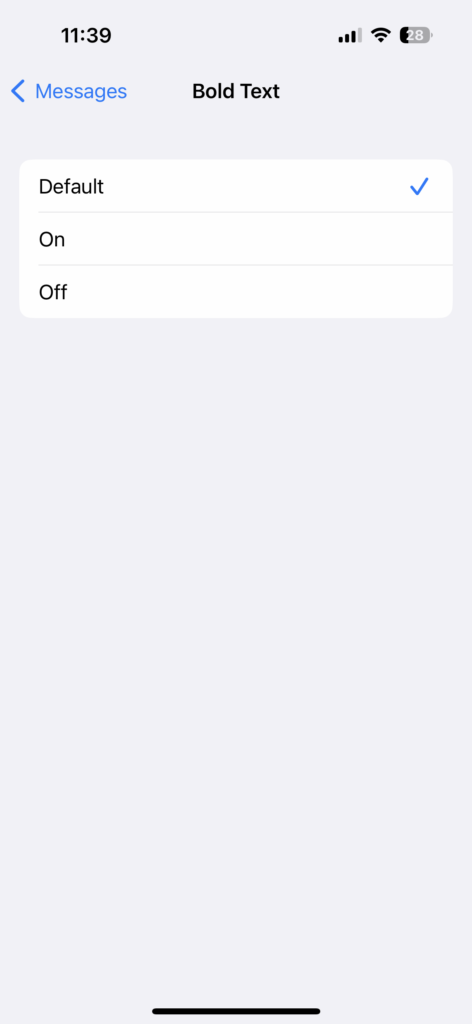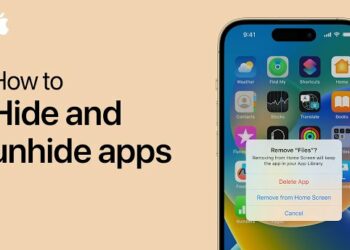When it comes to customization of OS, Apple’s iOS offers the least amount of customization options for the user, be it iPhone, iPad, or even macOS. Apple is pretty strict in terms of access to customizations in their OS and as a result, basic options like changing colors, changing fonts, and increasing font sizes are very limited. If you are using Apple’s iMessage app, you might already know that these apps have very limited customization options. But using these options listed below, you can do a bit of customization and change SMS and iMessage Color and font on iPhone and iPad.
Related Reading: How to Download Photos and Videos from Google Drive to iPhone
How to Change SMS and iMessage Color and Font on iPhone or iPad:
While there is no direct option in iMessage to implement this, here is how you can make the changes.
Step 1: Open the Settings app on your iPhone or iPad and scroll down
Step 2: Here you will be able to see Accessibility settings, click on it.
Step 3: Once you open the accessibility settings, scroll down and you will see Per-App Settings, select this option.
Step 4: Here you will be able to see an option to add an app. Click on it and select Message from the list. Now you will be able to see Message added to the list.
Step 5: Now click on Messages and you will be able to do some customizations.
Step 6: Here you will be able to change a few settings for messages which will change the look and feel of your messages on iPhone and iPad.
Step 7: You can go in for bold text, or larger text options if you want to increase the font size. As of now, there is no option to change the font of the messages.
Step 8: There is also an option to increase the contrast of the messages, you can turn this on as well.
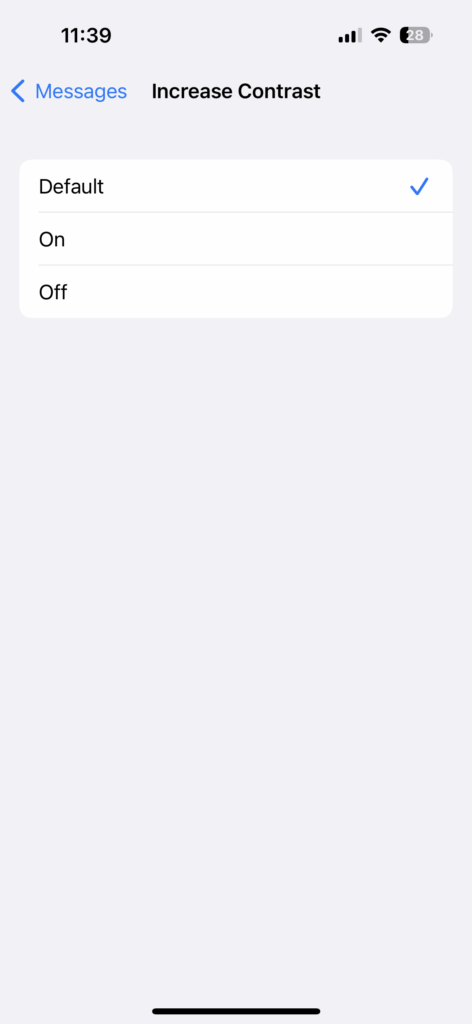
These are the customization options available as of now to change SMS and iMessage color and font on iOS devices. You can also try using third-party apps available in the App Store.