Microsoft Edge is now one of the most popular and emerging web browsers available and it is getting new and useful features with every update. In fact, in terms of memory management, we found that Edge browser is better than Chrome. There are a lot of new features getting added to the Edge browser and one of the really useful features is the Microsoft Edge Secure Network option. This protects you against online tracking, private browsing, and more. You can get a Free VPN with Microsoft Edge with this new feature. So let us see how to enable a free VPN on the Edge browser.
Related Reading: How to Enable Parental Control on Microsoft Edge Browser
How to get a Free VPN with Microsoft Edge:
In order to access the free VPN, follow the steps below.
Step 1: Open the settings panel on the Edge browser. To do this, click on the three dots on the top right corner of your browser and select settings from the menu.
Step 2: Under the settings panel, navigate to Privacy, Search, and Settings options on the left-hand panel.
Step 3: Scroll down the menu option and you will find an option called Microsoft Edge Secure Network. It is a preview feature as of now.
Step 4: Enable the feature using the toggle and you can select the option to enable VPN for the selected site or you can optimize it based on the Edge browser. In the optimized option, it conserves data for video using a regular network and switches to a secure network or VPN if needed.
Step 5: You can also add a site to the list to use VPN all the time for that particular site. In case some website is not accessible to you, then you can use this option.
Step 6: You can enter your preferred websites into the list and make it secure using the option available.
Step 7: Alternatively, you can also use the Browser Essentials button on the navigational bar and use this feature.
Step 8: In the Browser Essentials, you will be able to see the option “Get VPN for Free” button
Step 9: If you want to use a VPN for a particular website all the time, you can use the toggle for that website.
Things to Note:
- To access Secure Network, log in with your personal Microsoft account on the browser. Microsoft Edge Secure Network is not available for enterprise accounts.
- You will get 5GB of free data every month when you?sign in to?Microsoft Edge with your personal Microsoft Account.
- Microsoft Edge Secure Network is a service provided in partnership with Cloudflare.
- To conserve the allocated VPN data bandwidth, content streaming sites such as Netflix, Hulu, HBO, and more, won’t be routed through the Secure Network VPN service.

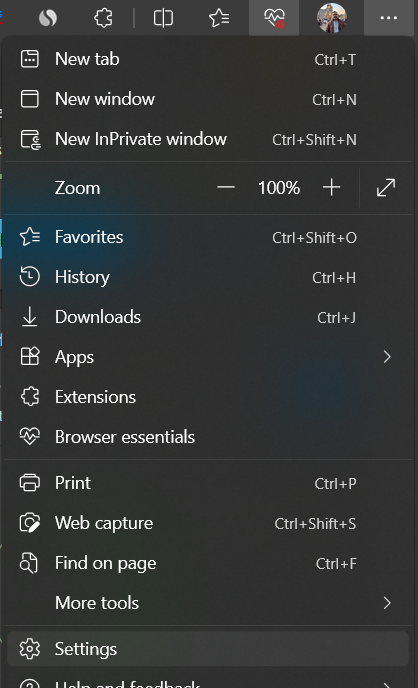
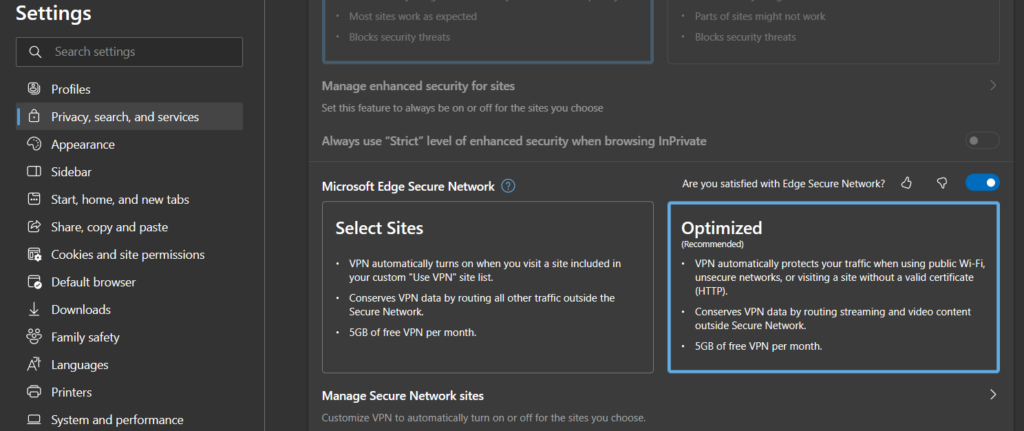
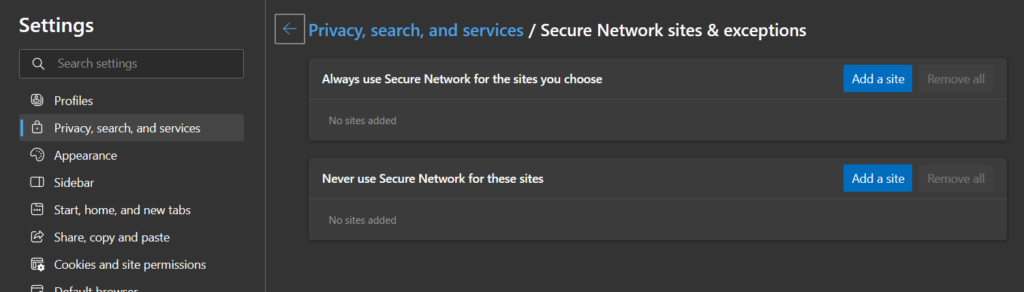
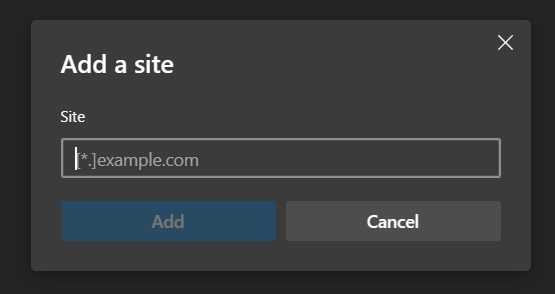
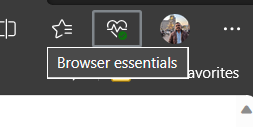
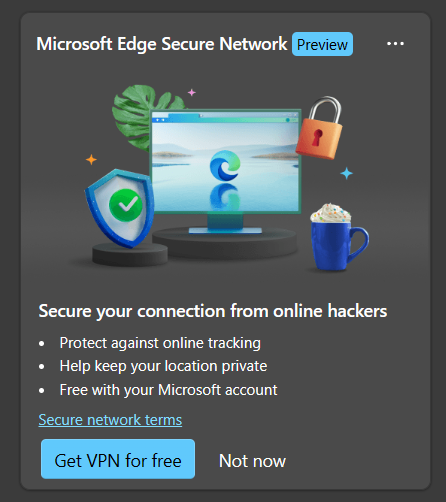
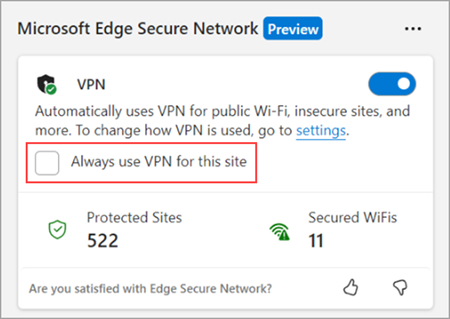





It’s so smart when I use and search.