If you have been following social networks, you might already know that Meta has launched a new social networking app called Threads. Threads is a new app, built by the Instagram team, for sharing text updates and joining public conversations. For using Threads you can log in using your Instagram account and posts can be up to 500 characters long and include links, photos, and videos up to 5 minutes in length. Threads app has been gaining popularity, but if you feel you do not want to continue using Threads account, you can delete or deactivate Threads account. Here is the step-by-step procedure to delete Threads account.
Related Reading: How To Edit a Story on Instagram
How to Delete or Deactivate Threads Account:
If you are using a Threads account and want to delete or deactivate it, follow the steps below. The steps to delete and deactivate are different, so we will explain both these options.
How to Deactivate Threads account:
Step 1: Open the Threads app on your phone and you will see your profile icon in the top right corner, click on it.
Step 2: This will take you to your Threads profile, here Click on the two lines in the top right corner.
Step 3: In the settings, you will be able to see the Account option listed, select this.
Step 4: Under the account settings, you will be able to see the Deactivate Profile option, Select this option.
Step 5: In the final step, you will be able to Deactivate Threads Profile.
Please note that deactivating the Threads profile does not mean your account is deleted. If you want to completely delete your Threads account, then you will need to delete your Instagram account as well. Let us see how to delete the Threads account.
How to Delete Threads account:
Step 1: Open your Instagram account and click on your profile.
Step 2: Click on the three lines at the top of your profile. Here you need to select Settings and Privacy.
Step 3: Under the Settings and Privacy, select Account Center.
Step 4: Under the accounts center, select the Personal Details option.
Step 5: Once you are inside the personal details, you will be able to see the Account Ownership and Control option, Select this.
Step 6: Here you will see two options, select the Deactivation or deletion option.
Step 7: In the next step you will be able to see all your Meta accounts, select the Instagram account that is associated with the Threads account.
Step 8: In the next step you need to select the Delete account option. Please note that deleting an account is permanent and you will not be able to restore the account.
Step 9: Instagram will ask for confirmation and you will need to enter your password before deleting the account.
Important things to Note:
- Even if you deactivate your Threads account, you can restore it again
- Deleting your Threads account will mean you have to delete your Instagram account as well.
- Once you delete your Instagram account, you will not be able to restore your Instagram or your Threads account.
- Even if you deactivate your Threads account, you will still be able to use your Instagram account.

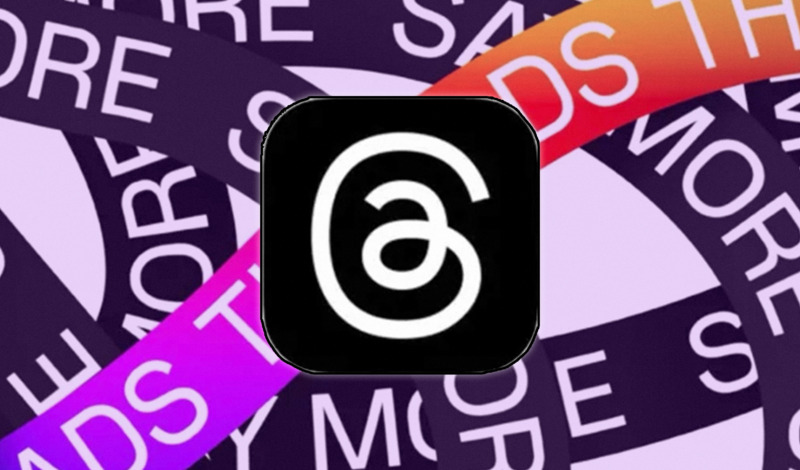
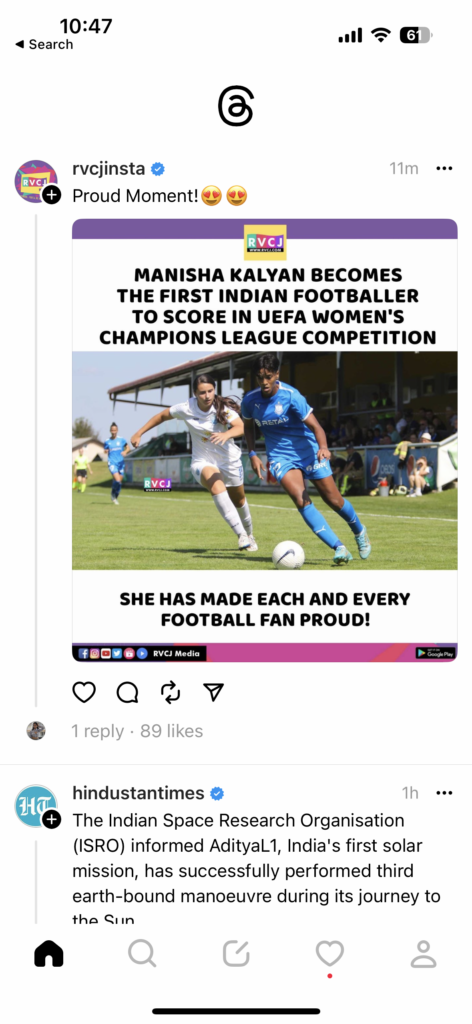
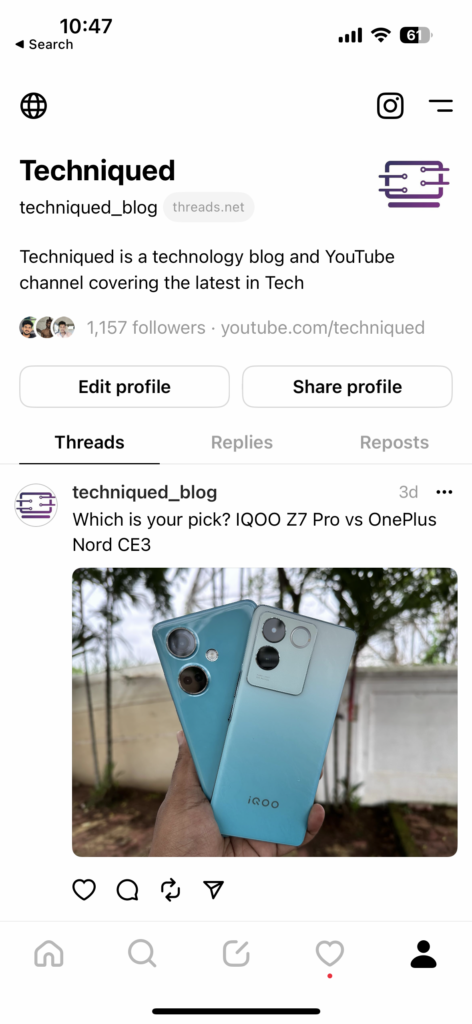
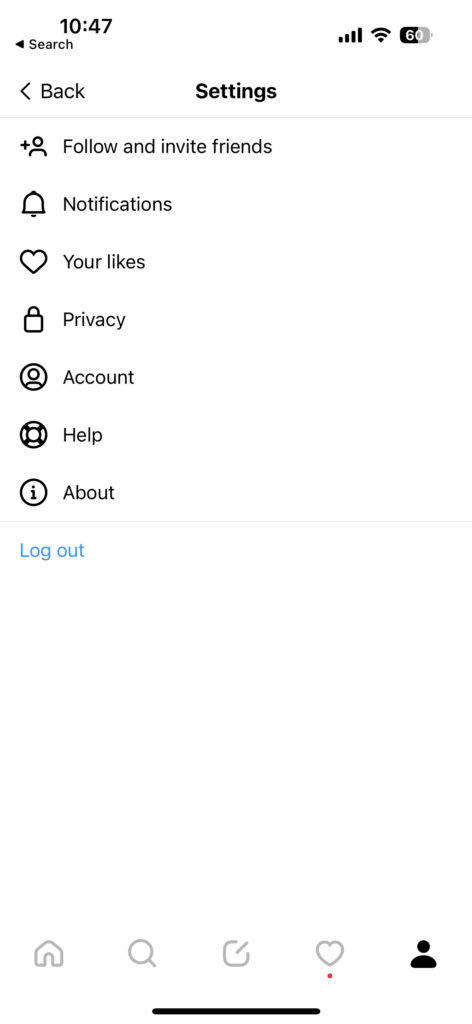
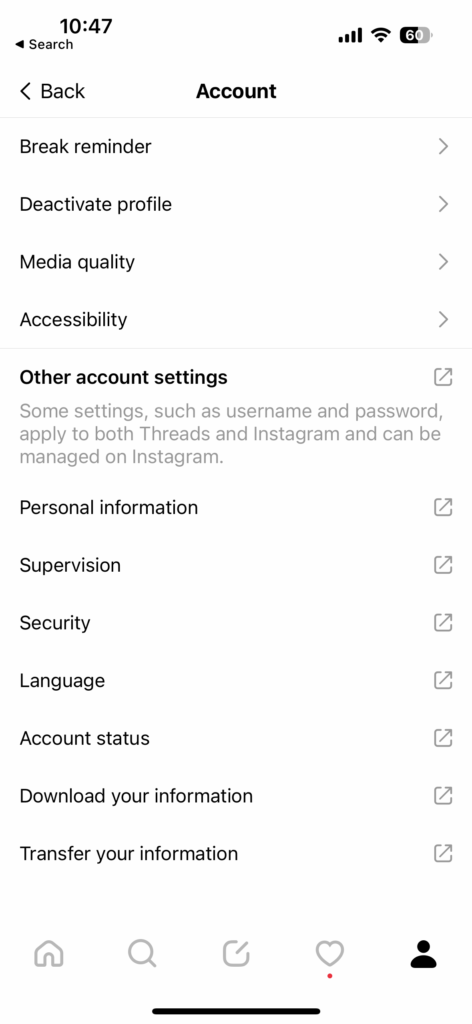
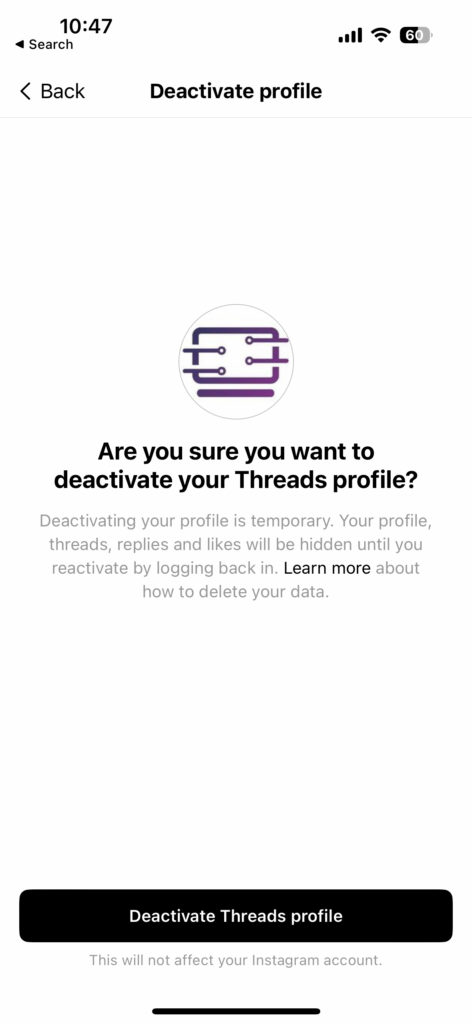
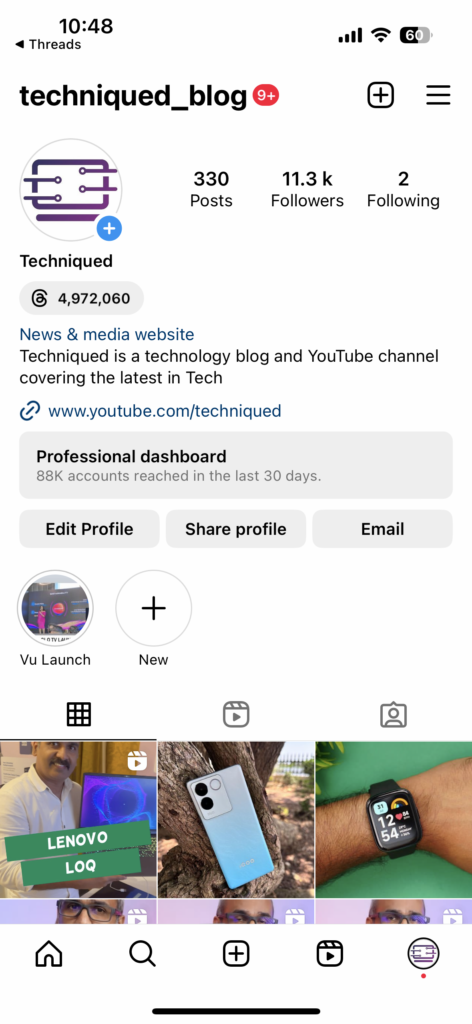
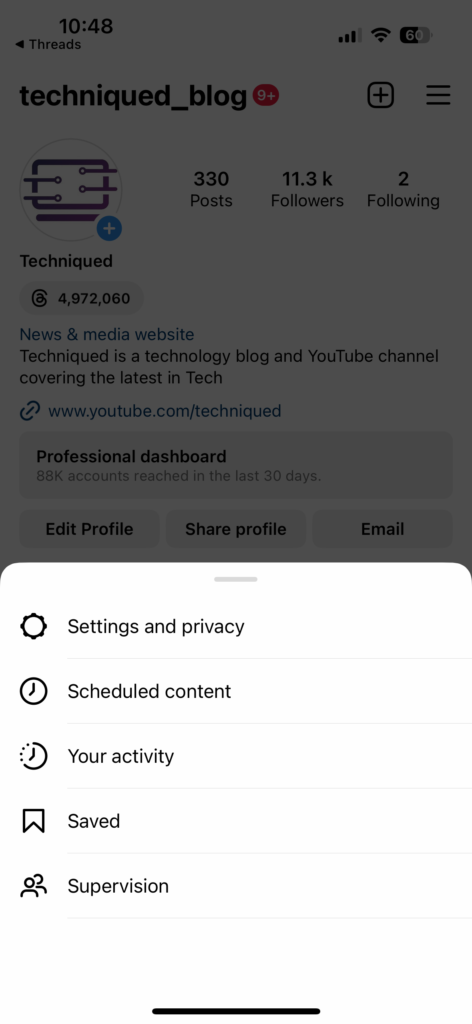
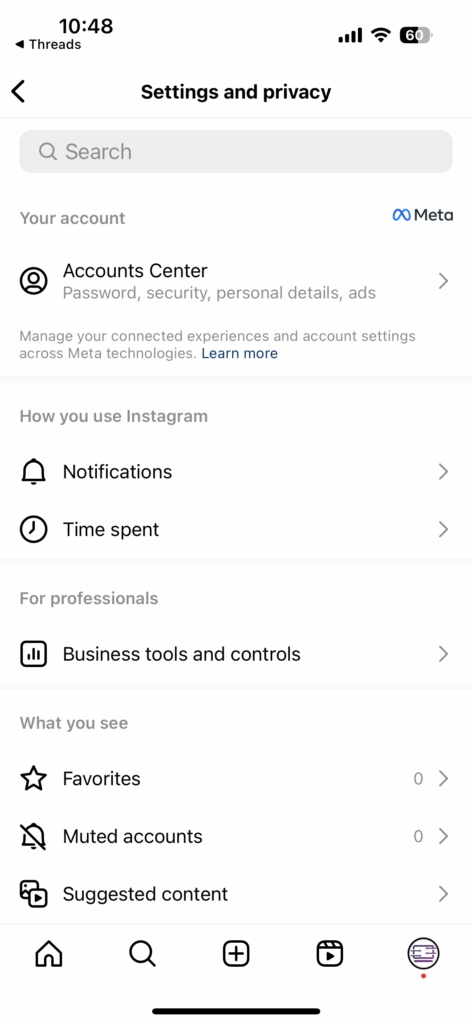
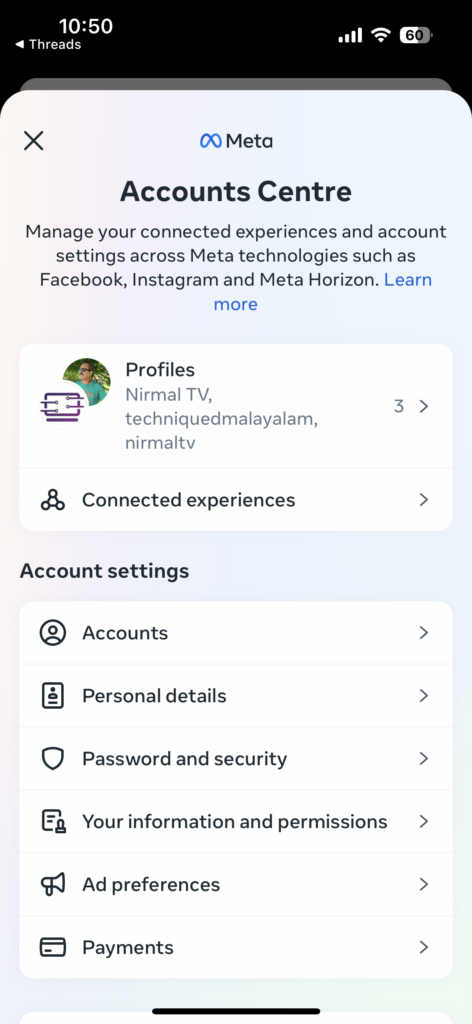
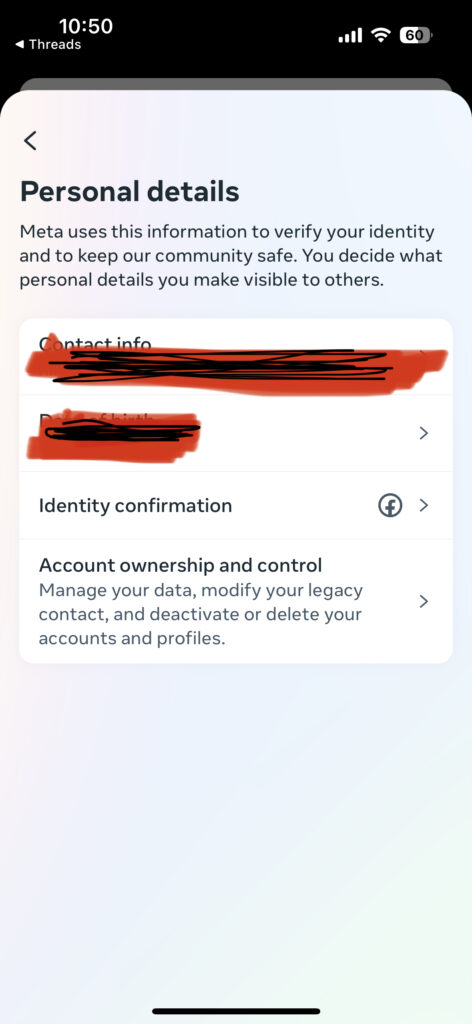
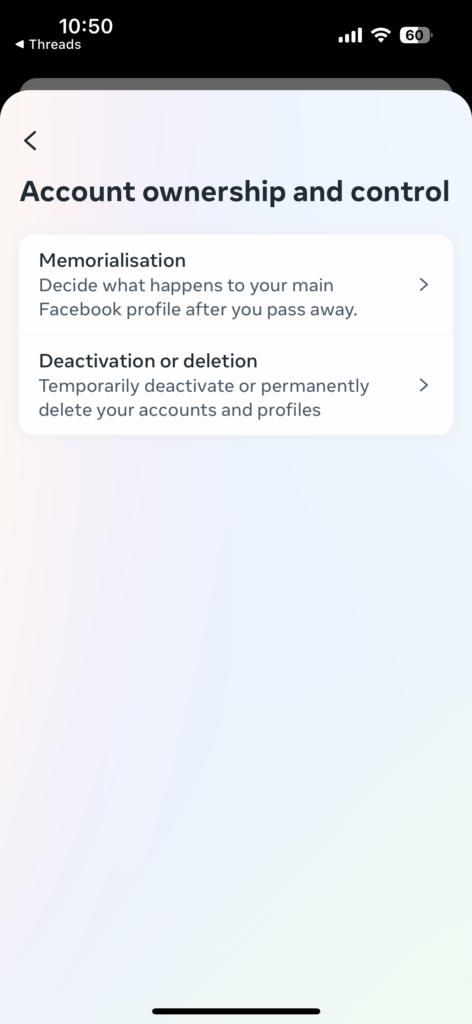
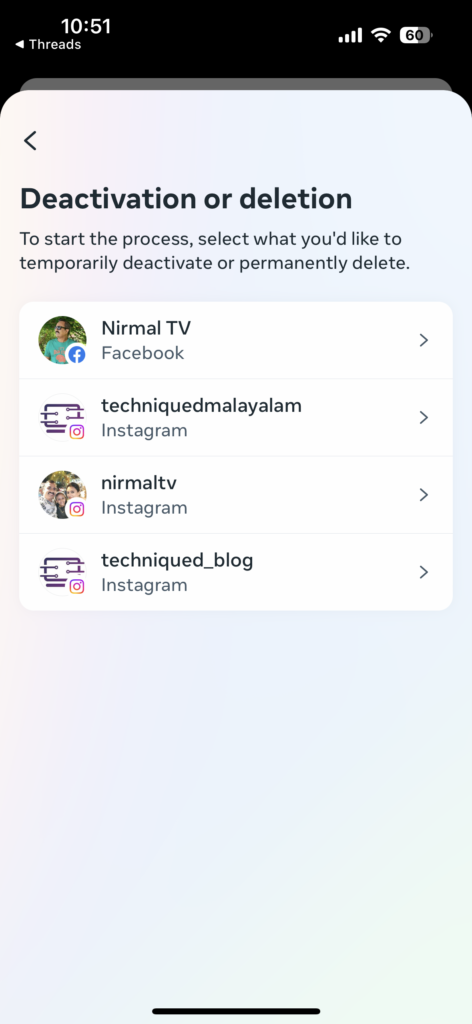
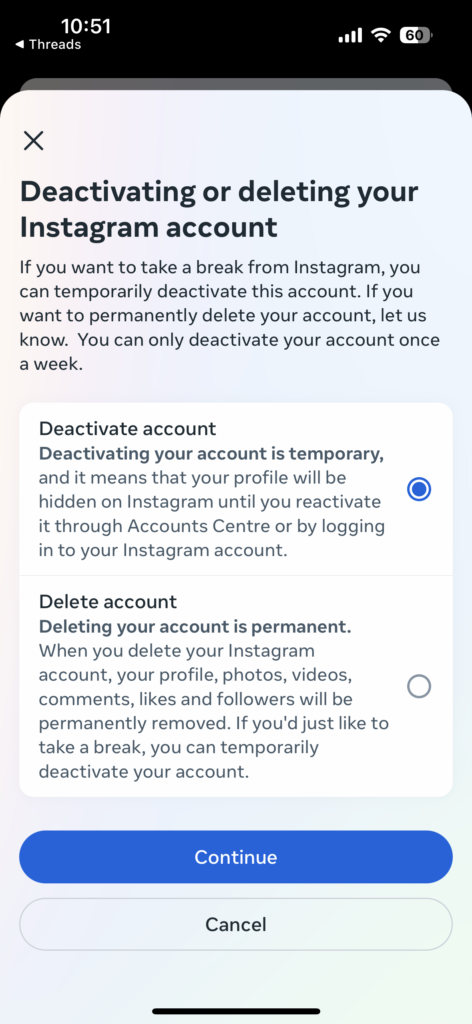





This guide is just what I’m looking for but for the desktop web version. Can I deactivate my Threads account on the web version or do I have to wait until I can access the app?