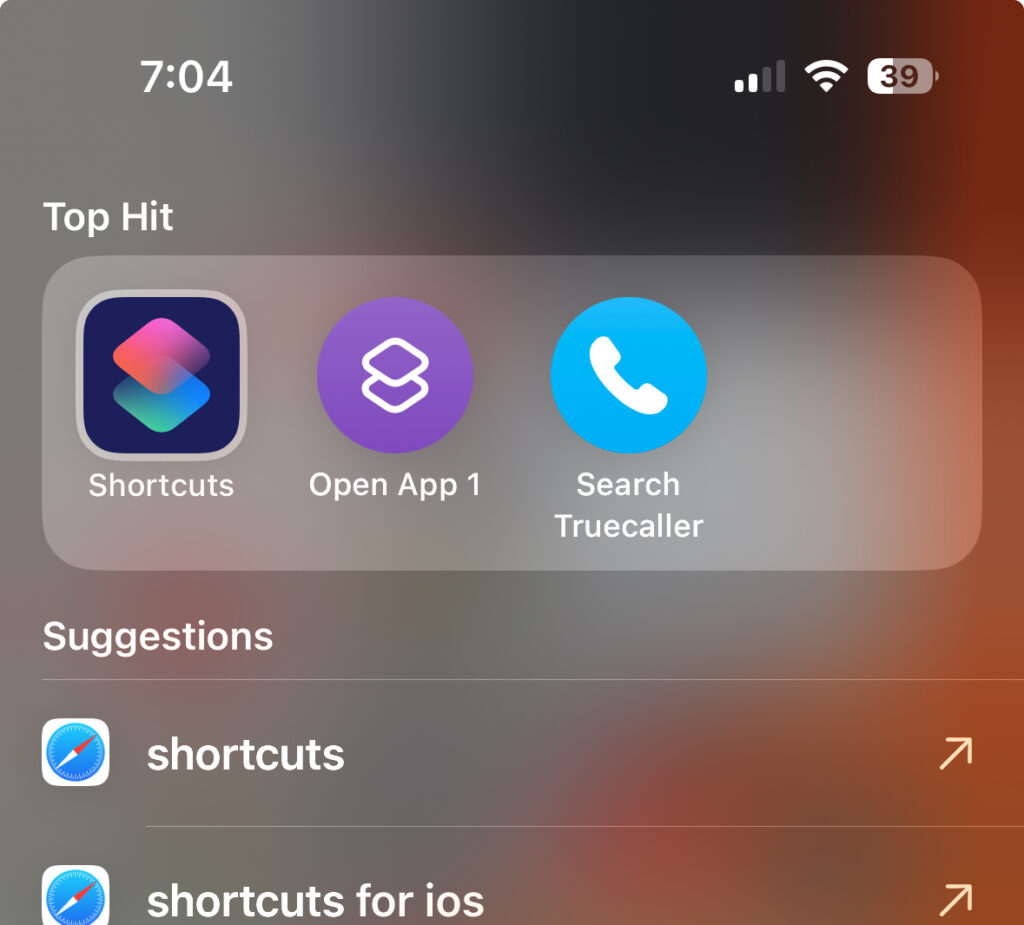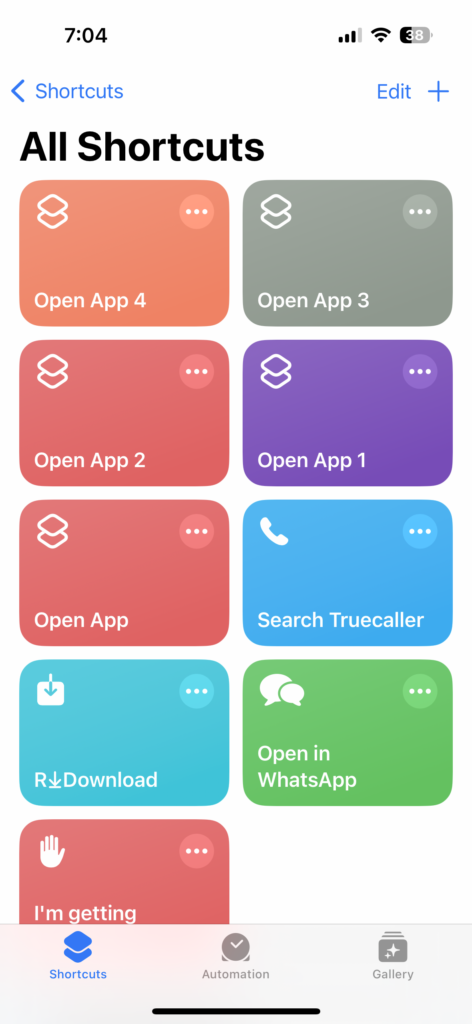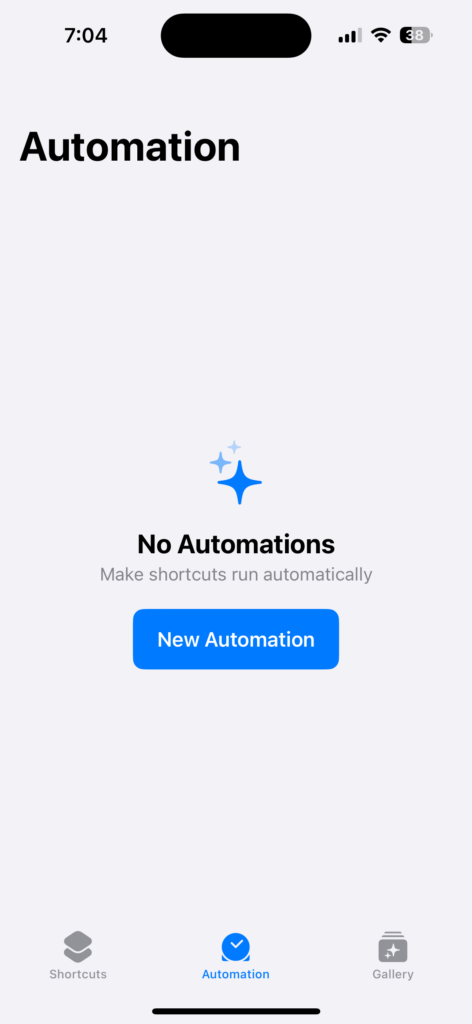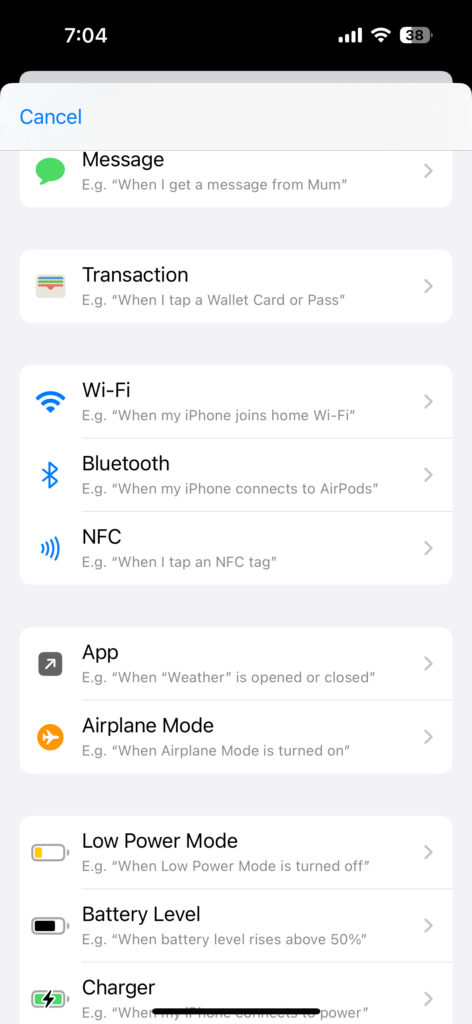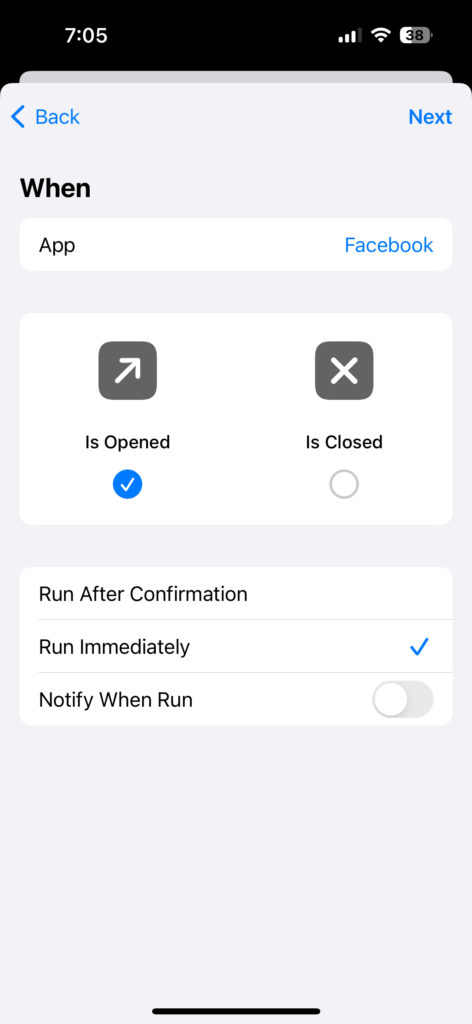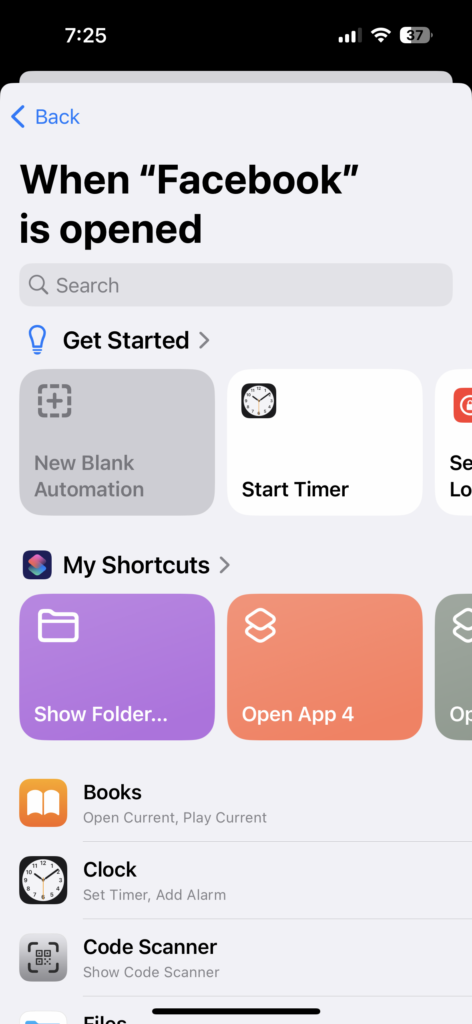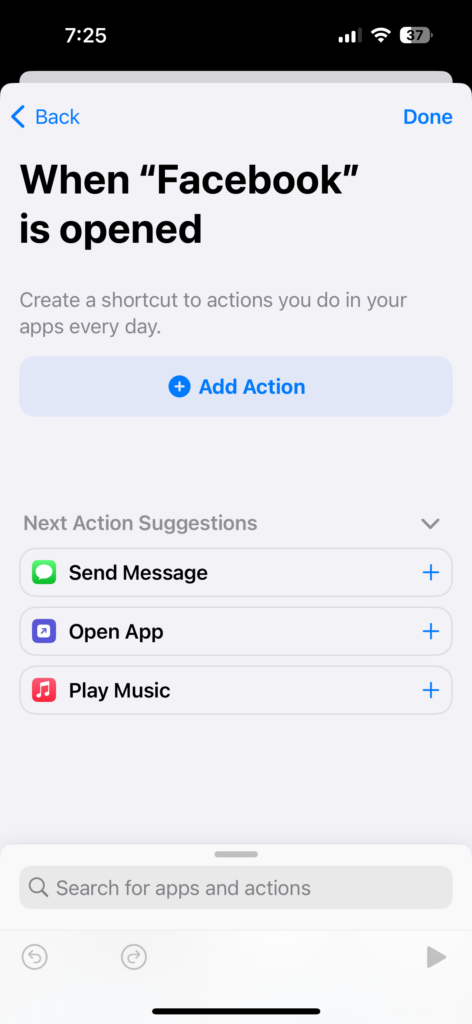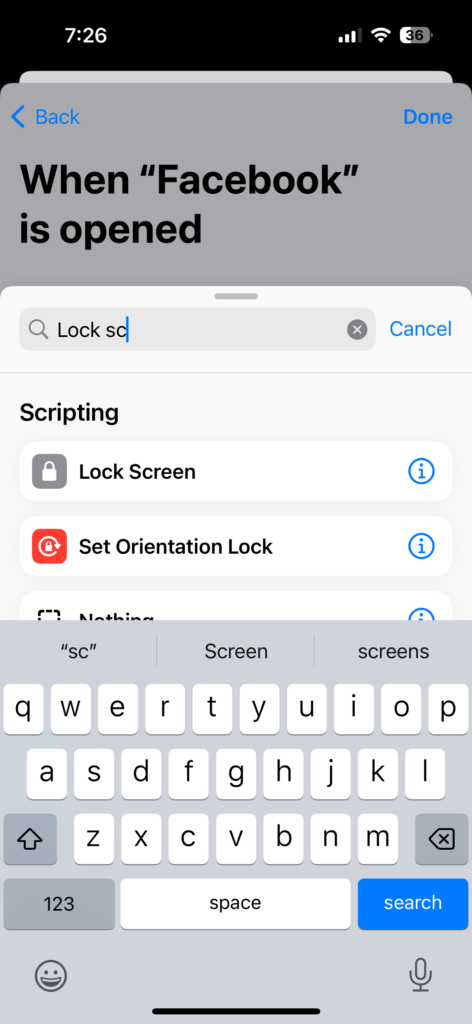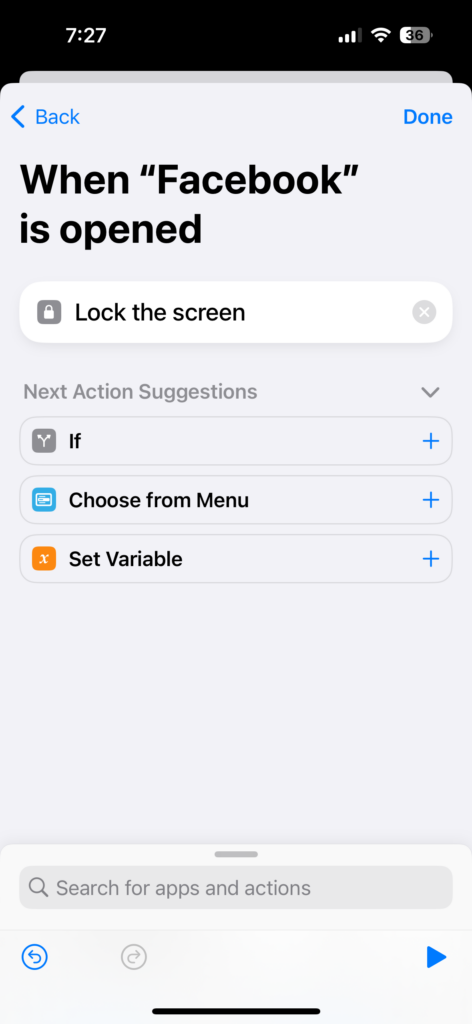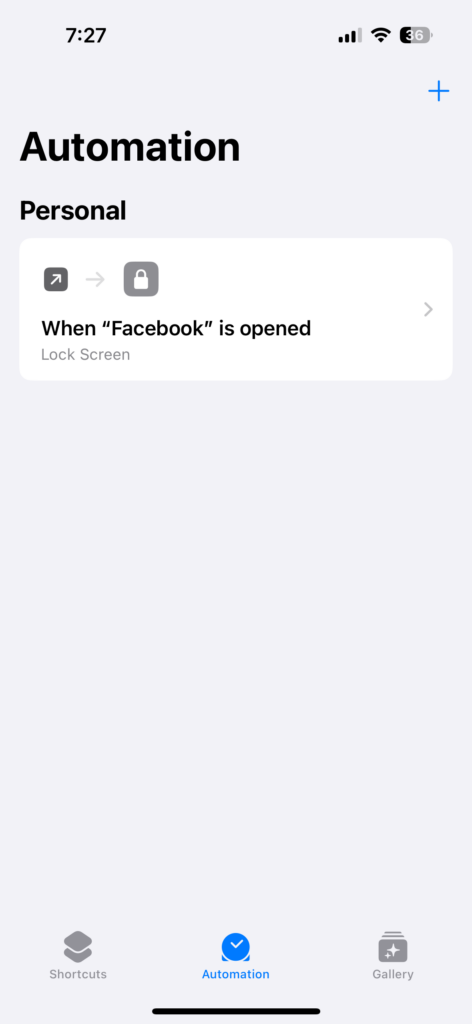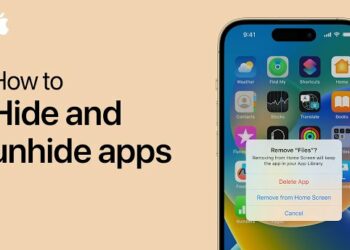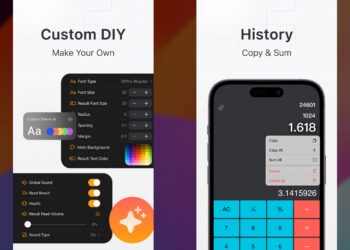When you are using a smartphone, you might have installed a lot of apps and some of these apps are personal hence you might not want others to view your apps. Apps like WhatsApp and personal photos app are a few of the apps that you might not want others to view. While Android phones have the option to lock apps (most of the Android OEMs have one), there is no such direct option to lock apps on iPhones. But there is a simple workaround, using which you can lock apps in iOS17 and iPhones. Here is how to do it.
Related Reading: How to Change SMS and iMessage Color and Font on iPhone or iPad
How to Lock Apps in iOS17 (iPhone):
While there are many third-party apps available for iOS, none of them actually work properly, but you can use a workaround using the shortcuts app on iOS. Here is how to do it.
Step 1: Open the iPhone and search for the Shortcuts app on the phone. In case you are not able to find it, then you can install it from the App Store.
Step 2: Once you have opened the Shortcuts app, at the bottom section you will be able to see the Automation tab, select this.
Step 3: Here you need to click on the New Automation button.
Step 4: In the next step, scroll down and you will see an option “App”, select this.
Step 5: In the next step, you need to select the app that you want to lock, here we have selected Facebook as the app to lock. You need to select the action as “Is Opened” and then select the option “Run Immediately” and disable the option “Notify when run”. Now click on the next button.
Step 6: In the next step, click on New blank Automation.
Step 7: Now click on the Add Action button, here you will select the action to be performed when you open Facebook (the app which you want to lock).
Step 8: In the add action page, you need to search for the Lock screen option and then select it as the action. This means every time the Facebook app is opened, you are automating the lock screen to come in.
Step 9: In the final step, you need to click on the done button and your shortcut is created.
Step 10: Now you can see your shortcut in the automation tab in the Shortcuts app.
You are done locking the Facebook app and now each time you or someone else opens the Facebook app, the lock screen is automated and you will have to enter the face ID or the passcode before you can access the app. This means, even if your friends take your phone and open Facebook, they won’t be able to access your Facebook since you need to enter the passcode or Face ID.