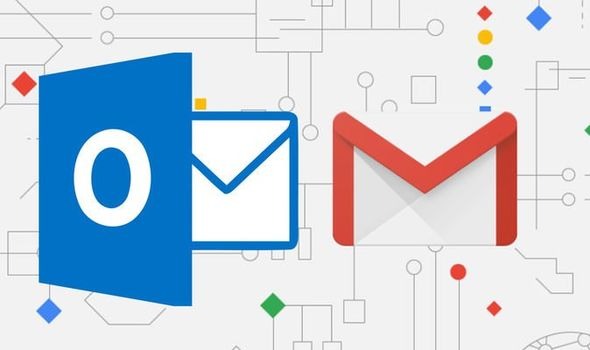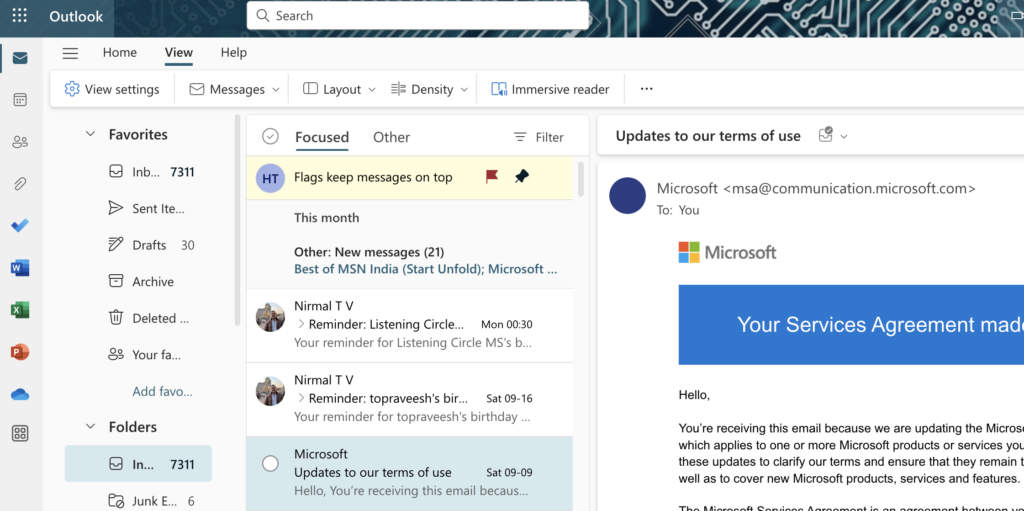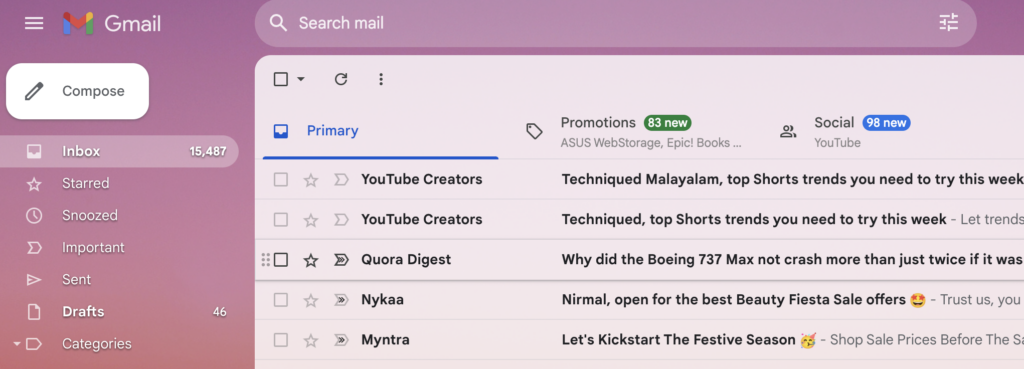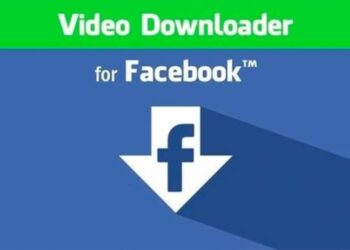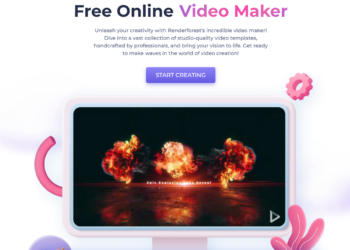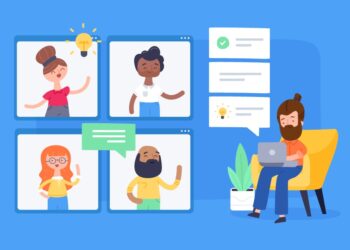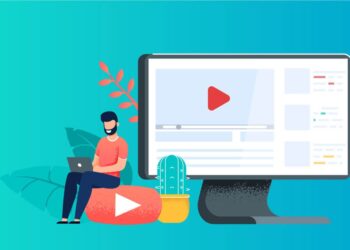If you are looking to create a new email ID, then the two best choices right now are Microsoft’s Outlook.com and Google’s Gmail. These are the best two email service providers available right now. But both the services have their own unique features and also the UI experience is different on both the email service. Both services offer basic options like receiving emails, attachments, filtering, and cloud storage along with the ability to manage contacts, calendars, and more. So if you are confused about which one you should pick, we have compared both services for their features. So let us see which is better, Outlook.com vs Gmail.
Outlook.com vs Gmail: Which is better?
Let us check the features, UI, and ease of use of these two platforms. First, let us have a look at the UI experience.
UI Experience:
If you look at the UI experience of both email services, you will find that Outlook.com has a modern look compared to the traditional one on Gmail. Gmail’s interface seems a bit too old and lacks customizations. On the other hand, the Outlook.com interface can be customized to your liking. There is also a tabbed interface, and a preview panel and you can do a lot more, without moving away from the inbox. While on Gmail, if you open an email, you have to go back to see all the emails.
Outlook.com UI also features an immersive reader, that helps you read the email in blocks without any distraction. In contrast, Gmail’s UI looks a bit dated and lacks customization options, although there are few options to change the themes.
Composing Email:
Both service providers offer email composing in either plain text or rich text. In the rich text option, you can format messages with bold, italic, and underlined text. There is also an option to choose the font, and its color, insert tables, add hyperlinks, indent text, and make lists. So in terms of composing a new email, both interfaces are feature-rich.
The compose window on Outlook is opened inside the email and there isn’t an option to change the size unless you make it a window outside the email in a pop-up. Gmail’s compose window on the other hand opens as a small window inside the email and you can change the size, make it bigger, or open it as a separate window. Both email services offer similar experiences.
Attachments:
You can send and receive emails with attachments. You can also use the cloud services of OneDrive or Google Drive as both the services have cloud storage. Outlook.com has a photo viewer, so you can view photos that have come as attachments in your email. You can also save attachments to OneDrive from Outlook’s interface. On the other hand, Gmail offers Google Drive, there is no photo viewer, but you get a preview of the photo and you can also save it to Google Drive.
Storage Space:
Both Outlook and Gmail offer 15GB of storage space for free with the account. With Gmail, the storage space is shared across Google’s other services too. So if you have a lot of files in Google Drive, it might impact your Gmail storage. You can buy storage on both the services and it can be bought under monthly or yearly plans.
Security:
When it comes to the security of your email, both Gmail and Outlook.com use TLS to encrypt emails you have sent. But the important thing to note is that this encryption only works if the person you’re emailing uses an email service that also supports TLS, but since most of the email service providers support this protocol, security shouldn’t be an issue on either of the services.
Keyboard Shortcuts and Aliases:
Both the services support keyboard shortcuts for managing emails and both of them have plenty of options available. But Outlook offers a slightly better experience in terms of keyboard shortcuts. With Outlook, you can create any number of aliases with your existing email. For example, if you have [email protected] as your primary email, you can create an alias [email protected] and make it like a different email ID but works with the same inbox. On the other hand, Gmail uses the ‘+’ symbol to add an alias to your email. We feel Outlook is the winner here.
Other Features:
If you want to block an email and the domain, both services offer this option. Outlook’s interface is a bit more simplified and makes it easier to block spam emails. Outlook also offers labels and folders, so you can add an email to the label and folder as well, so managing it is easier. In Gmail, there is only support for labels, which isn’t as good as Outlook’s implementation. Also, Outlook.com is a more evolved product from Outlook app for business included in the Office suite, so it is easier to use than Gmail.
Verdict- Which is better?
It is a tough choice to pick a winner here as both have their own strengths and weaknesses. but if you want a more easy-to-use interface with tons of customizations and better management of emails, Outlook.com scores better than Gmail. But if you are already using Google’s ecosystem of products, then creating a new Gmail ID works better.