If you are using Windows 11 and if you print a document, you might have already seen the print queue in Windows. This option is available to see the status of the documents which you have given for print. It shows the current printing status and if any error occurs, you can see it from here. You can open the print queue from the icon in the system tray. But sometimes you might get an error when you open the print tray and it shows this message “Get an app to open this ‘ms-print-queue’ link”. You can see the error in the image below. When you encounter this error, how to fix it and view the print queue?
Related Reading: How to Fix Print Spooler Error in Windows
So let us see how to fix “Get an app to open this ‘ms-print-queue’ link” in Windows 11 and view the print queue.
Step 1: Open the Settings app in Windows 11 from the start menu.
Step 2: Under the Settings, go to the Bluetooth & Devices option.
Step 3: Select Devices under the option and then select the More Devices and printer settings option listed below.
Step 4: This will take you to the old control panel with all the printers configured on your PC. You will be able to see your printer listed here, if it is not listed, then you will have to add it again.
Step 5: Now you need to right-click on the printer to which you have sent the document for printing and select the option ”
Step 6: This will open the print queue for this printer, the same settings which was throwing an error for us when you opened from the system tray. From here you will be able to see the print queue and manage it.
If you are encountering the same error again and again, you can create a shortcut for this in the desktop for quicker access and open it from the desktop instead of the system tray, each time you fire a print job.

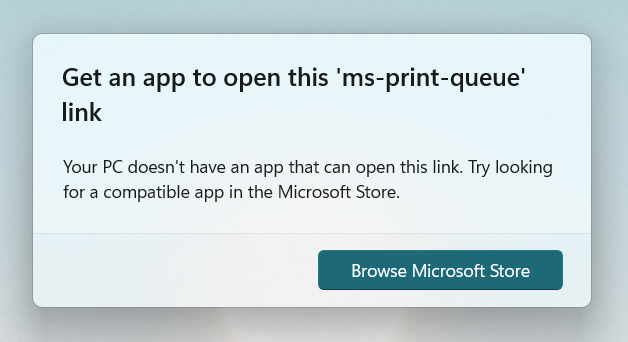
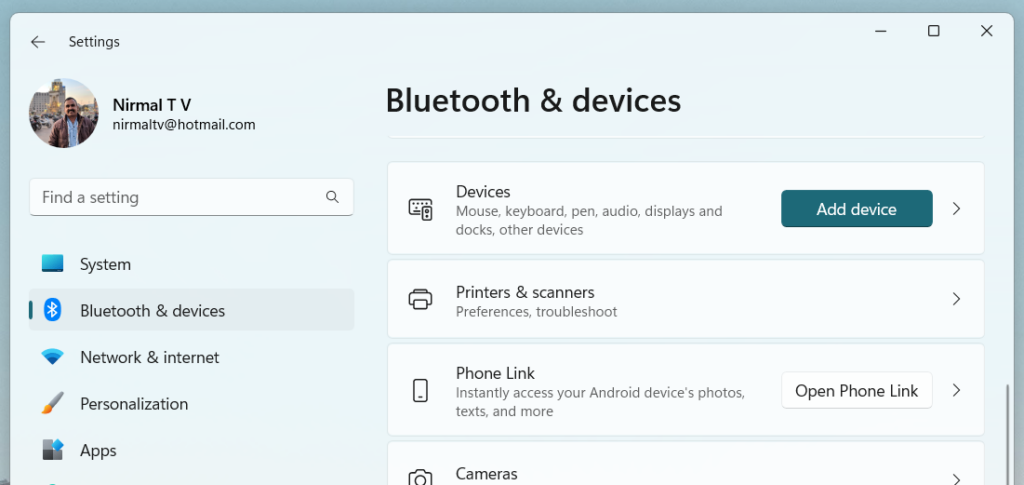
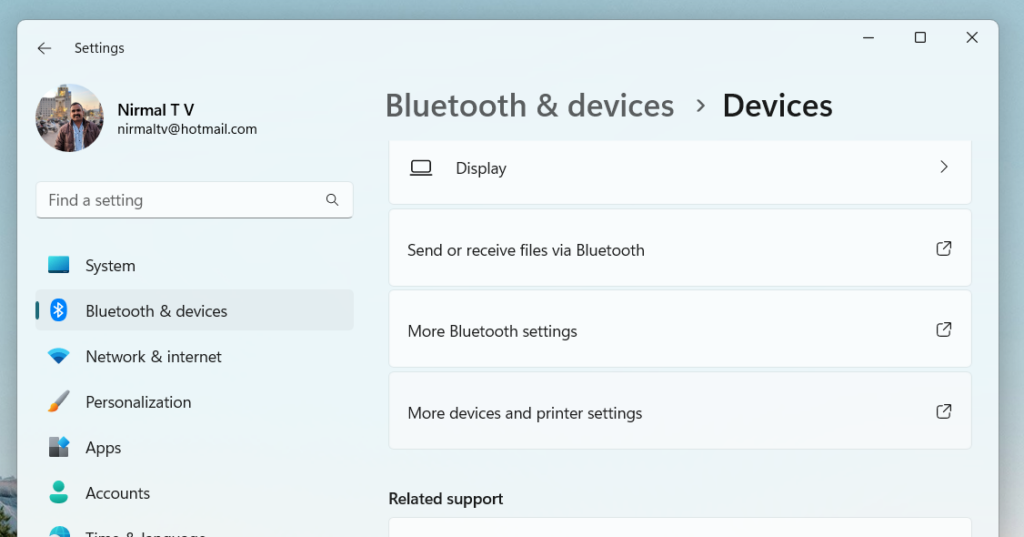
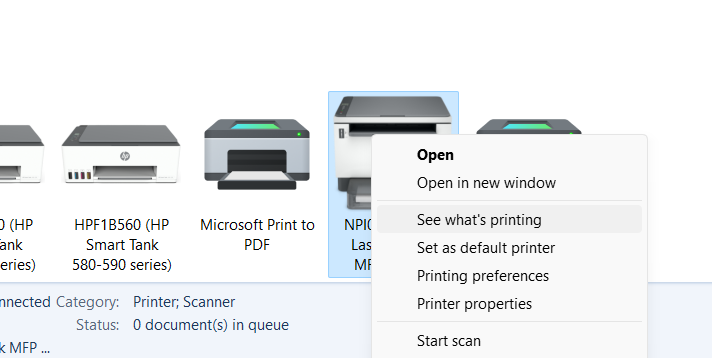
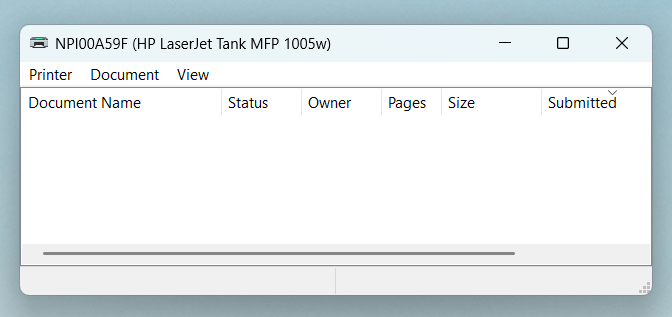






Its easy to fix. Just run Add-AppxPackage -register “C:\Windows\SystemApps\Microsoft.Windows.PrintQueueActionCenter_cw5n1h2txyewy\AppxManifest.xml” -DisableDevelopmentMode in powershell