Microsoft has been adding new features to Windows 11 ever since its release and the newest feature added is Dynamic Lighting. If you are using an RGB light or keyboard with RGB lights, then you have to use a third-party app to control the lighting effects of it. There was no control within Windows 11 to enable or disable this feature. But with the latest version of Windows 11, Microsoft has added this option of dynamic lighting. Here is how to use Dynamic Lighting in Windows 11. Using this feature, you can bring together RGB lighting controls to a native Windows 11 interface, so you no longer need to install third-party apps.
Related Reading: How to Use iMessage on Windows 11
How to use Dynamic Lighting on Windows 11:
Step 1: Open the settings panel and navigate to Personalization.
Step 2: Under personalization, you will find a new option called Dynamic Lighting, select this.
Step 3: This will take you to the option to customize Dynamic lighting.
Step 4: Here you will be able to enable or disable this option. Apart from these options, you can also let third-party apps control the lighting, in case you don’t want native control. There is also an option to control the brightness of it.
Step 5: Another option is to change the effects. You can choose color themes and effects for your lighting using this option. There are plenty of options available including breathing, rainbow, wave, etc.
Step 6: Alternatively, you can also use a gradient color for effects in case you choose that.
This option is not available on all the connected devices. As of now it mostly supports Razer keyboard and mouse. Microsoft is saying that other brand integration is also coming soon. The list of all supported devices as of now is listed below.


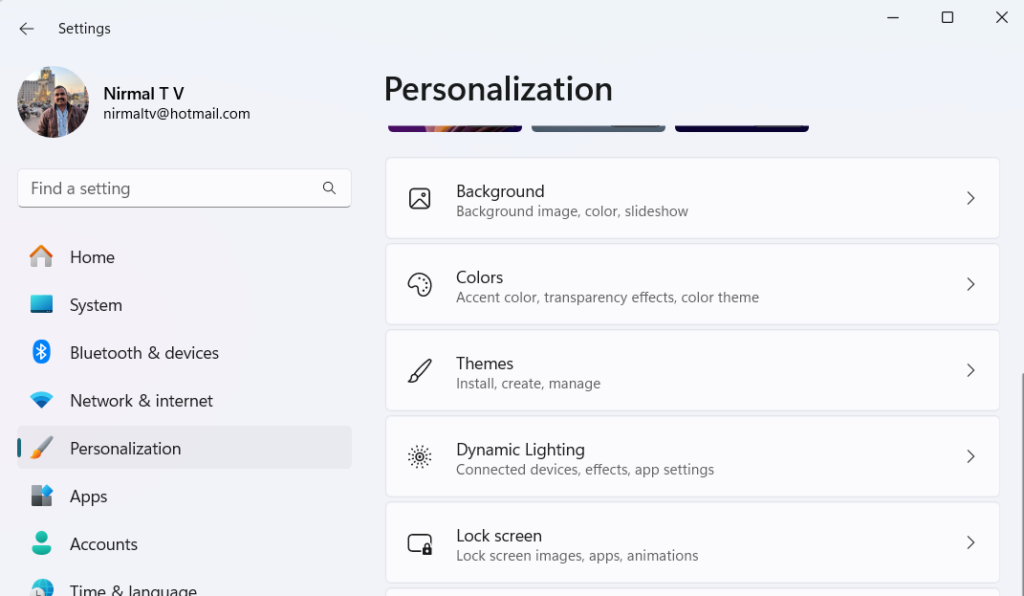

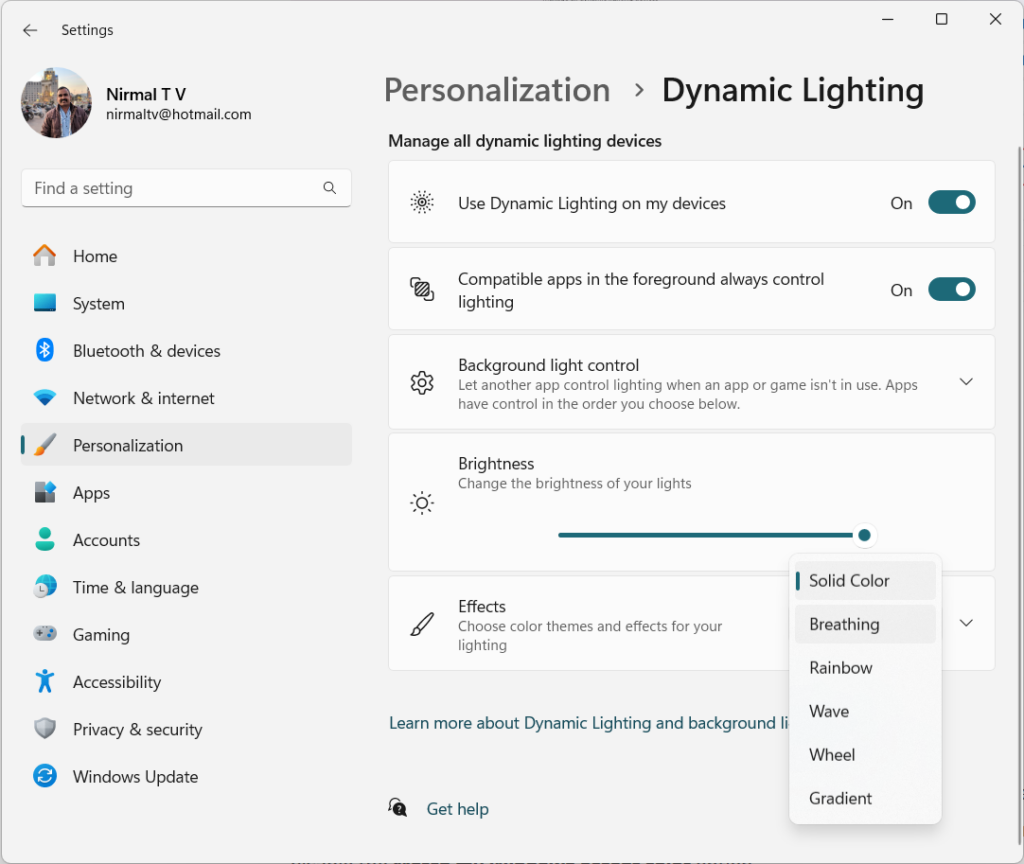
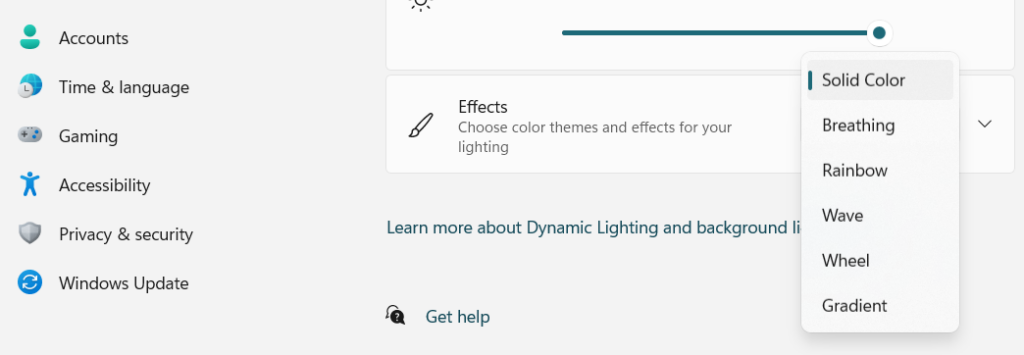
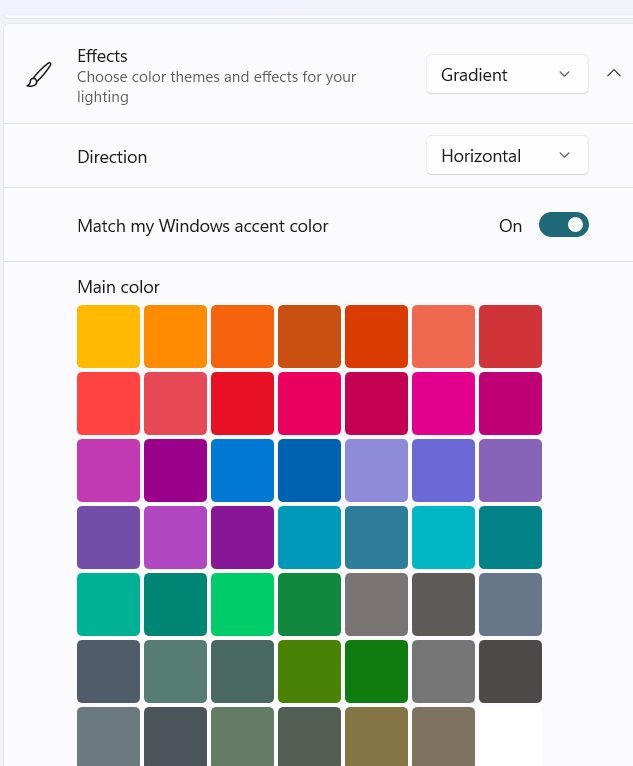






There are several third-party applications available that provide dynamic lighting functionality for Windows 11.