Windows 11, the latest version of Windows from Microsoft, gets updates every few months and it has been improving with new features getting added. If you are a Windows 11 user, you might have your share of issues. One of the common issues is the unable to rename folders in Windows 11. With this issue, you will not be able to change the name of any folder in Windows. This error can be frustrating if you are trying to organize your files into folders and unable to rename the folders is a big issue. So let us see the 5 easy ways to fix “unable to rename folders” on Windows 11.
Related Reading: How to Delete Drive Partition in Windows 11
Reasons for not being able to rename folders:
There could be many reasons why you are not able to rename a folder in Windows 11 and it could be one of the reasons listed `below.
- The folder is used by another program. If the folder contents are used by another app or program, then you won’t be able to rename the folders
- Permission issues could be another reason why you are not able to rename it.
- Another reason for this issue could be that the folder or files inside it are corrupted. There are chances that the folder/files get corrupted due to various reasons and in such cases, you won’t be able to rename it
- Sometimes the issue could also be due to your anti-virus app installed on your PC.
5 Ways to Fix Unable to Rename Folders on Windows 11:
Option 1: The first option is to make sure that the file and folder are not in use. When you open the folder, you will get an idea about the files and the probable apps or programs that might use these files. If you know them, then try closing the app or program using these files. Once you close them, you should be able to rename them as the program releases the access control for the folder once it is closed.
Option 2: The next option is to restart the file Explorer or Windows Explorer. This is the core app running on Windows 11 managing your explorer. Restarting the Windows Explorer might be able to fix this issue, to do it follow the steps below.
When it comes to renaming folders in Windows 11, the Windows Explorer process plays a critical role in providing a user-friendly graphical interface for File Explorer. You might not be able to rename folders if this procedure has problems because it might interfere with File Explorer’s functionality. To do so follow the steps below:
- Step 1:Press the Ctrl, Shift, and Esc keys together to open the Task Manager in Windows 11.
- Step 2: You will be able to see the Processes tab, now scroll down and you will be able to see Windows Explorer listed.
- Step 3: Now right-click on this process and select the restart option. This will restart the Windows Explorer.
Option 3: Another option is to make sure you have full access to the folder you are trying to rename. To check the permissions, follow the steps below.
- Step 1: Right-click on the folder you are trying to rename.
- Step 2: Now select Properties from the context menu.
- Step 3: Select the security tab for the app and here you will be able to see the permissions for the folder. Now select the user account you have logged in and then make sure you have the permissions for the folder.
Option 4: The next option is to scan for any malware in your PC. There are chances that the antivirus has detected some malware and you are not able to access it due to this reason. You can use the built-in tool called Windows Defender or use a third-party app to check if there is any malware on your PC. If any malware is detected the app will take action and fix it for you.
Option 5: You also need to make sure your PC is updated to the latest version of Windows. Open the settings app navigate to the Windows update tab and see if you have any updates pending to be installed. If yes, make sure you have installed the latest update.
These options should be able to solve your issue of being unable to rename folders in Windows 11.

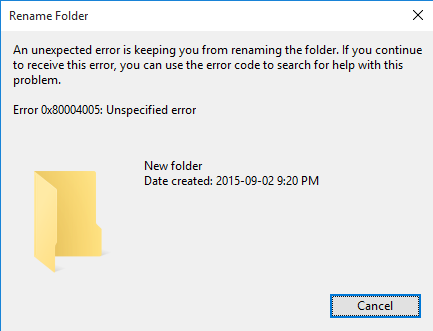
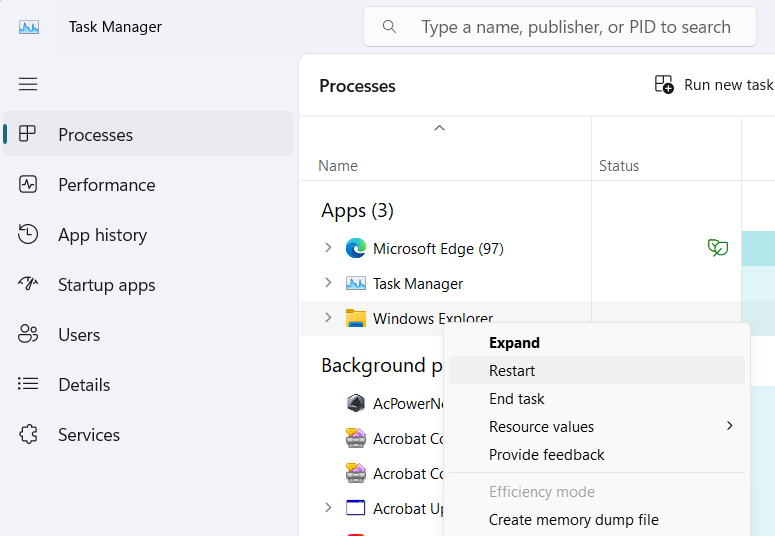
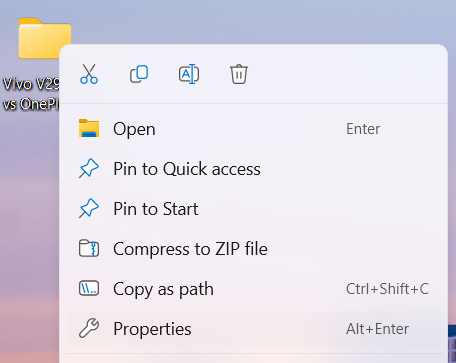
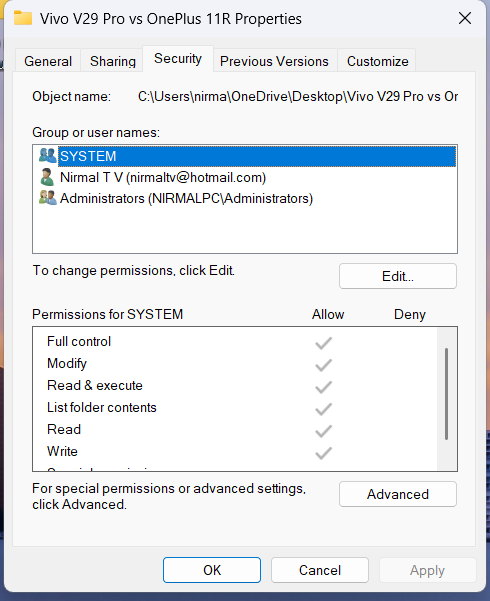
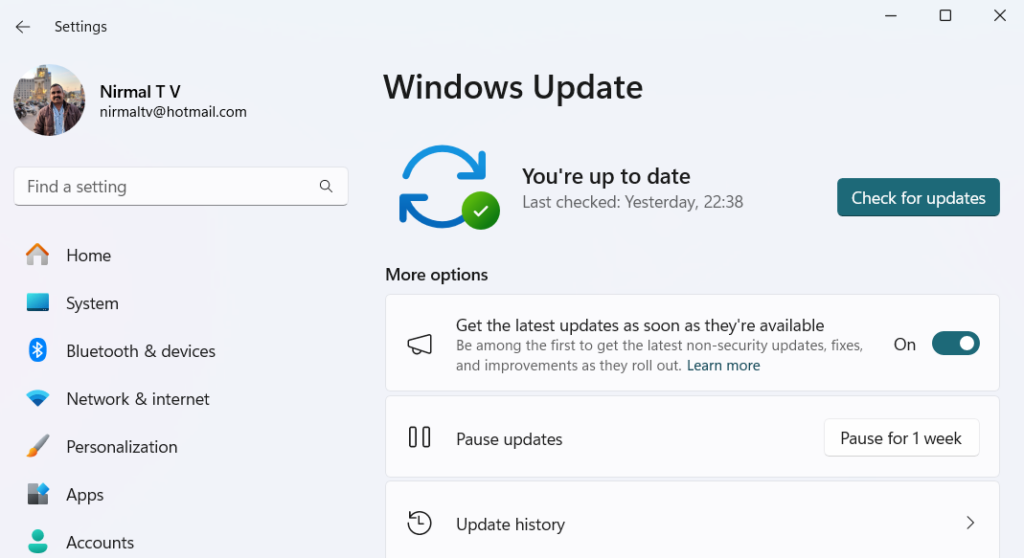






Comments 2