Portable Document Format (PDF) is a standard format for sharing documents and we all share a lot of such documents. If you are using a Windows 11 PC, it also has a default PDF reader which will open all the PDF documents in your PC. The default PDF reader for Windows 11 is the Microsoft Edge browser. So whenever you double-click on any PDF file, it opens with Edge browser. If you prefer to have another feature-rich app to open and edit PDF files, then you can change it and use it as the default app for PDF files. In this article, we’ll show you how to change the default PDF reader in Windows 11.
Related Reading: How to use Dynamic Lighting on Windows 11
Why Change the default PDF Reader?
There are many reasons why you would want to change it, here are a few reasons
- Microsoft Edge browser is basic in terms of reading PDF
- Other third-party apps offer better features
- Some apps also provide you with the ability to edit PDF files.
How to Change Default PDF Reader in Windows 11
Changing the PDF reader in Windows 11 is an easy task, follow the steps below.
Step 1: Open the start menu and type default apps and you will see the option in the search results. Click on this option.
Step 2: In the default apps page, you will see an option to search for any extension. Here you can search for .PDF and it shows the current apps which is used for the particular file type.
Step 3: If you want to change the app, click on the app name and Windows 11 shows a pop-up menu where you can select any other app. Once you have selected it, click on the set default button at the bottom.
Step 4: Another option is to select the app that you want to set as the default app for PDF and then select it as the default app using the same method.
Both these methods can be used to change the default PDF reader in Windows 11.

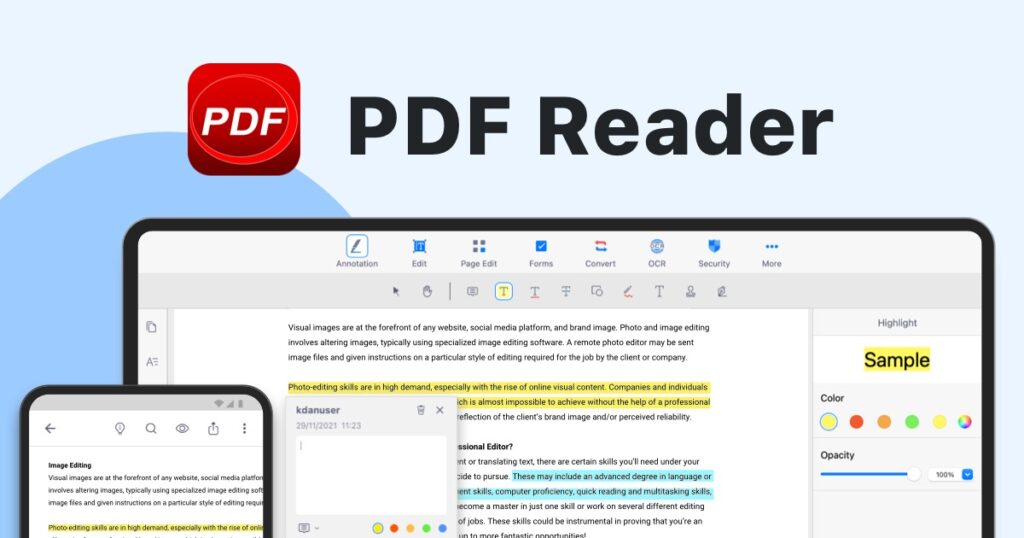
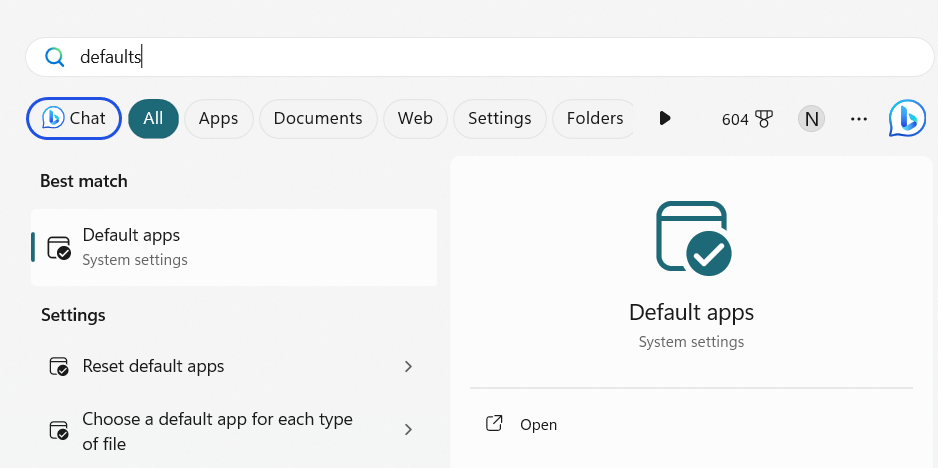
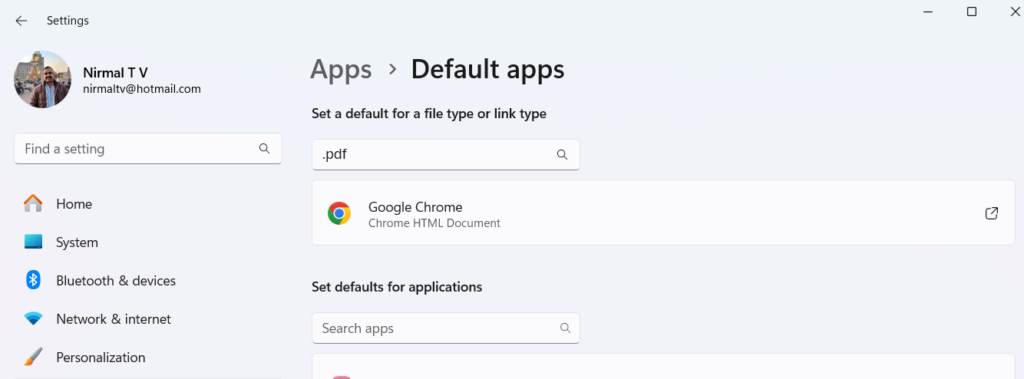
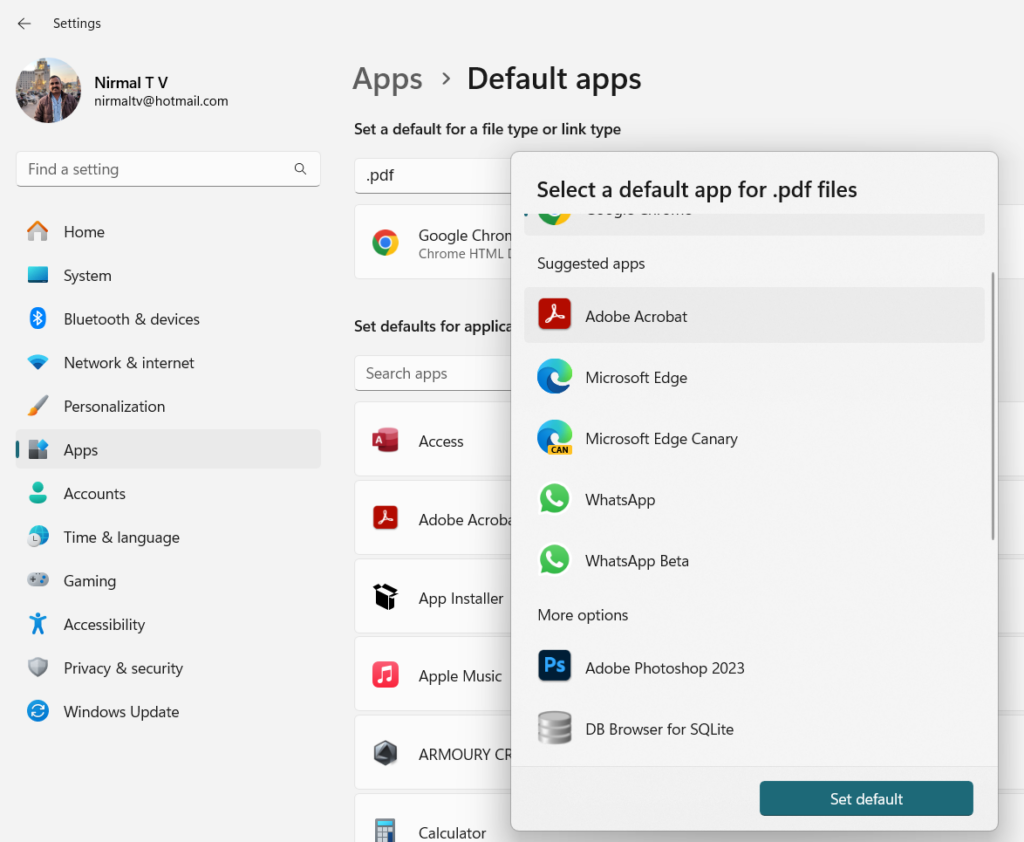
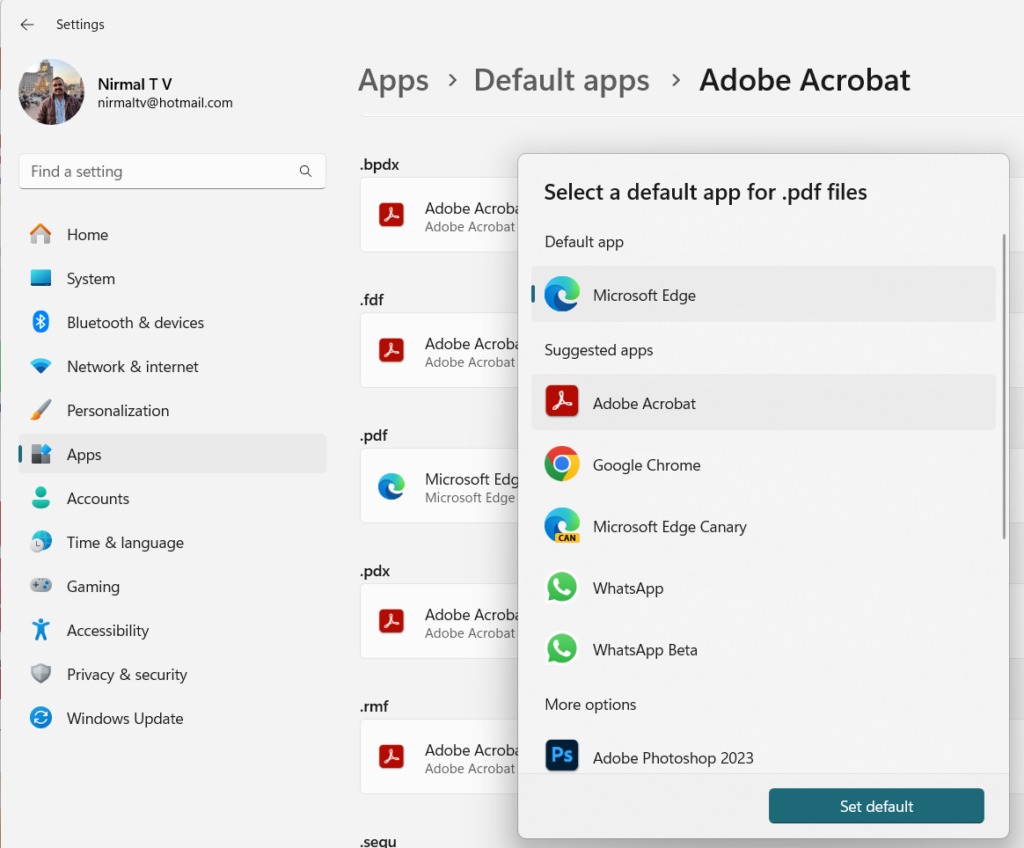






BitLife is a text-based life simulation game that allows players to live a virtual life from birth to death.