File Manager or File Explorer is one of the core apps in any OS as it allows users to search for files, navigate through folders, and organize their work. All OS offer a default file manager app and Windows also comes with a File Explorer app. Over the period of time, Microsoft has improved the File Explorer app on Windows and has gotten a lot of features including a tabbed interface. But today we are going to talk about a third-party app, which is probably one of the best file manager apps available for Windows 11. So what does the best file manager app for Windows 11 look like, let’s find out.
Related Reading: 5 Methods to See Recently Opened Files on Windows 11
Best File Manager App for Windows 11:
Files App is one of the highly rated and feature-rich apps for Windows 11 in the app store. The app has a very neat and sleek-looking design which is intuitive and also easy to navigate. Managing files and folders is now way easier than before when using the app. Files feature tabs for easy switching between different folders, a column layout for quick file browsing, and dual pane support for efficient file management. In addition, you can easily create and extract zipped archives with just a few clicks, making file compression and decompression a breeze.
File App features a tabbed interface which makes it easy to handle files. You can switch between multiple folders and locations with the tabbed interface. There is also a detailed view option that shows all the information about your files, including size, date modified, and more. Apart from these options, you also get a column layout, so navigating sub-folders and files is way easier.
Files also offer advanced features such as file tagging for easy organization, and support for QuickLook for previewing files without opening them. You can also create Git repos within files using this app, this feature is not available in the default file manager. Whether you’re a power user or just looking for an alternative to File Explorer, Files has everything you need to keep your files organized and easily accessible. With its combination of powerful features and ease of use, Files is the ultimate file management solution for Windows.
Related Reading: Windows 11 File Explorer Keyboard Shortcuts
As you can see from the image, the app has a clean interface with the quick-access folder. It has pined all the default locations like desktops, downloads, documents, and more. You can also pin your favorite folder to the main interface. It also displays all the networked storage and cloud storage connected to your PC, which makes it easy to access them.
You can configure how the folders and their views should look from the app settings. These include the ability to show thumbnails of images wherever it is available, show or hide hidden folders on your PC, and more. The features don’t end here, you also have the option to customize the look and feel. There is dark theme support and plenty of themes to choose from. You can also choose if you want a transparent style background.
If you want to navigate based on tags, you can do that using this app as it supports tags for folders. You can also manage, view, and edit archives including rar, zip, 7z, and more. There is also an option to set Files App as the default file manager in Windows 11. Files App is probably one of the best and my personal favorite apps for managing files on Windows 11. You can download it from the Microsoft Store.

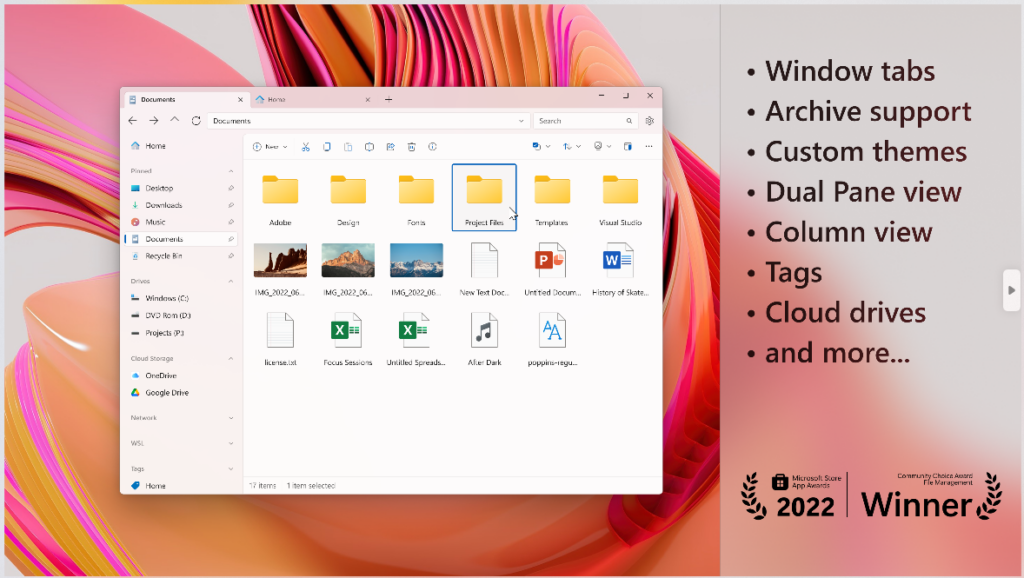
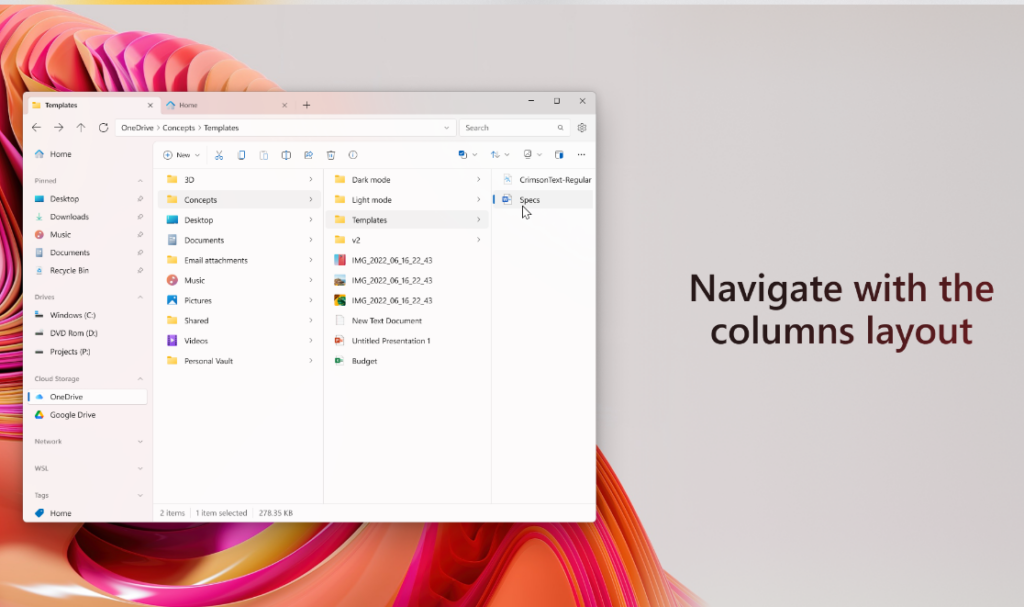
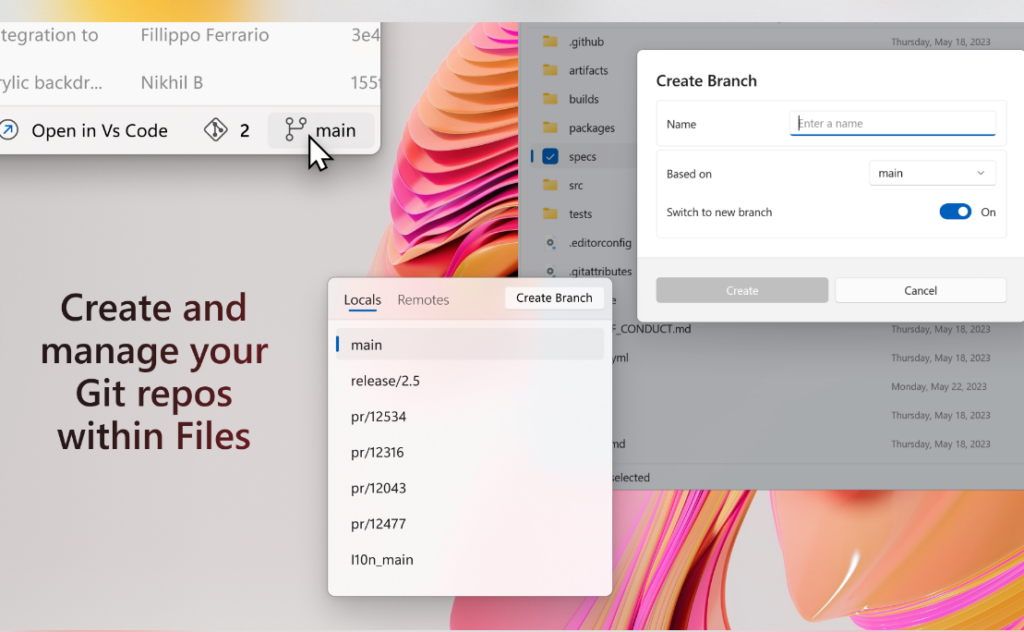
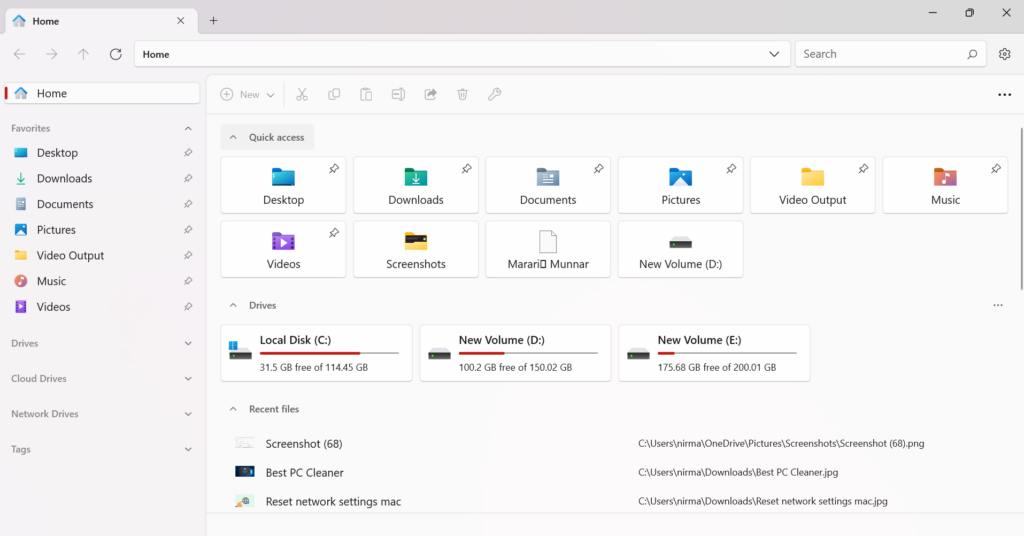
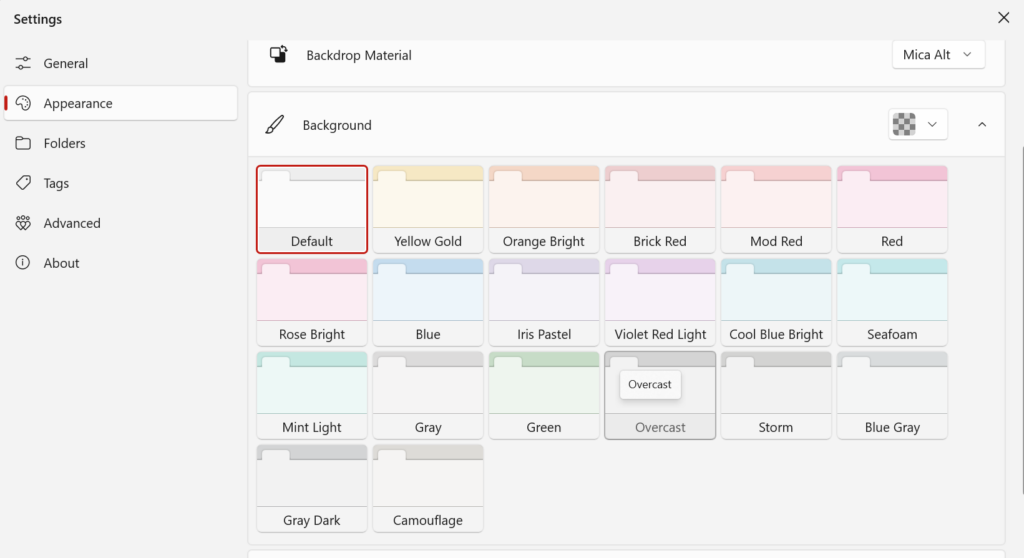






Files App is one of the most popular and feature-rich programs for Windows 11 in the app store. !!