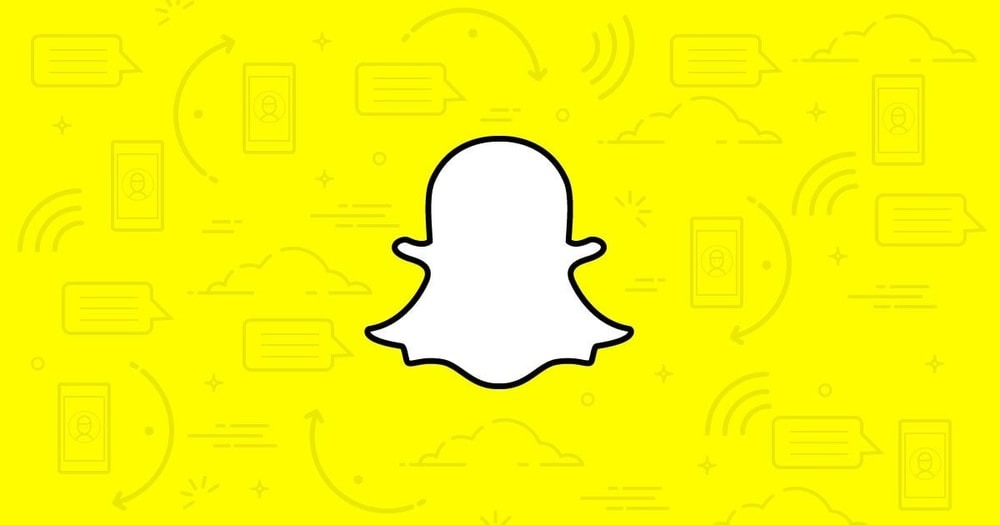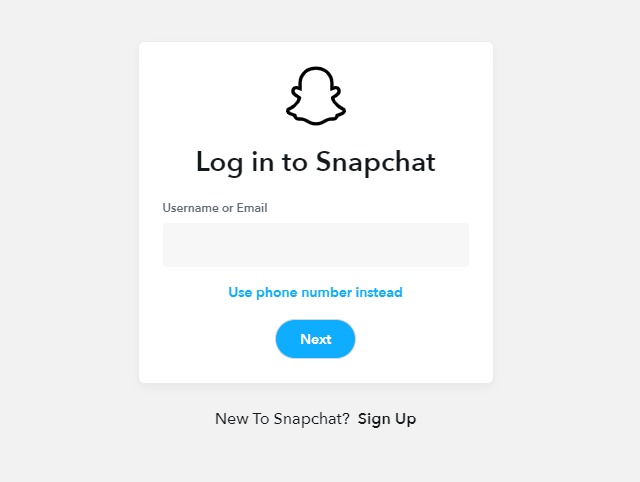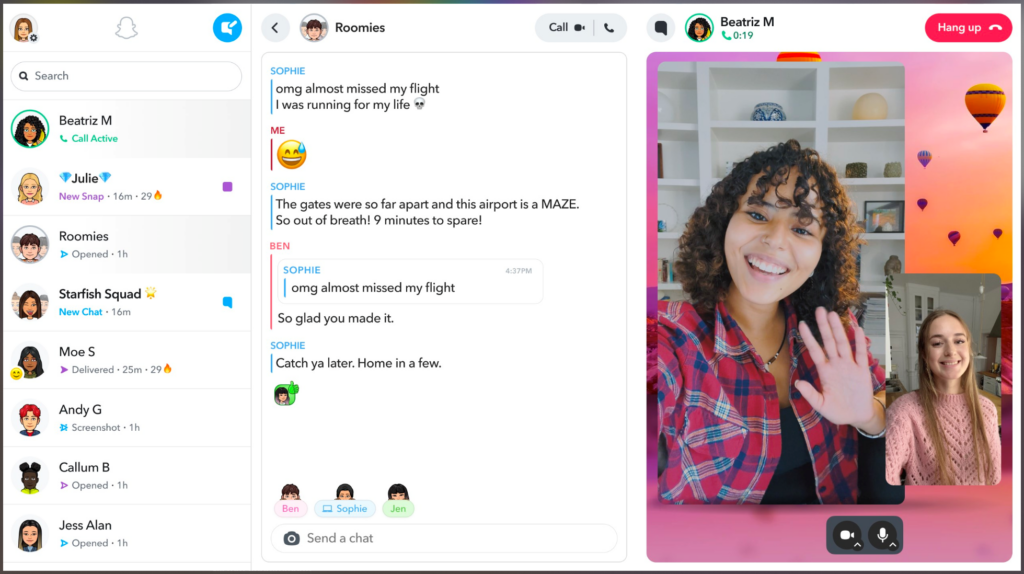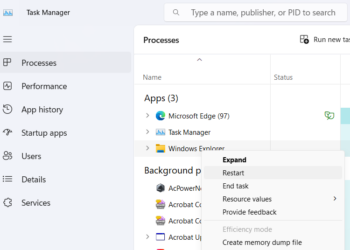Snapchat is one of the popular social networking apps where you can share your photos and videos as stories and be visible to your friends. Snapchat app is available for Android and iOS platforms, but what if you want to access Snapchat from your PC? There are multiple ways to do it. This article will show you how to access your Snapchat account on the web or PC.
Related Reading: How to Convert Instagram Stories into Reel
How to Use Snapchat on PC:
If you want to use Snapchat on a PC, there are two ways to do it. The first option is a web version of Snapchat, follow the steps below.
Step 1: First, open a browser (Chrome, Edge, and Safari are supported) and then type web.snapchat.com to use Snapchat from a computer.
Step 2: Now login with the same credentials you use in the app.
Step 3: Once you have logged in you will be able to see a similar interface as that of the mobile app. You can send DMs, get on video and audio calls, and share pictures and emojis.
Another option to access Snapchat on a PC is using the app. Snapchat app is available in the Microsoft Store on Windows 11. You can open the app store search for Snapchat and install it.
Features available on PC:
- Sync with your account online
- All conversations are available
- React and reply to messages
- Both audio and video calls are supported if you have a webcam on your PC/laptop
- Share new snaps using the images on your PC
- Spotlight and stores are also available from the PC
While some features do not work well on the PC, you can still use them as most of the popular features are available on the web/app. Previously Snapchat app was not available on PC and you have to use Bluestacks or Android emulators to use Snapchat on PC.