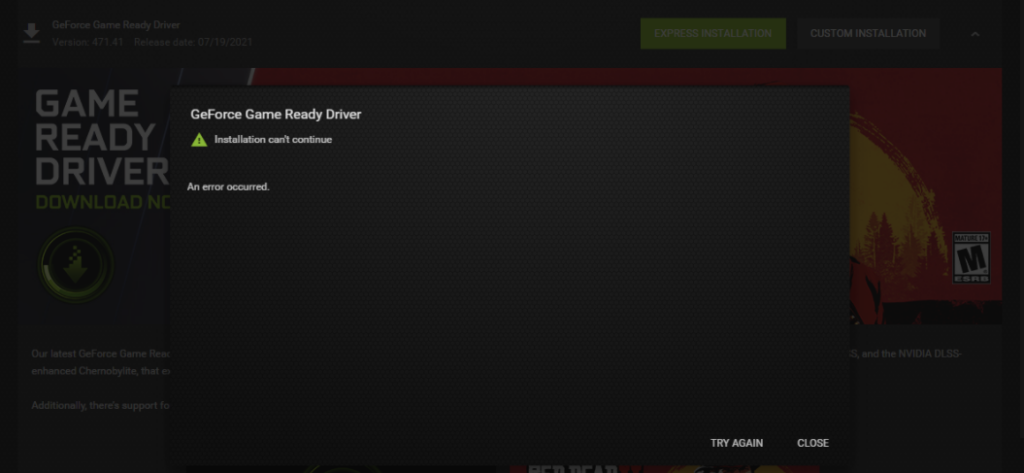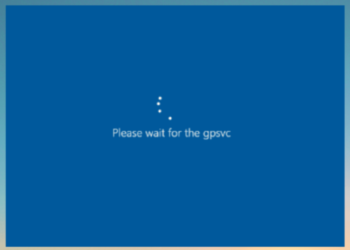If you use a PC with an NVIDIA dedicated graphics card, you might know that the company releases updates frequently for better performance. These updates can be installed directly from the NVIDIA companion app available for Windows. But at times, you might see errors while updating the drivers. One of the errors is the “Installation can’t continue” error when trying to update the Nvidia graphics driver. When you encounter this error, you won’t be able to proceed with the installation and it keeps on failing. So in such cases, how do we fix this error on Windows?
Related Reading: How to Fix Get an App to Open this ms-print-queue Error on Windows
How to Fix “Installation can’t continue” when trying to Update Nvidia Graphics Drivers:
The method to fix this error is pretty simple. All you need to do is manually install the driver instead of using the companion app to install the driver. The companion app will download the new drivers onto your PC before installing. So you need to find the installer and manually update it.
Step 1: Open the File Manager or Windows Explorer on your PC.
Step 2: Make sure you have tried installing the driver using the companion app.
Step 3: Now navigate to C:\ProgramData\NVIDIA Corporation/Downloader. This is assuming you have installed Windows on the C drive.
Step 4: Here you will see a folder with a very large name and make sure that this is the folder where the driver has been most recently downloaded.
Step 5: You will be able to see a .exe file in the folder. This is the driver package that was downloaded.
Step 6: Follow the on-screen instructions and install the package. Now your NVIDIA graphics card will have the latest driver installed.
This is the simplest way to fix the NVIDIA driver installing error on your Windows.